If you need to upload your files to many different hosting services that job can be time consuming especially if you are uploading more than one file. In this tutorial I will show you how to use Uploading.to web site and upload your files up to 16 hosting services at once. After that you can share your files with friends and family with just few mouse clicks.
To get started follow steps below
Step 1: Visit following web site and then select the file hosting service on which you want to upload your files. Following services are available:
- RapidShare
- DepositFiles
- BitShare
- Uploaded.to
- FileJungle
- HotFile
- Uploading
- WUpload
- UploadStation
- MediaFire
- ZShare
- SendSpace
- TurboBit
- FilePost
- FileFactory
- FileServe
Step 2: Once you have selected where you want to upload your files click Choose File button locate the files on your computer and click Open
Step 3: If you want to send more than one file simply click on +1 file and new upload file will appear. You can add up to 5 files at once.
Step 4: Once you have successfully attached all your files and choose the locations where you want to upload them click Upload button
Step 5: Uploading process will beginning and you can monitor the process while files are uploading
Step 6: Once uploading is finished click Copy Link which will copy the share link to your clipboard. Share that link with people you want to share your files
Step 7: Once they visit that link it will take them to Uploading.to where they can choose from where they can choose hosting services to download your files
You can repeat above steps and upload as many files as you wish and you can select up to 12 hosting services. The best thing about Uploading.to is its completely free.
[ttjad]

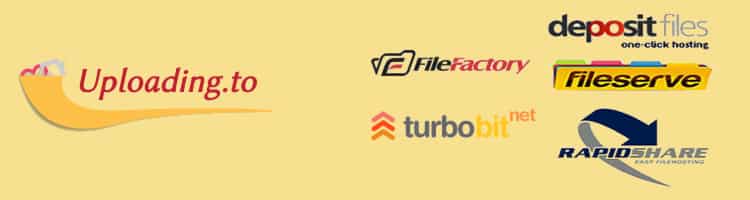
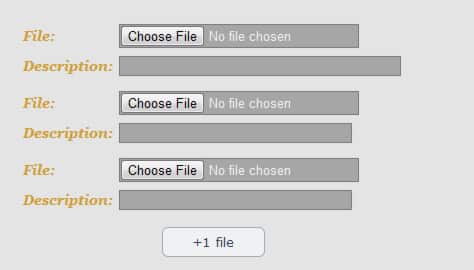
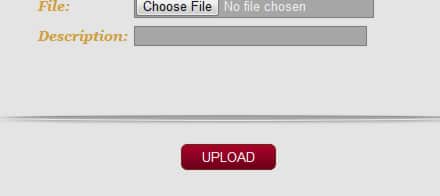
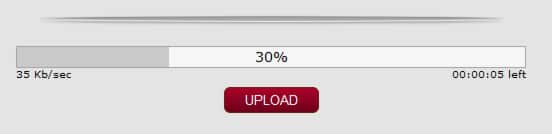


![Read more about the article [Tutorial] How To Remotely Access Your Windows PC From Android Device](https://thetechjournal.com/wp-content/uploads/2012/03/splashtop-first-512x363.jpg)
![Read more about the article [Tutorial] How To Test All Functionality Of Your Samsung Galaxy S3](https://thetechjournal.com/wp-content/uploads/2012/10/galaxy-lcd-test-ttj-logo-512x288.jpg)