If you have desktop PC or laptop without touchscreen, there is no reason to see the Start screen when you login into Windows 8. In this tutorial I will show you which configurations you need to make inside Task Scheduler in order to force Windows 8 to boot directly to Desktop and bypass the Start screen.
To get started follow steps below:
Step 1: Press Win+Q on your keyboard to lunch app search Charm bar and then type task scheduler inside search field.
Step 2: From left pane lunch Task Scheduler app.
Step 3: When Task Scheduler window opens up, inside right pane under Actions click on Create Basic Task.
Step 4: Give your task a name using something that will help you to easily remember it in future. In my example I will be using WinDeskBoot. Also make sure you add a short description and click Next button.
Step 5: Now under Trigger section, set it to When I Log On and then click Next button.
Step 6: Under Action section, the default selected option is Start a program, so leave it as it is and click Next.
Step 7: Now under Program/script field type %systemroot%\explorer.exe and click Next.
Step 8: If everything went fine you should see below window. Click Finish.
Step 9: Now restart your computer and next time when you login into your Windows 8 account, the Start screen will show up for 2 seconds and then it will go directly to your desktop.
[ttjad keyword=”all-in-one-desktops”]

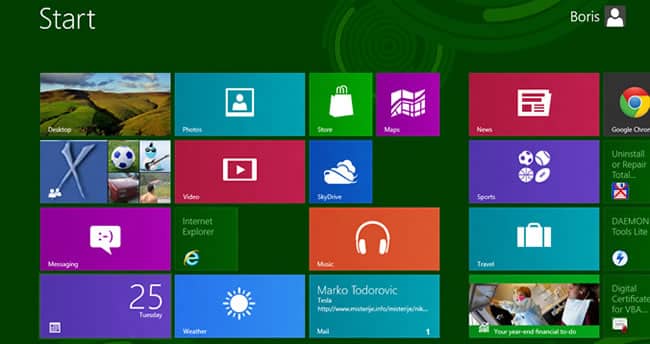
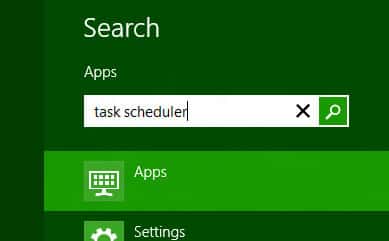
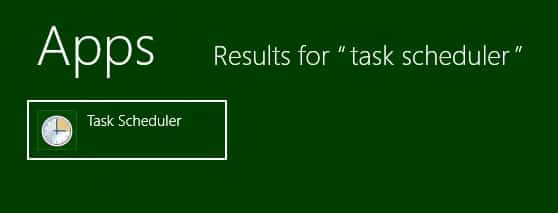
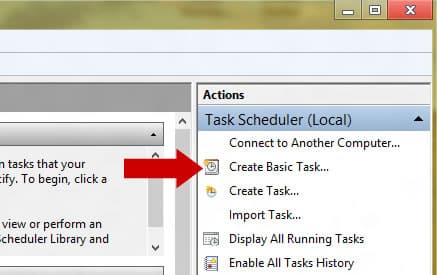

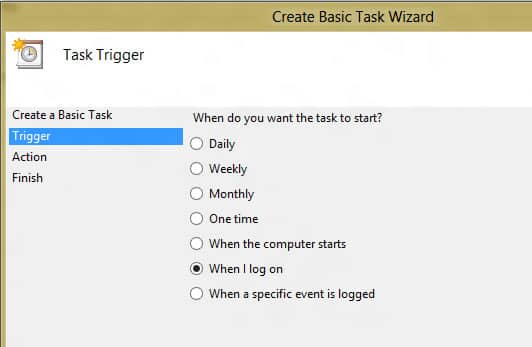
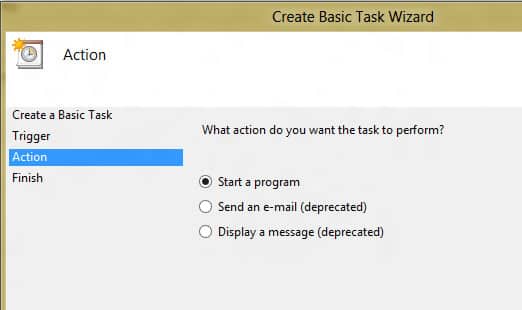
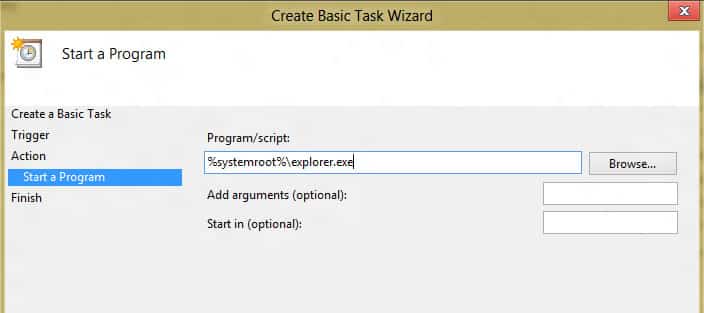
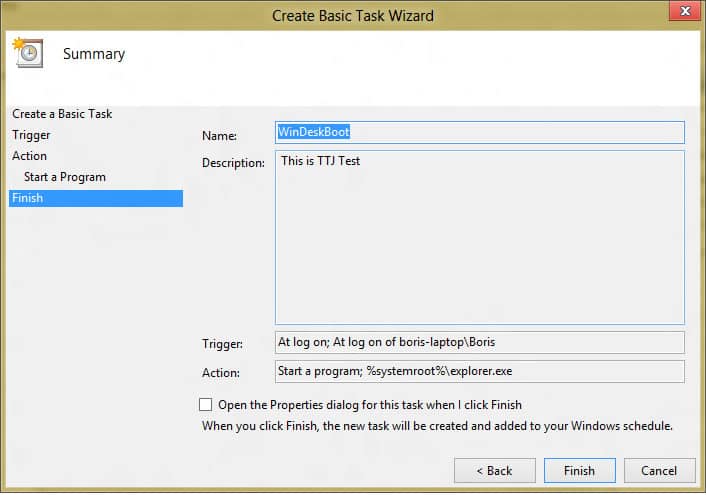
![Read more about the article [Tutorial] How To Clear Search History From Google Play Store](https://thetechjournal.com/wp-content/uploads/2014/11/CSH-432x768.png)
![Read more about the article [Tutorial] How To Block A Website In All Web Browsers – Windows](https://thetechjournal.com/wp-content/uploads/2012/05/website-block-logo.jpg)
![Read more about the article [Tutorial] How To Login Into Windows 7 With Your Biometric Fingerprints](https://thetechjournal.com/wp-content/uploads/2012/02/fingerprints.jpg)
And why would I want to do this? A lame tip for people too simplistic to handle change.