Thanks to the search field, located in Windows Start menu, you can search for a file, software, path or anything that’s located in your Windows. To go faster, you can create aliases for your favorite programs by entering a few letters of the abbreviated name of your software, which you can after execute much quicker and in this tutorial I will show you how to do that.
To make this much clearer, and to demonstrate how these aliases work here is a small example: by creating aliases for your favorite web browser e.g. Google Chrome, you can simply type gc inside your Start menu search field and you browser will open. The best way to understand this is to create your first alias and see how it works. To create one continue following steps below:
Step 1: Click Start menu and then All Programs.
Step 2: Locate the shortcut to the software you want to run faster and click it with the right mouse button.
Step 3: In the context menu that appears, click Copy.
Step 4: In Windows Explorer, open the C:\Windows\System32\.
Step 5: Click the Organize button and then click Paste.
Step 6: The shortcut of your software appears in the folder C:\Windows\system32\. Click to select your newly created icon and press F2 on keyboard to rename it.
Step 7: Enter a new name to your shortcut. It should be short, easy to remember and quick to type (limit up to 3-5 letters). Confirm its change by pressing Enter on your keyboard.
Step 8: Repeat above steps for creating other aliases of your software.
Step 9: Now that the aliases to your favorite programs are created, you can use them whenever you want to quickly launch a program. To do that press the Windows key to bring up the Start menu.
Step 10: Enter the alias of the program to run (name you changed in Step 7) and hit Enter on your keyboard.
Step 11: Your software is then executed.
There you go, this was easy to setups but will save you a lot of time when you next time need to lunch your favorite programs.
[ttjad keyword=”all-in-one-desktops”]

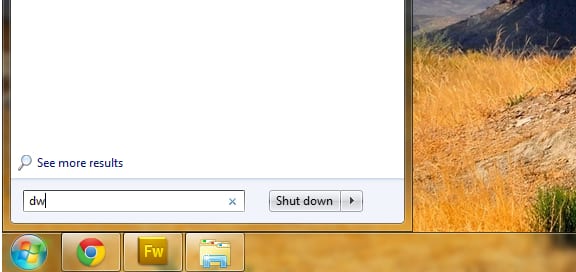
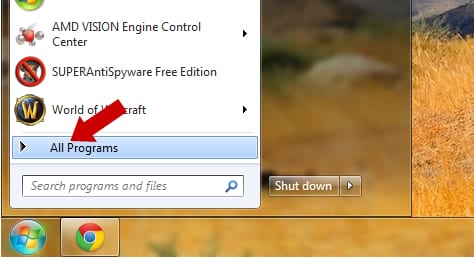

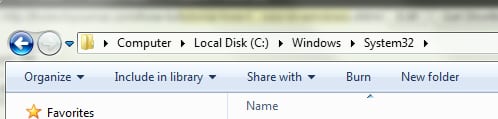

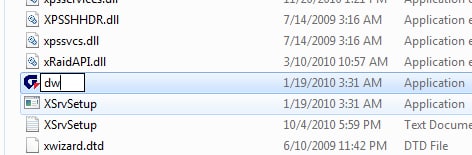
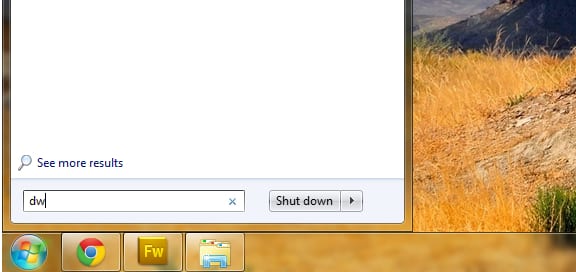
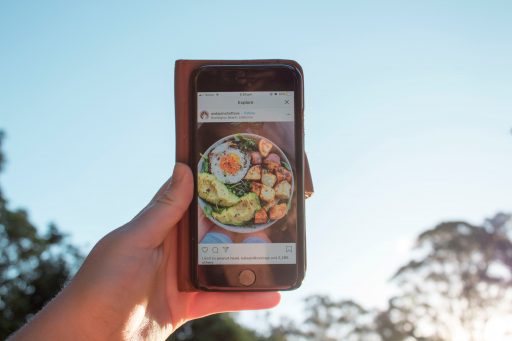
![Read more about the article [Guide] How To Buy Bitcoin](https://thetechjournal.com/wp-content/uploads/2013/12/bitcoin1-512x288.jpg)
![Read more about the article [Tutorial] How To Take A Good Screenshot In iPad](https://thetechjournal.com/wp-content/uploads/2012/04/screenshot-logo-512x221.jpg)