Sometimes when you are copying files from one disk to another, it may happen that you get an error message telling you that the destination disk is “Write Protected”. This protection can also be applied in USB drives. This tutorial will show you how to remove this protection using Windows 8 in order to copy files on drives.
Before we get to the actual write protection removal process, let me explain why this protection may be activated on your USB drive.
1. First reason is because of virus attacks.
2. Second and most frequent is because your USB drive have a lock switch.
No matter from which of the above reasons this problem occurred, here is how to fix it.
Step 1: From your desktop press Win+R on your keyboard to launch Run window.
Step 2: Inside Run window type regedit and press Enter on your keyboard.
Step 3: If you got prompted by UAC click Yes.
Step 4: Inside Registry Editor window left pane follow this path HKEY_LOCAL_MACHINE/SYSTEM/CurrrentControlSet/Control/StorageDevicePolicies.
Step 5: Now select StorageDevicePolicies and inside right pane right-click on empty space, choose New ->DWORD(32 bit).
Step 6: Name it WriteProtect and assign value 0.
Step 7: Click OK to save your changes and close all active windows.
Step 8: Make sure you restart your computer, so changes can take effect.
For more such tutorials, visit our Windows 8 tutorial section.
[ttjad keyword=”microsoft”]


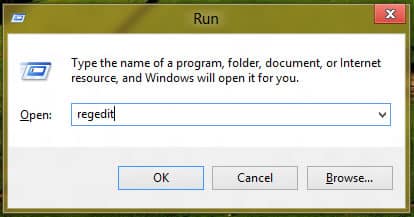
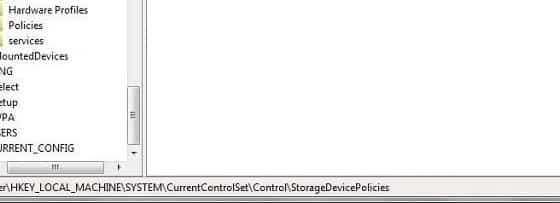
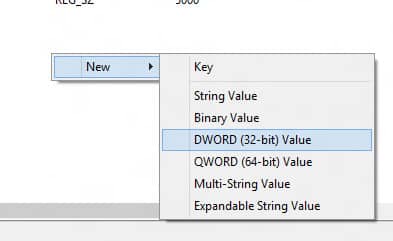
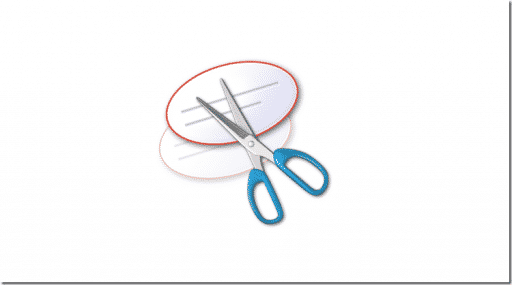
![Read more about the article [Tutorial] How To Root the Amazon Kindle Fire HD](https://thetechjournal.com/wp-content/uploads/2012/12/root-kindle-fire-hd7-ttj-logo-512x302.jpg)
![Read more about the article [Tutorial] How To Restrict Access To Old Messages On Facebook](https://thetechjournal.com/wp-content/uploads/2012/11/privacy-settings-as65e498we7.jpg)