In today’s tutorial for Windows 8 I will show you how you can reset the folder view settings of all folders or only folder that are using the same folder template back to default.
Step 1: First you need to open File Explorer and then open the folder for which you want to reset view settings back to normal.
Step 2: Now choose View tab from top navigation.
Step 3: Click on last option in ribbon called Options (don’t click on arrow button on option icon)
Step 4: A new window will open, choose View tab.
Step 5: Now click on Reset Folders button.
Step 6: A confirmation window will appear, click Yes and then click OK.
[ttjad keyword=”microsoft”]

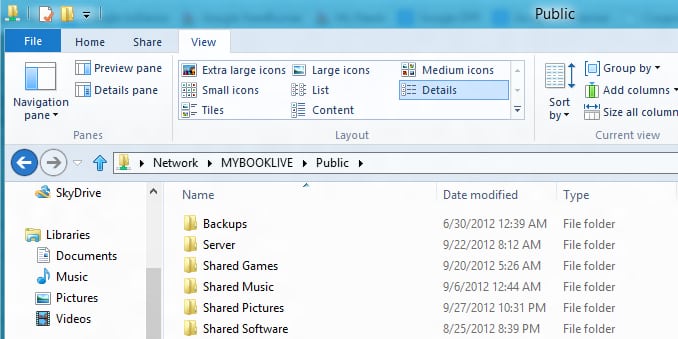
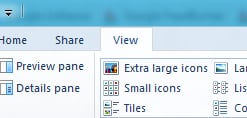
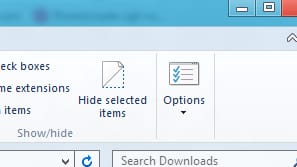

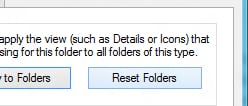
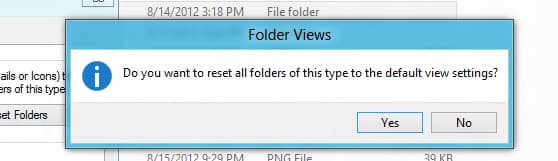
![Read more about the article [Tutorial] How To Stop Unknown People From Contacting You On Facebook](https://thetechjournal.com/wp-content/uploads/2012/10/facebook-blocking-ttj-logo-512x173.jpg)
![Read more about the article [Tutorial] How To Install Windows 8 Consumer Preview In VirtualBox Virtual Machine On Mac & Windows 7](https://thetechjournal.com/wp-content/uploads/2012/03/windows-8-virtual-box-512x223.jpg)