Like in all previous Microsoft Windows versions it can happen that desktop interface freeze up. If something like that happens to you in Windows 8, the first thing you should do is restart Windows Explorer and in this tutorial I will show you how to do that without rebooting full system.
To get started follow steps below:
Step 1: From your desktop, make a right mouse click on Taskbar and then from context menu select Task Manager.
Step 2: When new window opens select Details tab.
Step 3: Right mouse click on explorer.exe and from context menu choose End Task.
Step 4: In a conformation window click on End Process button.
Step 5: From this moment everything will disappear from your screen, so don’t panic because it’s completely normal; however the Task Manager stays open.
Step 6: From Task Manager window click File and from drop down menu select Run new task.
Step 7: A Create new task window will open, type explorer.exe and click OK button.
Step 8: Everything should appear now and work correctly.
You could check all of our Windows 8 tutorial here.
[ttjad keyword=”microsoft”]

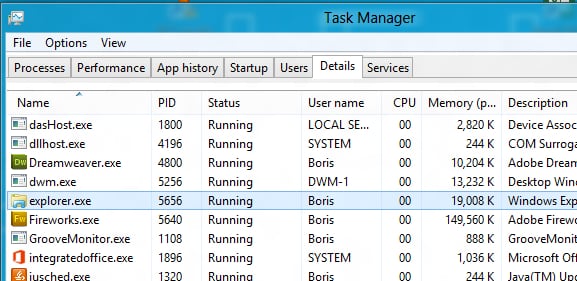
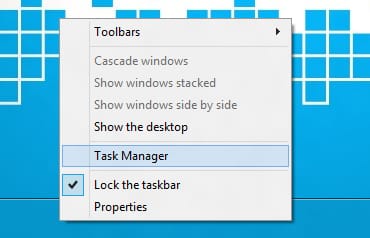
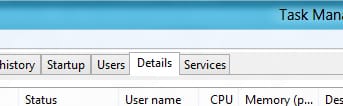
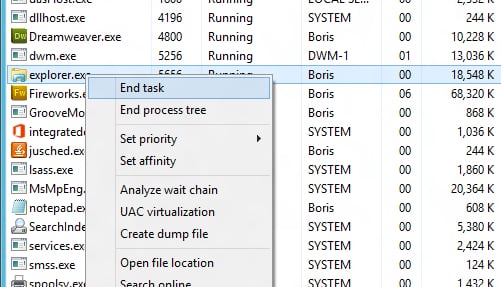
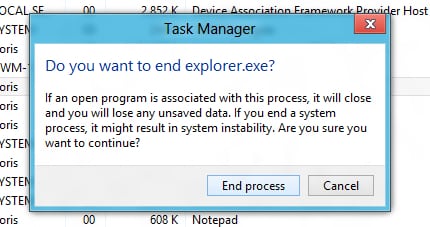
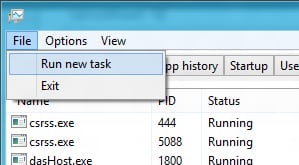
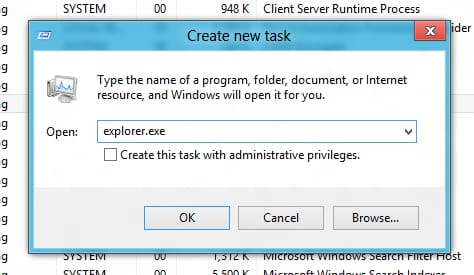
![Read more about the article [Tutorial] Guide To Disable Quick Reply Messaging On iOS Lock Screen](https://thetechjournal.com/wp-content/uploads/2016/05/WhatsApp-for-iPhone-Quick-Reply-iPhone-screenshot-001-512x442.jpg)
![Read more about the article [Tutorial] How To Easily Rename Your Movies Or TV-Shows](https://thetechjournal.com/wp-content/uploads/2012/04/global-settings.jpg)
![Read more about the article [Tutorial] How To Save Office 2013 Documents To PDF Protected With Password](https://thetechjournal.com/wp-content/uploads/2012/07/word-2013-file-asd74567p54321ncv132z1s.jpg)