You were surfing through the internet and found something interesting but you don’t have the time to read it now? Well, there’s a solution for that problem. “Pocket” will mark any page that you want & saves it. You can than read it at any time you want from your computer, phone or tablet and you don’t even need an internet connection. Follow this tutorial to find out how to do that.
If you often don’t have a time to read something immediately that is of great interest for you, than free “Pocket” is right thing for you. Thanks to a small extension inside your web browser, you can mark any interesting pages on the web and they will be automatically be added to your Pocket space.
Then you can easily read it when you have a time, archived it for later retrieval, even if the original page is removed or temporarily offline. “Pocket” isn’t only creating a link to actual web page article but it also downloads complete webpage with text and images.
To get started follow steps below:
Step 1: Visit http://getpocket.com and create a free account. “Pocket” will give you free space to save your web pages which you want to read later.
Step 2: Once you visit their website click Sign Up which is located in right upper corner.
Step 3: Enter your email address, choose a user name and password and click on the Sign up.
Step 4: Your account is created and you are returned to your Pocket page.
Internet Explorer Users
Step 1: As a first step, add a button to your favorites. This will allow you to easily add webpages that you are currently viewing to your Pocket account.
Step 2: In Internet Explorer press the Alt key on your keyboard. Click View and then from drop down menu choose Toolbars and enable the Favorites Bar. New bar appeared at the top of the Internet Explorer window.
Step 3: In Internet Explorer go to http://getpocket.com/add and click the Log in button.
Step 4: Enter your username and password and click Log In.
Step 6: Click +Pocket yellow button and while pressing the left mouse button, drag the button on the Favorites bar that you have enabled.
Step 8: Click Yes button.
Step 9: A new button is displayed in Pocket Favorites Bar.
Step 10: Now, whenever you encounter a page that you want to read later, simply click on button you previously added into your Internet Explorer toolbar.
Step 11: A banner will appear a few moments to tell you that the page is saved to your Pocket space.
Step 12: If you return to your Pocket account, the page is available. Click to read.
Step 13: Hover the mouse over an item and click the small mark to mark it as read and remove it from the list.
Google Chrome Users
Step 1: For the Chrome browser, Pocket has an extension that allows you to quickly save the items that interest you. In Chrome, go to this address http://getpocket.com/add
Step 2: Click the Install button.
Step 3: Click the Add button.
Step 4: A new icon appeared in the toolbar (right upper corner). Click on that icon, enter your username and password and click Login.
Step 5: Now, whenever you encounter a page that you want to read later, simply click on this icon.
Step 6: The icon turns red to indicate that the page is saved.
Step 7: If you return to your Pocket account, the page is present. Click on that page to read it.
Step 8: Hover the mouse over an item and click the small mark to mark it as read and remove it from the list.
Mozilla Firefox Users
Step 1: Like Chrome, Firefox has an extension dedicated to Pocket that will allow you to quickly add pages to your space to read later. In Firefox, go to this address http://getpocket.com/add
Step 2: Click the Install button.
Step 3: Click on Add to Firefox. and then allow
Step 4: Click Install Now and restart Firefox when you are asked.
Step 5: Pocket window will open. Click the Login button and enter your username and password and click Login.
Step 6: Now, whenever you find a page that you want to read later, simply click the icon that is inside the address bar.
Step 7: The icon turns red to indicate that the page is saved.
Step 8: By clicking on the Pocket in the toolbar, you can quickly open the saved pages.
Step 9: Hover the mouse over an item and click the small mark to mark it as read and remove it from the list.
Export Saved Items
Step 1: You want to save on your computer an index of all the saved items? It’s easy. After you have logged into your Pocket account, click Pocket then click Options.
Step 2: Click on Export.
Step 3: Then click Export HTML file.
Step 4: Click Save.
Step 5: Open downloaded file, and index of all the pages from your Pocket account will be displayed. Click on the links to access the articles.
[ttjad keyword=”ipad”]


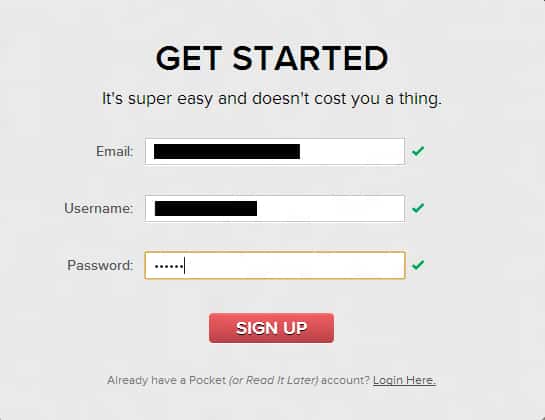
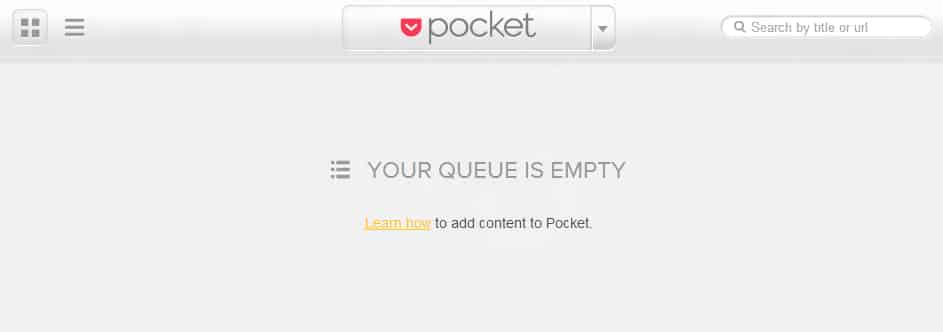
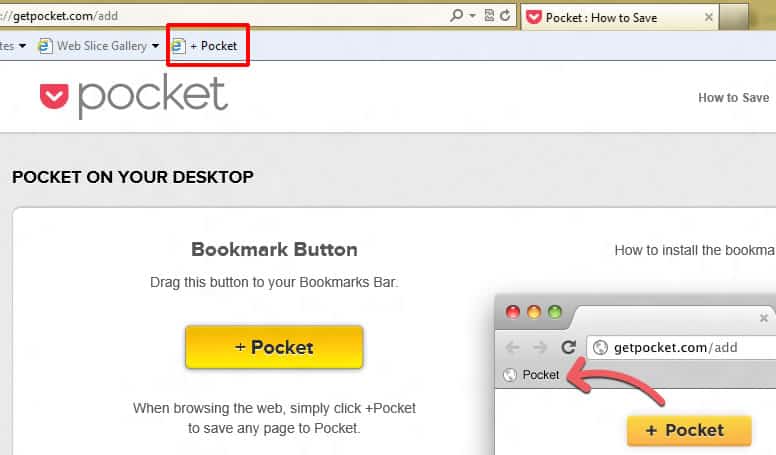
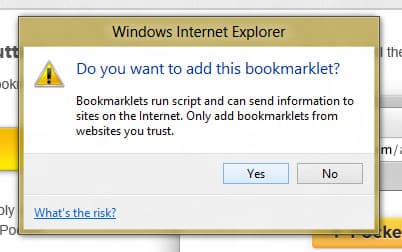
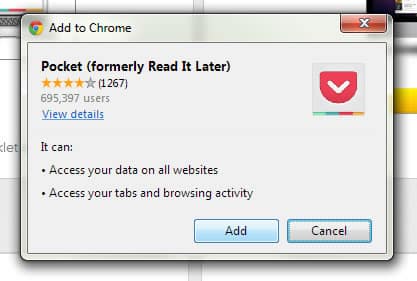
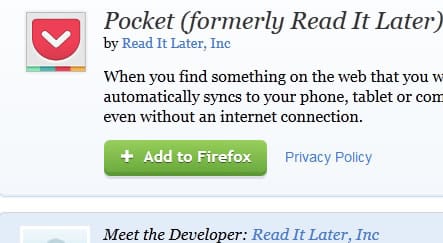
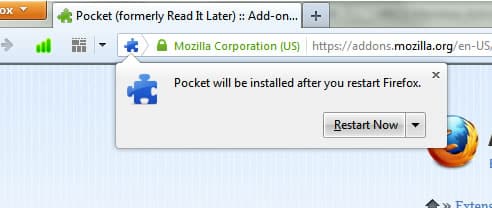
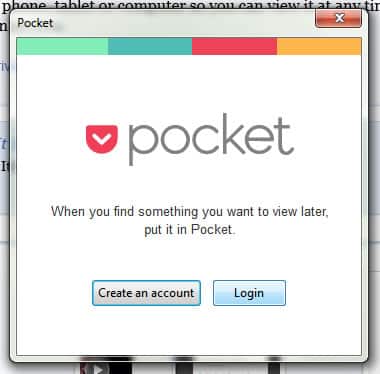
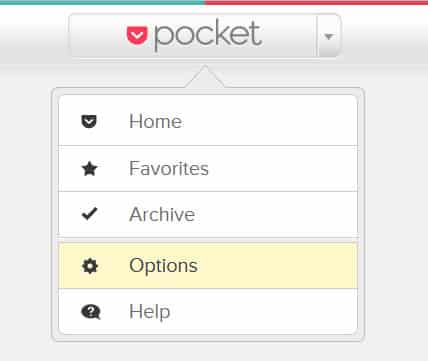
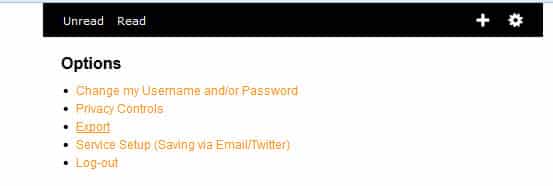
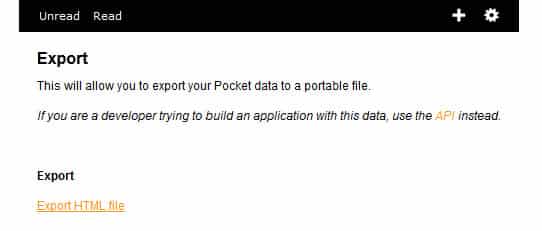
![Read more about the article [Tutorial] How To Install Android On PC With VMWare?](https://thetechjournal.com/wp-content/uploads/2012/11/create-new-virtual-machine-asd48979w87er89e.jpg)
![Read more about the article [Tutorial] How To Disable Geotagging On Android](https://thetechjournal.com/wp-content/uploads/2015/01/GTP_1-432x768.png)
![Read more about the article [Tutorial] How To Save A Web Page Directly To Google Drive](https://thetechjournal.com/wp-content/uploads/2012/07/print-with-g-cloud-512x338.jpg)