If you care about your privacy and you use GTalk very often for our business meetings you should be considering of stopping Google Talk from saving your chat logs and in this tutorial I will show you how to do that in both version, GTalk Desktop application and your Gmail account.
To get started follow steps below
GTalk via Gmail
Step 1: In your web browser login into your Gmail account and from top right corner click on gear button
Step 2: From drop down menu choose Settings
Step 3: Now click on Chat tab
Step 4: Now next to My chat History make sure that select box next to Never save chat history is selected
Step 5: Click Save Changes button located at the bottom
GTalk via Desktop client
If you are using a desktop version of GTalk above steps won’t work on both versions so you need to make additional steps inside your GTalk client and here is what you need to do
Step 1: Open your GTalk client and click the Settings link which is located at the top of your Friends list.
Step 2: When new window opens choose Chat from the left pane
Step 3: Now select the select box next to Don’t save chat history in my Gmail account.
Step 4: Save your changes and close all windows.
[ttjad keyword=”web-cam”]



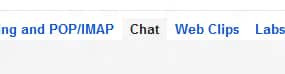


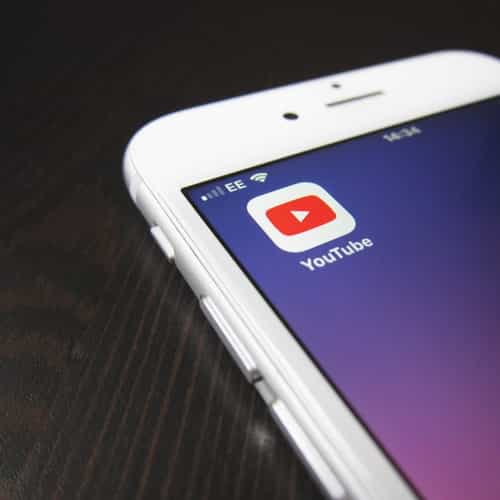
![Read more about the article [Tutorial] How To Improve Management Of Multiple Windows With Wheel Mouse In Windows 7](https://thetechjournal.com/wp-content/uploads/2012/03/finish-wizmouse-512x397.jpg)
![Read more about the article [Tutorial] How To Access Windows 8 Help and Support](https://thetechjournal.com/wp-content/uploads/2012/10/win-8-support-help-ttj-logo-512x218.jpg)