No matter whether you are hard-core gamer or a novice, you have certainly played games where you have had troubles passing certain levels. In these situations many people try to cheat a bit by reaching out for PS3 Saved Game files. Those files can easily be found on the internet. After downloading the files you may face the problem of transferring these files to you PlayStation 3 console, and you may not have a clue to solve the issue. This tutorial will show you how to do that.
To get started follow the steps below.
Step 1: Open your web browser and search for the PS3 Save Games you want to download. Download the file of your choice.
Step 3: Once the download is finished, find the file you just downloaded and unzip it. When you have done that, the folder will show up with similar name like the one from the picture below and that contains several files with uncommon extensions. Leave the folder for the time being.
Getting Ready Your USB Drive
Step 4: Now connect a USB drive to your computer on which you previously downloaded PS3 Saved Game files.
Step 5: Create a folder inside the flash drive and name it PS3. Inside that folder create another one called SAVEDATA.
Getting Your Saved Files Onto Your PS3
Step 6: Once you have successively prepared the USB drive, you need to copy files that you have downloaded in Step 3 and put them inside the SAVEDATA folder. After that you can unplug the USB drive from your computer, turn on your PS3 and then plug the USB drive to your PS3.
Step 7: On your PS3 find Game menu and scroll down until you find the Saved Data Utility option. Select that option and then choose USB Device (Storage Media).
Step 8: If your PS3 have successfully detected your USB drive, you will find the Saved Game files that you need to copy to your PS3 before you can use it. In order to copy those, press triangle button to display the file options and then select Copy.
The files will be now copied to your PS3 and will be ready for use when you start the game.
[ttjad keyword=”ps3″]


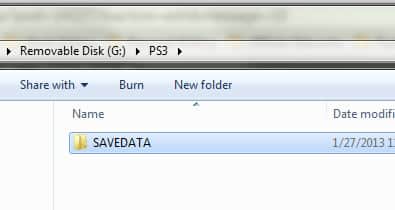
![Read more about the article [Tutorial] How To Build A Custom Windows 8 Start Screen Tile For Your Website](https://thetechjournal.com/wp-content/uploads/2012/11/see-your-site-windows-8-as564d8er7w98e7r98s6d5f4r-512x65.jpg)
![Read more about the article [Tutorial] How To Fix Pokemon Go Crash Or Server Issue On iPhone](https://thetechjournal.com/wp-content/uploads/2016/07/pokemon-go-pikachu-phone.jpg.optimal-512x284.jpg)
![Read more about the article [Tutorial] How To Refresh Windows 8](https://thetechjournal.com/wp-content/uploads/2012/10/choose-refresh-pc-as8d7r1t5r4y5t4y6t4y-512x287.jpg)
It was quite facilitate ah
beats solo hd