As you probably know Apple have released the iOS 5.1 firmware update for iPhone, iPad, iPod Touch and Apple TV and if you accidently upgraded your iPhone, you have most likely lost your jailbreak. If this happened to you, the only way to fix it is to downgrade your iPhone iOS 5.1 to 5.0 and in this tutorial I will show you what steps you need to follow in order to downgrade back to 5.0. This tutorial is only for iPhone users and it has been done under Windows 7.
To downgrade your iOS 5.1 to iOS 5.0 on iPhone 4 follow steps bellow:
Step 1: First thing what we need to do is download a tool called iFaith. This tool will help us to dump SHSH blobs directly to your iPhone for the firmware you are currently using.
Step 2: Once download is completed unpack downloaded file, run iFaith and click OK once you see a warning window
Step 3: Once iFaith have started click Build *signed* IPSW w/ Blobs button
Step 4: Now click Browse for SHSH Blobs cache button and browse for the saved SHSH blobs file that was created when you saved your SHSH blobs for iOS 5.0.1 or iOS 5.0 firmware
Step 5: Now depending on which SHSH blob file you have selected in Step 4, you will need to select either iOS 5.0.1 or iOS 5.0 firmware file.
Step 6: Once you have successfully selected the right firmware file iFaith will start creating your custom firmware file which will take few minutes
Step 7: Once file is created click Main Menu button to return to iFaith main window
Step 8: Now click Use DFU Pwner button and follow instructions you see inside iFaith window, which include putting your iPhone into Pwner DFU mode
Step 9: While you iPhone is pwned DFU mode lunch the iTunes and restore iPhone to the custom firmware file you created.
There you go! Your iPhone iOS is now downgraded to 5.0.1 or 5.0
Share your experience with us.
[ttjad keyword=”iphone”]


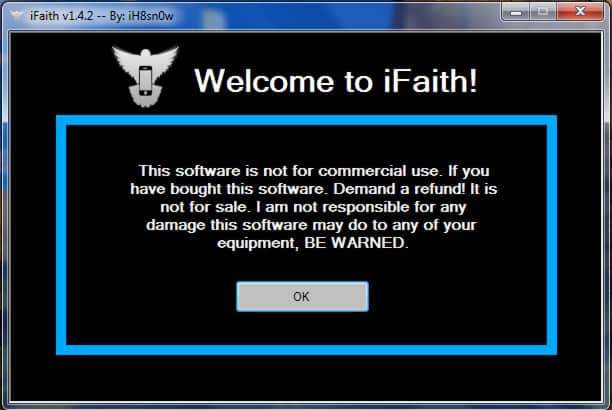

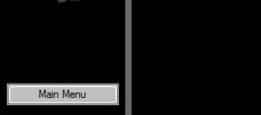
![Read more about the article [Tutorial] How To Enable Media Center In Windows 8 Pro?](https://thetechjournal.com/wp-content/uploads/2012/10/dd-featires-win8-9asd5a4s6545u45u465o4.jpg)
![Read more about the article [Tutorial] How to Change Lock Screen Timeout Period In Windows 8](https://thetechjournal.com/wp-content/uploads/2012/11/console-lock-timepit-asd48w9e7r9w.jpg)
![Read more about the article [Tutorial] How To Disable Access To Siri, Passbook From iOS Lock Screen](https://thetechjournal.com/wp-content/uploads/2012/11/siti-off-a8s798ew7rw.jpg)
this tutorial is ONLY for those who have saved SHSH blob for prev iOS