If you are one of those that still don’t use Microsoft SkyDrive here is one good reason why you start using it. Thanks for SkyDrive and its App call Office Live Web you can easily embed your PowerPoint presentation, Excel Spreadsheet, Word or OneNote Document right within any web page or blog. After that anyone who is reading that web page or blog can easily read or watch your presentation or document without even having Office installed on their computer. In this tutorial I will show you how to embed your Office document inside a web page.
For this purpose we will need to use Microsoft SkyDrive and for that you are gone need Windows Live ID, if you don’t have one make sure you create it before proceeding to below steps.
Step 1: Open your web browser, visit http://office.live.com/ and login using your Windows Live ID
Step 2: Once you have logged in check to see if you have a public folder. If you don’t have Public folder make sure you create one because we are gone need it. To create new folder click New folder link and add name for your new folder
Step 3: Now, to make folder Public, select your folder and then in right side of window click Share link
Step 4: Select Get link tab and then under Make it Public click Get a link button. Your folder is now public.
Step 5: Open your newly created Public folder and click Add files and upload a PowerPoint or Excel file. You can also create a new document online by clicking PowerPoint, Word, Excel or OneNote icon next to Add files
Step 6: From the list select your document and in right side of window click Embed link
Step 7: In popup window click Generate
Step 8: Copy an html code from text filed. In same time you will have a preview of how you document will look like when you embed it inside a web page
Step 9: Now open your web site page or blog post html code and simply paste that code in place where you want your document content to appear.
[ttjad keyword=”all-in-one-desktops”]



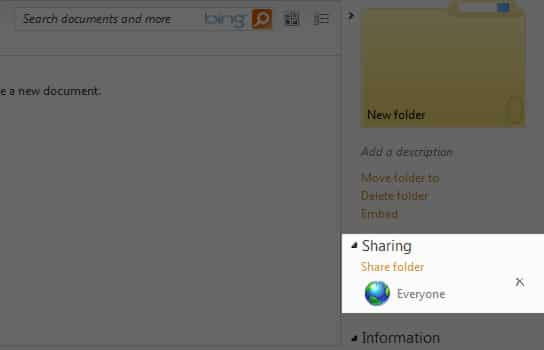
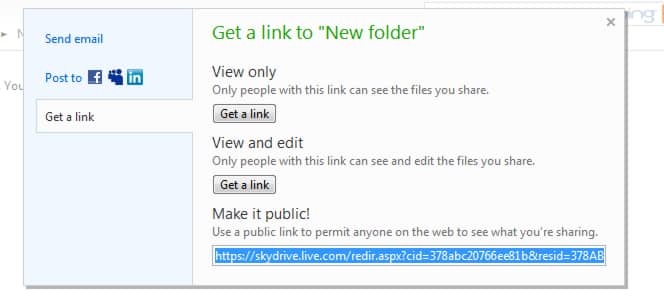
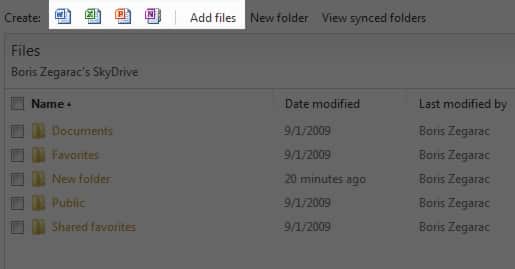
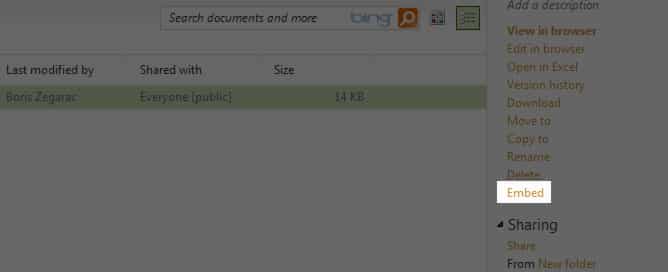
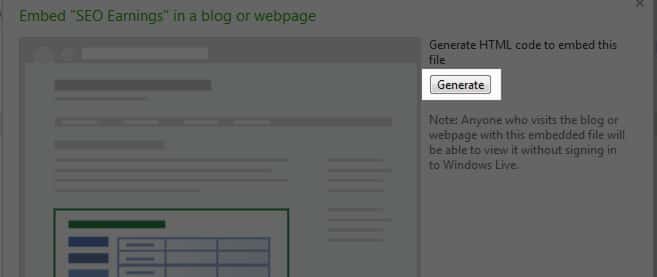
![Read more about the article [Tutorial] How To Recover Deleted Images From Your Android Device](https://thetechjournal.com/wp-content/uploads/2012/10/android-images-retrive-ttj-logo-512x244.jpg)
![Read more about the article [Tutorial] W3 Total Cache Reloaded: How To Fix High-risk XSS Vulnerability in Popular WordPress Plugin](https://thetechjournal.com/wp-content/uploads/2016/09/How-To-Fix-W3-Total-Cache-1-512x288.jpg)