When deleting a file in the Dropbox folder on your computer, it is also deleted from your storage space online. Note however that Dropbox keeps deleted files for up to 30 days on their server. This is done in order to allow you to restore files which you deleted by mistake, but it can also allow people to have access to your Dropbox account and also access to old deleted sensitive files. Follow this tutorial to find out how to permanently delete you files from Dropbox.
To get started follow steps below:
Step 1: In your Web browser, go to the Dropbox website.
Step 2: Click Sign in and login into your account.
Step 3: In the file list, click the Show deleted files icon located in top right corner of Dropbox website.
Step 4: All deleted files and folders in the last 30 days are displayed in gray.
Step 5: To permanently delete a file or folder, click with the right mouse button on it and then from context menu click Permanently Delete.
Step 6: Confirm the deletion by clicking Permanently Delete blue button.
Step 7: The file is permanently deleted and it is impossible to restore them.
[ttjad keyword=”android-device”]


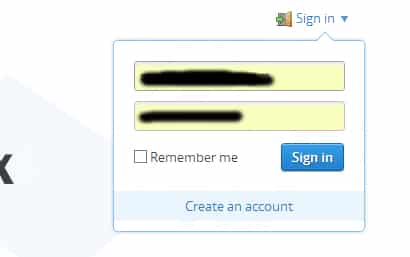

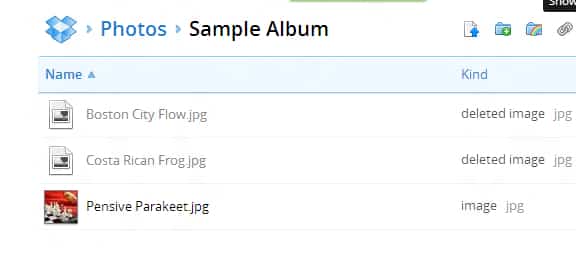
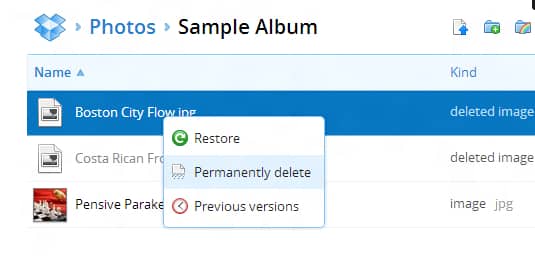
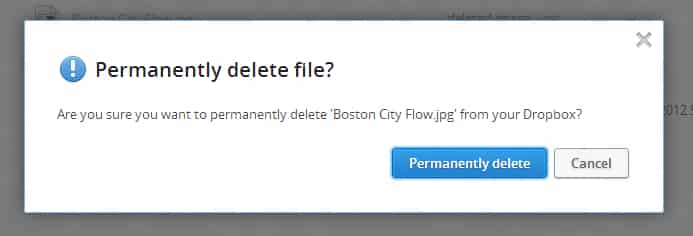
![Read more about the article [Tutorial] How To Install Cortana On Android Device](https://thetechjournal.com/wp-content/uploads/2015/08/cortana1-512x283.png)
![Read more about the article [Tutorial] How To Publish Blog Posts Directly From Microsoft Word 2007/2010](https://thetechjournal.com/wp-content/uploads/2012/02/word-blogging-sample.jpg)
![Read more about the article [Tutorial] How To Download Videos From YouTube, DailyMotion, Vimeo And More](https://thetechjournal.com/wp-content/uploads/2012/03/warning-java-512x329.jpg)