A lot of Microsoft Surface users with Windows RT complained about the absence of an official Spotify app for the platform. If you are one of them, and you can’t wait any longer, here is a tutorial which will show you how to enable Spotify web player on your Surface tablet.
If you try to access to Spotify player from your Microsoft Surface without enabling Flash, you will get a message asking your to install Adobe Flash Player. Since Flash comes pre-installed on Surface tablets, all we have to do is enable it for this particular domain (that is, spotify.com). Here’s what you need to do.
Step 1: From your Surface home screen press Win+R, type regedit and confirm it to open Registry Editor. If you got prompted by UAC click Yes.
Step 2: When registry window opens up, inside left pane follow this path: HKEY_LOCAL_MACHINE\SOFTWARE\Microsoft\Internet Explorer\Flash
Step 3: From top navigation menu of the Registry Editor click Edit, then choose New and then String Value.
Step 4: Name the new string as DebugDomain.
Step 5: When new string is created, open it in edit mode, inside value field type spotify.com and click OK.
Step 6: Close Registry Editor and restart your computer. When Windows RT loads up again, launch Internet Explorer to visit play.spotify.com and login with your credentials. Now, you should be able to play music with Spotify.
[ttjad keyword=”windows-tablet”]


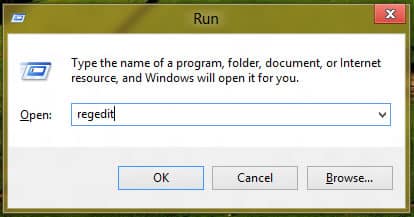
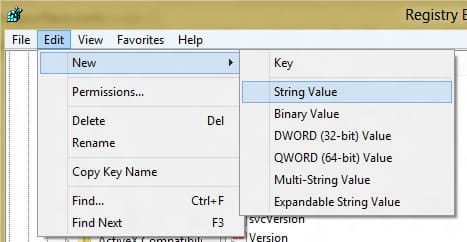
![Read more about the article [Tutorial] How To Disable 5% Remaining Battery Warning On Your Laptop With Windows 7](https://thetechjournal.com/wp-content/uploads/2012/04/system-security.jpg)
![Read more about the article [Tutorial] How To Scan A File Before Downloading](https://thetechjournal.com/wp-content/uploads/2012/07/scan-download-file-logo-512x250.jpg)
![Read more about the article [Tutorial] How To Fake Your Application UDID On iPhone](https://thetechjournal.com/wp-content/uploads/2012/02/idfaker.jpg)
doesn’t work.
Worked for me (running Win 8.1 RT)….. Thanks.
when I follow down the path, there is no “flash” option available.. please help
I have surface RT with 8.1. It shows flash in my system. However, in the registry path I get to Internet Explorer and there is no Flash listed. Long alphabetical list, but no Flash. So the fix is not working for me.