With the frequentprivacy breaches occurring in Facebook recently, the helpful team at Lifehacker have come up with on how to secure yourself against losing your privacy on Facebook without taking too drastic measures such as deleting your account. Read on for this very handy list of tips and tricks.
Should I Quit Facebook Altogether?
We’ve all had that one friend who deactivated his/her Facebook and was never seen again, because no one could establish contact. As if the telephone, email, and IM were never invented, many people are at a loss as to how to contact you if your Facebook isn’t an easy click away. Even if the situation isn’t quite that dire, Facebook is still how a lot of people keep connected, and severing that connection completely is a big deal.
But now, privacy-minded folks have many legitimate reasons you should quit Facebook (or reasons you should but can’t go through with it), the same thing is on everyone’s mind: Is the grief of quitting worth avoiding future privacy breaches?
The Less Extreme Alternative
Luckily, there is another, more middle-of-the-road option. That’s not to say this isn’t still extreme—this isn’t for the faint of heart. It isn’t a tutorial about how to change your privacy settings. This is a tutorial on how to create the most minimalist Facebook profile possible, with as little information on yourself as possible, to be used only for communication between you and your friends. You won’t be able to do much on the site; you probably won’t even visit the site that often. This is not for people who want to continue using Facebook; it is for the people who are ready to up and quit tomorrow, but don’t want to miss out on the next party just because they care about their privacy. So if you’re really ready to give up wall posts, comments, Farmville, and fan pages, here’s how to proceed without falling off the face of the Earth.
Create a Disposable Email Address for Your Account
We’ve talked about disposable email addresses before, and most people probably already have one. (The idea being that if you create a second email address for free and sign up for the sketchy sites with it, you won’t have to deal with spam in your main account later on.) With all the bugs and privacy gaffes surrounding Facebook, it has certainly become one of those sites you could call sketchy.
With this email address, you can also set up notifications for messages and event invites and get all that by email (so you don’t ever have to actually “check” Facebook), and even forward it to your main email account. That way, you won’t have to check this separate one, but if something ever happens (like Facebook making your email public for 30 minutes), you can delete the disposable address, make a new one, link it with Facebook, and not have to deal with the spam forever. You can use any service to do this, but I’d personally just make a new Gmail address separate from my regular Google account, sign into it using Private Browsing mode (so you don’t sign yourself out of your regular Gmail), set up the forwarding filters, and forget it. (To set up forwarding, just log into your disposable account, click Create Filter, and set the filter to forward any email From:facebook to your real account. If things get ugly, you can always turn the filter off.)
Create a New Account and Transfer Your Friends
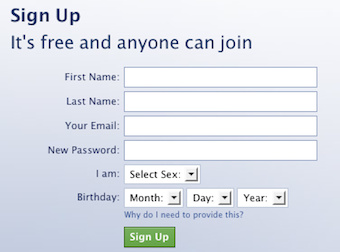
This process is actually quite simple, especially because you have a new email address as created in step one. Log out of Facebook and create a new account using that email address. Don’t enter any information, and for now, don’t make any new friends except with yourself (you’ll need to friend your old account for this to work smoothly). Bask in the glory of that clean, privacy-filled profile, and then log back into your old account and accept the friend request to your new one. Alternatively, open up a second browser and use one for your old account and one for your new account, just for this process—you’ll be switching back and forth a lot.
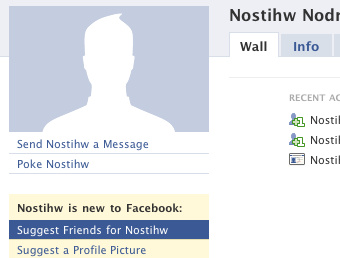
If you want to hold on to your old account during the transition, that’s fine, but the point of making a new one is to delete all the old stuff, so when you’re ready, go ahead and delete (not just deactivate) that old account. It’ll try to tempt you into staying by showing you pictures of your friends, but you can press continue without guilt knowing you’re still going to (mostly) be around.
Turn Off the Wall on Your Profile
There are a few privacy settings we need to tweak on the new account, so hit “Account” in the upper left hand corner of your window and click Privacy Settings. The first area we’ll venture into is “Personal Information and Posts” to turn off the wall. This way, you won’t have your profile covered with the stupid things your friends say; it’ll just be your very barren news feed.
Everything else here can stay the same; you don’t need to make anything else private. You aren’t going to be making any posts, you aren’t going to be filling out information, and you aren’t going to be uploading photos, so no need to cover them up. Again, keep in mind—this isn’t about changing privacy, this is about quitting unnecessary Facebook activity, so it doesn’t matter what these privacy settings are. They’re just going to go public again after the next redesign, so why mess with them now?
Hide Your Email Address
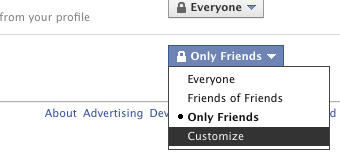
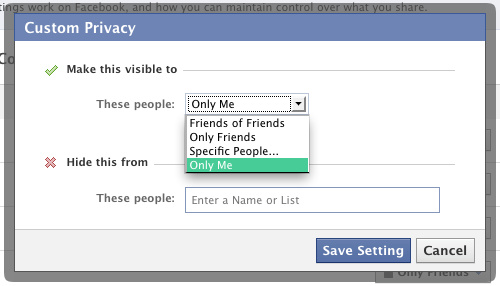
Hide Media Tagged With Your Name
As of right now, you can only keep tagged photos and videos out of search results and off your profile. There is currently no way to actually prevent people from tagging photos of you. With this setting, people won’t be able to see photos of you from your profile page, but if they get to the picture by other means (by, say, looking at the actual album or linking to it from the profile of someone else tagged in it) they will still see your name on the photo. Yes, it’s a glaring omission from the privacy features in Facebook, but it also doesn’t matter much. Unfortunately, the responsibility does and will always have to lie with your friends that are uploading pictures. Facebook will never be able to stop them from uploading a picture of you, and they’ll never be able to stop that person from tagging that photo with a name, any name (including yours), whether or not it is linked to a profile. But even if it does, your profile is completely empty. What’s the difference between it linking to your empty profile and being unclickable text? The only fool-proof solution to the photo tagging problem is to kick your friends in the shin if they post embarrassing pictures of you. Or, you know, get some more mature friends.
To stop tagged photos from showing up on your profile, though, go back to Privacy Settings and hit “Friends, Tags, & Connections”. Edit the “Photos and Videos of Me” setting just like you did in the last step so only you can see the tags, and save the settings. This will delete the link to “photos of you” under your profile picture.
Hide Yourself from Facebook and Google Searches
You can tweak this next step to your liking. You probably don’t want your profile showing up in Google, but if you want people to find you on Facebook you might want to stay in those search results (since people won’t be able to find you through activity on your friends’ walls, because there won’t be any). At the same time, you may wish to have complete control over who you become Facebook friends with, and that’s fine too. In Privacy Settings, hit up the “Search” section and uncheck Public Search Results. Set your Facebook Search Results to whatever you want the same way you did for photos.
Lock Down Applications (Just In Case)
This is the one area where I would just make everything as private as possible. You never know what those darned applications are going to do, and while you’re not going to be running around Facebook installing anything, you can never be too careful. I wouldn’t even recommend you stay logged into Facebook while you browse the web, since we’ve all seen they’re always watching you. Under Privacy Settings, head to Applications and Websites and go nuts. Edit what your friends can share about you and what you can share about your friends down to nothing, and set your activity visible only to you. Again, keep in mind that even if applications were to share your information—you don’t really have any information to share, so you’re probably safe. The darned things are just so annoying that I’d like to lock them down as much as possible.
I’d also go into notification settings (under Account > Account Settings > Notifications) and turn off any notifications having to do with applications. In fact, while you’re there, you might as well turn everything else off except for messages, event invitations, and (if you want) photo tagging, because you won’t be doing much else on Facebook, so there’s no reason to clutter up your inbox. Every once in a while, it’s probably a good idea to log in and clear all your unnecessary notifications, but other than that, you should be able to get the few necessary features to notify you via email.
While I’d like to say you won’t have to pay attention to Facebook’s privacy gaffes ever again, that just isn’t the case. With each redesign, you’ll want to do a quick scan of either the privacy settings, policy, or just the blogosphere to see what fresh new hell Facebook unleashes, but in general, no matter how much of your information they try to share, there isn’t much on this minimal profile that can get out there. There are a few things Facebook will always have on you, such as your email address and list of friends, so these are the important things to check up on. But if you don’t have anything else on your profile, it’s hard to see how applications taking information from your profile is going to be a big disadvantage if there isn’t anything on it to take.
Your life won’t be completely free of Facebook drama, but it will be significantly easier since you won’t have to pour through how-tos (like this one) trying to figure out how to get everything set straight again. It should be a pretty easy process from now on. And, best of all, your friends can’t complain about you being “hard to get a hold of”, and you won’t miss out on the next gathering just because the invitation went out on Facebook. To be perfectly clear, though: I’m not saying this is what everybody should do. If you’re not violently furious with Facebook (I’m personally not), let it go. But, if you are seriously thinking about quitting, I think this is a set-up to consider, if you haven’t already. If you have, be sure to share your tips for a minimalist Facebook in the comments.
Source: Gizmodo.


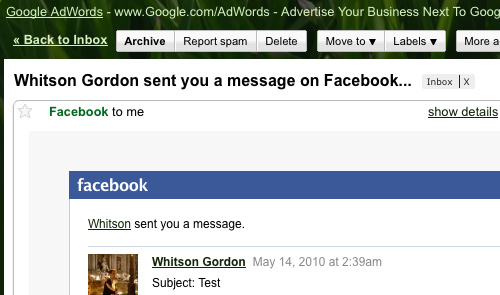
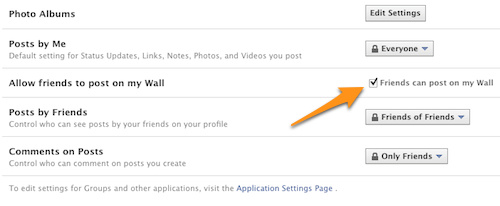
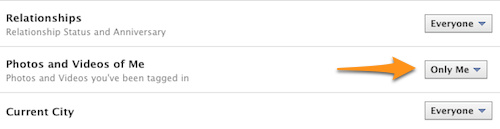
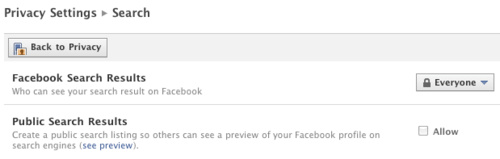
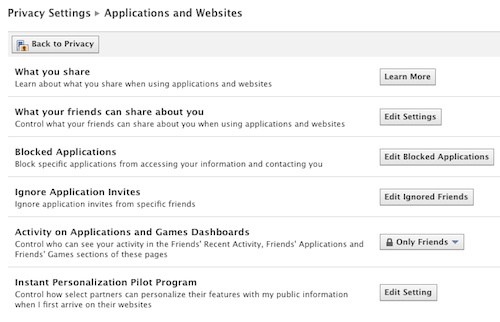
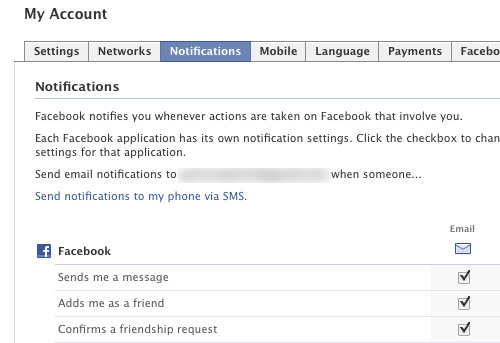
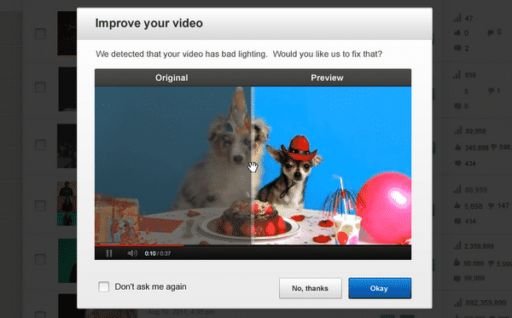

This is out of date with the new timeline.