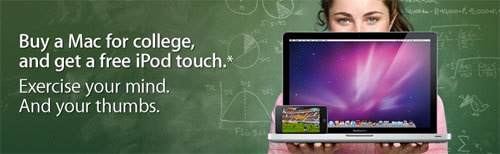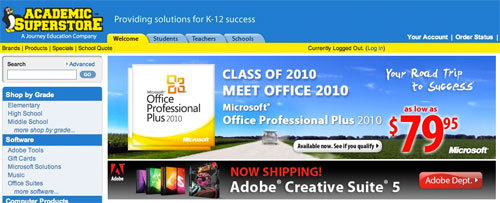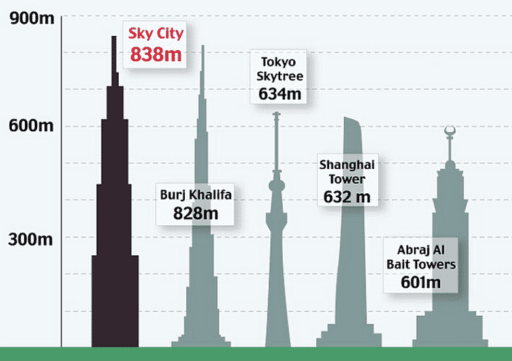Preparing to go off to college for the first time can be a scary experience for any freshman. That’s why the helpful team at Lifehacker have come up with some very useful tips that will make the transition easier.
Sure, most students aren’t heading off to college until later this summer, but if you’re fresh to the university halls or you’re looking for a fresh start at school, now’s the time to get started. Here’s a look at some of the most important hardware, software, and textbook tools you’ll want in your arsenal when you matriculate.
Hardware
Choosing a Computer
Forget the Mac or PC debate—you can make that choice on your own. The important thing is figuring out what type of machine you’re going to need. It’s unlikely that you’ll want to head off to college with a desktop machine—unless you’re studying video editing, music production, or something like that—so we’ll concentrate on laptops.
First things first: You’re going to need to figure out your optimal screen size and resolution. Most students can get by with a 13″ screen and should, because it generally provides a decent resolution (at least 1280×720) and it’s not too much trouble to carry around. If you’re looking to drop some weight, you can consider options like the MacBook Air or DELL Adamo, but you’ll be paying considerably more for considerably less in those cases. If you have cash to burn and just plan to use your machine for typing papers and taking notes in class, a pricey compact notebook might be right up your alley.
Say you’re going into graphic design; you’re probably going to need additional screen real estate. A 13″ screen probably won’t cut it in your case, and you should consider something larger. On the other hand, most laptop displays aren’t ideal, and if you’re looking for a large screen and a better panel (for color accuracy, viewing angle, etc.), you may be better off purchasing an external monitor instead of paying more for a larger laptop screen for the best of both worlds.

- Does your schoolwork require a fast machine? Ideally you’d like your computer to last you the four years you’re at college, but if you don’t need the fastest machine on the market don’t get it. There are plenty of other things you can buy with the leftover money (or you can just save it).
- Are you doing any graphic design, video editing, or other type of media work? Figure out if the software you’ll need for your classes makes use of your GPU. If it does, make a good graphics card a consideration when choosing a machine.
- The size and weight of a laptop becomes especially important when you’re carrying it around all day.
- Battery life can be a huge issue if you’re spending long hours in class. If your class schedule is scattered, you may have time to charge in between. Maybe you’ll even be blessed with outlets in the classroom so you don’t have to worry about running out of juice. More than likely, though, you’ll need your battery to last you at least four hours. Try to choose a laptop that’s rated for quite a bit longer to ensure you’ll get the battery life you need. But if that level of battery life just can’t be possible you can always look at purchasing additional batteries or external power sources. Before you do that, however, try to get the most out of the battery you already have. We’ve looked at several ways to extend your laptop’s battery life: maximizing your Window’s laptop battery, 15 ways to increase battery life, extend your battery life with the right browser, and five tips for increasing your laptop’s battery life.

Getting a Discount
Welcome to the wonderful world of student discounts. It makes buying a new machine a little easier since you’ll be—potentially—saving $100 or more. While these savings aren’t as phenomenal as the software discounts you’ll receive, they’re generally pretty helpful.
If you’re looking at buying a Mac, you’ll need to use Apple’s School Finder to get your discount. Another lesser-known option for gaining a massive Apple hardware discount (mainly on higher-end hardware) is to sign up for a student developer membership via the Apple Developer Center. While it’ll cost you $99, you’ll be allowed one discounted hardware purchase. In some cases the discount will more than pay for the cost of the membership, but be sure to check before you purchase. A link to the ADC Hardware Purchase Program Store is available on this page (you need to click through from the page, which is why there’s no direct link here). You only get to use this discount once in your entire lifetime, so choose wisely.
If you’re looking at buying a Windows PC, the discounts will vary. Most major manufacturers—such as HP, DELL, and Sony—offer student discounts on their hardware, but not every discount is equal. You’ll want to compare machines from each brand you’re considering and check the discounts offered. Don’t forget to factor in the cost of shipping as well. Often ordering direct can land you higher shipping costs than you’d accrue with an online retailer.

Secure Your Purchase
Depending on your living situation, the need for security can take a few forms. In dorms—especially with roommates who may be bringing people in you don’t know—you’re going to need to make sure your laptop is safe. While tethering your laptop to your desk is something you probably won’t do, you need to make sure you keep it somewhere safe. Work out a plan with your roommate to look after your stuff when you’re out and s/he’s home. Ask a friend to watch your laptop if you need to take a bathroom break while studying in the library. If you have friends you can trust, they’ll prove to be better security than an inanimate object.
If the worst does happen and your laptop is stolen, you’re going to want to make sure all of your data is backed up. We’ve created a fool-proof automatic backup plan using Mozy, but if you’d like to figure out your own plan you should consider the following:
- Ideally you want to follow Peter Krogh’s 3-2-1 backup rule, which states you need 3 copies of any important file, 2 different media types, and 1 copy stored off site. That means you’ll need an external hard drive (discussed later) for backing up locally and an online service of your choice (such as Mozy, Backblaze, or Carbonite).
- Figure out what you need to back up and what you don’t. If your computer were to be stolen or your hard drive were to crash, you’d probably be able to reinstall much of what’s on your machine already. What really matters is backing up irreplaceable, unique files like your schoolwork. For that purpose, something like Dropbox (a Lifehacker favorite) may do the trick-especially when you get 2GB of storage for free (which grows as you invite your friends).
- Backup isn’t just about having the latest copy of a file, but several older copies as well. If keeping multiple versions is important to you, you’ll want to take this into account when designing your backup plan. For a fee, Dropbox will keep multiple versions of your files. For Mac Users, OS X’s built-in Time Machine will manage several versions as well. If you want to get a little geeky, you can set up a shared web hosting account (here are some recommendations) and use Subversion to keep track of multiple versions of your work.
Software
The software you’ll need when heading off to college is going to vary based on your major, but there are a few staples every college student should explore.
Note-taking

The Office Suite

Managing Your Money

Free Stuff and Discounts
There’s a lot of free software out there and you should take advantage of it. For example, the starving students software pack provides you with a bunch of open source software you can use instead of the many for-pay alternatives. If you do (or have to) purchase your software you can get enormous academic discounts. While sites like Academic Superstore (my preference) and JourneyEd offer you a wide variety of software (and even some hardware) discounts, often times you can get better discounts by going directly to the manufacturer. Be sure to check before purchasing to make sure you get the best deal. You’ll also likely find something useful in our completely free Lifehacker Packs for Windows or Mac.
Textbooks
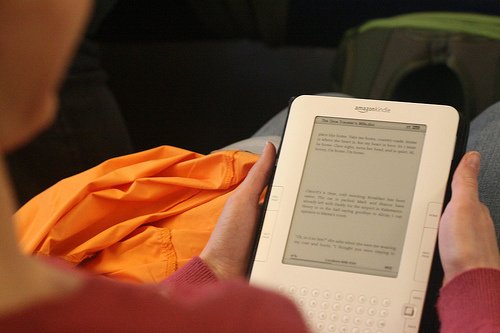
Used Books and Resale
New textbooks can be ridiculously expensive, so of course you want to by used when you can. Amazon offers a great textbook search and a buyback program. TextSwap is a free exchange service that’ll help you find a local and nationwide options. Chances are your school offers a program as well. Often times the school textbook buyback programs aren’t the best deal you can get, but they are convenient. Ambitious students on campus may have initiated a textbook trade program as well. If you give your admissions office a call, they can help you find out what your options are directly on campus.
Digital Textbooks
iPads and ebook readers have recently become an option for textbooks, but textbook availability can vary widely depending on your needs. Some quick searches will determine if this is an option for you, but this can be an expensive option. You definitely gain the convenience of carrying around a device that weighs less than a single textbook, but you lose the ability to buy used and resell. If you want to go the ebook route, consider where you can get your books from. Using an ebook reader like the Kindle or Nook ties you to a single bookstore (unless you can manage to find DRM-free PDFs or other supported file types for your textbooks). Devices like the iPad—which are much more expensive—give you multiple book sources and may improve your chances of finding what you’re looking for.