Readers at Lifehacker have sent their their best tips on everything from sending voicemails to yourself as reminders, extending headphone cords, and getting supposedly dry ballpoint pens flowing again. Read on for these helpful tips and tricks that’ll make your cluttered life just a little bit easier.
Send Yourself Voicemails After Calls to Remember Important Info
Photo by StrebKR.
David lets us know a good way to remember phone calls while driving:
I’m a perennial forgetter and constantly struggle with getting things written down and reminders posted. It’s been a lifelong pursuit to figure out how to better organize my world. One of the big issues that I’ve run into comes from fielding calls in the car (yes, I do use a headset – always!) Anyway, I constantly found myself agreeing to something, making a promise or committing to a meeting over the phone and then once the call was over, it was often forgotten before I had the chance to write it down. However, what I do today saves time and is more efficient in the long run.
I have created a Gmail account and gotten signed up for Google Voice on that account (btw, don’t set it to your cell phone number for this setup.) Once that GV account is in place, I enable the Do Not Disturb feature which sends incoming calls straight into voicemail. I also have the settings such that it sends a Speech-to-Text translation to an email address on my Blackberry. Further, I set up my phone to speed dial “Q” (Quick Msg) so, as soon as I get done with the call, I dial Q and go straight into VM. I leave an articulate VM of the details I just committed to and almost instantly, upon completion, it feeds back to my Blackberry signaling that I have a new msg. I DON’T look at the msg so that when I get back online, I can pull up the Unread msg (or listen to the voicemail attachment) and update the appropriate calendar entry or whatever is necessary to follow-up on the commitment. Even if the translation isn’t verbatim, that’s fine because it’s usually pretty close and that should be PLENTY to serve as a reminder that I can act on. It’s really a great system, very simple and free. Not too shabby.
Use an Audio Patch Cable and Headphone Splitter as an Extension Cord
Photo by The Cleveland Kid.
undecim shows us how to make your headphones reach further:
Whenever I need to extend my headphones’ reach, but don’t have an audio extension cable, I use an audio patch cable and an audio splitter. Just plug one end of the patch cable into the splitter and the other into your audio source, then your headphones into the other plug on the splitter.
Since all the splitter does is connect the contacts from each audio connection, the two female ports are connected.
It’s also a good idea to put some electrical tape around the male end of the splitter though, because if you touch two contacts from that to something metal, it will short the connection. I don’t know if it would damage any equipment, but it would silence your music.
Heat Ballpoint Pens to Get Ink Flowing Again
Photo by Andrew Magill.
Bruno tells how to revive dead but not empty ballpoint pens:
If your pens appear dry but obviously still have ink try this out:
Use a grill or frying pan, and make it very hot. Wrap your “dry pens” in paper to prevent them from absorbing too much heat and melting, and let them heat for 30 seconds.
Pay attention to them; if they start to turn it is because they are too hot. The temperature limit for them is the temperature that you still can hold them with your hands.
Use another piece of paper and test them one by one. If they are still not working, let them heat for 30 more seconds.
Make Programs Minimize to the System Tray in Windows 7
Firesphere shares a workaround for new program behavior in Windows 7:
Having issues with e.g. Skype not willing to minimize to the system tray in Windows 7 since you updated to 4.2?
There are two options to solve this:
1. Run skype in Vista SP2 compatibility mode
2. Downgrade Skype by downloading the previous version here.The Vista-trick works for Windows Live Messenger as well. Same goes for other programs you where used to minimize to the system tray.
The cause of this not-minimize-to-system tray, is the new guidelines by Microsoft for the Win7 superbar.
Most developers seem to see these guidelines as rules instead of what they are. Guidelines.
Source: Lifehacker.




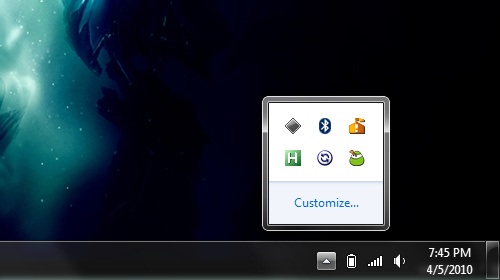


Pingback: La meilleure façon de conseils sur les rappels vocaux, extensions casque, stylos et sec
How do I take speed dial icon off for vodaphone voicemail on apple iphone3. I keep touching it accidentally and it rings straight there taking $$ for no reason. How do I disable it? Thanks