The easiest and quickest way to improve your computer performance is by adding additional RAM memory. There are many different types of RAM, and depending on how much old your computer is you may have DDR1, DDR2, or DDR3 RAM, so before you decide to add or even by a new one make sure which one of these is supported by your motherboard. To find out which type of RAM is supported by your motherboard read your motherboard manual or install some of third party tools like SiSoftSandra. Once you have appropriate RAM for your Desktop computer you can continue reading this tutorial to find out how to add RAM.
To Add RAM to your Desktop computer follow steps below.
Step 1: First unplug the machines and then take off the side panel
Step 2: Find the RAM slots on your motherboard and you may have more then 2 or 3 slots. As you can see from image above my motherboard have 4 slots.
Caution! Before you touch anything inside your computer case be sure to remove electrical static charge from your body by touching grounded metal object like water tap or unpainted metal surface like your door knob.
Step 3: Once you located your RAM slots and removed electrical static charge from your body pull the clips and slide the RAM memory in the respective memory slot.
Step 4: Now push the clips back over the memory to lock it
Step 5: Try slowly to pull your RAM outside the slots to see if it moves, if you can’t pull it out your RAM memory is well placed.
Step 6: Now put your machine back together and turn it on. Your desktop computer will automatically recognize the new RAM
Now you will find that your computer boots faster, loads applications faster and changes windows lot faster.
[ttjad keyword=”desktop-computer”]




![Read more about the article [Tutorial] How To Jailbreak Microsoft Surface & Other Windows RT Tablet](https://thetechjournal.com/wp-content/uploads/2013/01/microsoft-surface-jailbreak-ttj-logo-512x224.jpg)
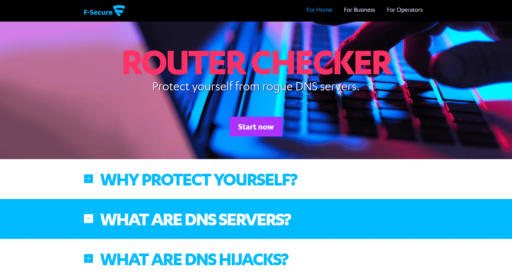
This is great..well done