When we download something using Google Chrome browser, we see the download files are listed in a downloads bar at the bottom of the screen. Those users who don’t like the download bar, as it is displayed until it is actively closed in the browser can easily hide it by following few simple steps.
Google Chrome users are able to switch to a different download interface to disable(hide) the current download bar completely in the browser. Just follow the steps:
- Load chrome://flags/ in the browser’s address bar. It displays a list of experimental features where you will find some features are already enabled by default (above image).
- Find the New Downloads UI flag there.
- Click on the ‘Disable‘ link to ‘Enable’ and restart the browser.
- That’s it. Yo can do it for all supported OSs (Windows, Linux, Mac OS).
NB : If you have followed the process, later while downloading something you may not really know if a download has started properly or not. So to check it press ‘Ctrl-J’ shortcut to check the download manager, or open chrome://downloads/ directly in the browser.
[ttjad keyword=”laptop-alienware”]

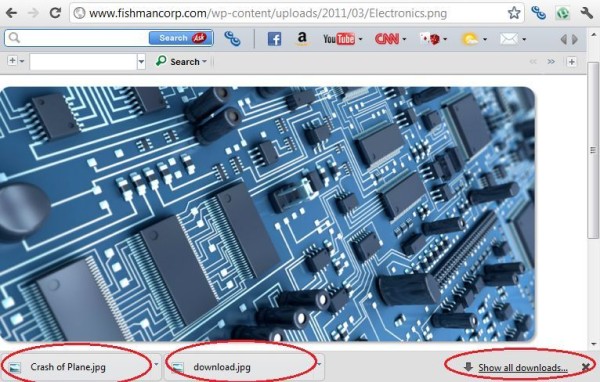
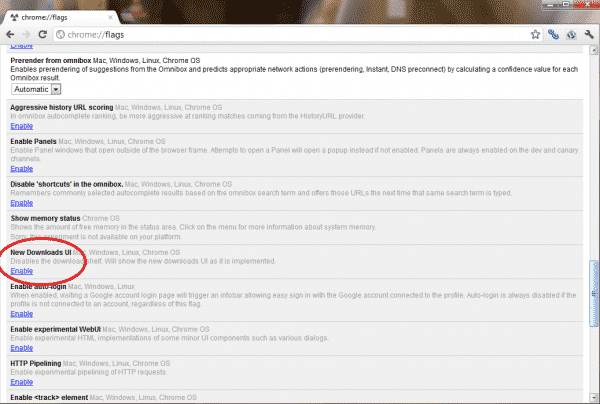
![Read more about the article [Guide] How To Buy Bitcoin](https://thetechjournal.com/wp-content/uploads/2013/12/bitcoin1-512x288.jpg)
![Read more about the article [Tutorial] How To Restore Deleted Files On SkyDrive](https://thetechjournal.com/wp-content/uploads/2012/10/recycle-bin-as87d7798a7sd.jpg)
![Read more about the article [Tutorial] How To Export or Import Your Contacts From Gmail](https://thetechjournal.com/wp-content/uploads/2012/10/contacts-gmail-asd798as7da3a213465s4df.jpg)
Those users who don’t like the download bar, as it is displayed until it
is actively closed in the browser can easily hide it by following few
simple steps.
http://www.apartmentsba.com/
this entry is gone – what to do now ?
Pingback: 3implications