CiderTV is a great alternative to Apple TV remote which lets you control Apple TV from the Notification Center. The app comes with useful widget along with built-in keyboard and other features right from the iPhone’s lock screen.
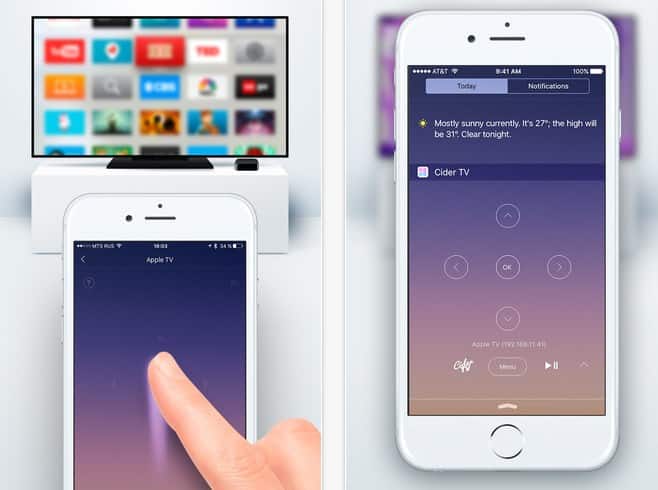
CiderTV will save your time with it’s easy to use functionality. It will perform your command without any hassle as yu dont even have to unlock your iPhone or iPad. Check out our easy tutorial to know how to set up CiderTV and make your life a bit easier.
How to Set up CiderTV
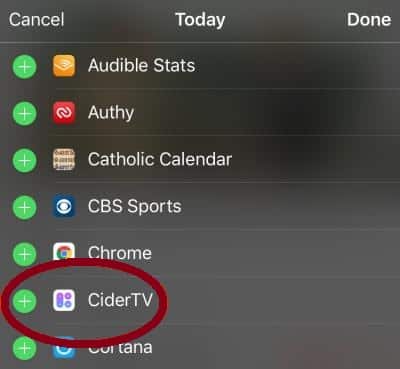
Step 1: Go to the App Store and download CiderTV on your iPhone or iPad. The app is available for free
Step 2: Swipe down from the top in order to open the Notification Center
Step 3: You have to switch and go to the Today view . Now, you need to scroll down to the bottom and tap on Edit
Step 4: You will see a green plus sign next to CiderTV. From the top right corner, please tap on Done to confirm
How To Pair CiderTV with Apple TV
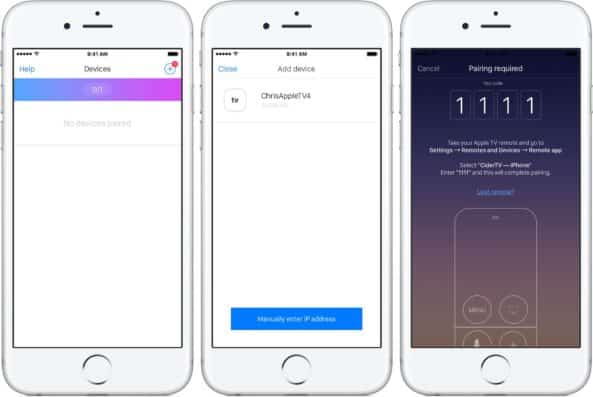
Step 1: Start CiderTV from your iOS device. Then it will automatically find the Apple TV. You have to ensure that your TV is powered on and you are using the same local network for both
Step 2: Click or tap on the plus sign from the top right side in order to turn the app on as a remote of your Apple TV
Step 3: Now, type the four digit code which will come out on your iPhone or iPad
Step 4: From your Apple TV, go to the Settings and select Remotes and Devices. In Remote App, you have to type that same four digit code
Step 5: You are done.
That’s the way you can use the app as Apple’s Remote app in iOS, OS X, and watchOS. This awesome app is free on App Store but if you want to pair with more than one Apple TV, then you need to pay either $3.99 for a second Apple TV. Otherwise you can pay $9.99 for unlimited pairing with multiple Apple TVs.
[ttjad]

![Read more about the article [Tutorial] How To Remove Search History From Your Facebook Activity Log](https://thetechjournal.com/wp-content/uploads/2013/01/activity-log-as56d465ew4r6we4r.jpg)
![Read more about the article [Tutorial] How To Disable The Lock Screen In Windows 8](https://thetechjournal.com/wp-content/uploads/2012/11/windows-8-charm-menu-search-5s6a5d4a65s4d65s4d.jpg)
![Read more about the article [Tutorial] How To Encrypt a USB Flash Drive In Windows 8](https://thetechjournal.com/wp-content/uploads/2012/07/win8-1-512x195.jpg)