Smartphones have become an essential part of our daily life. We cannot go a single day without our phones. And given a chance to upgrade to a new phone with superior computation power and convenience we would definitely get rid of our old phones. But the transition to a new smartphone is not that easy, simply because you have tons of data on your old phone that you need to somehow transfer to the new one.

Transfer Cloud-Based Apps
While changing your phone, you might want to transfer all the Gaming Apps from your old iPhone to your new Android Device. However, that’s not possible unless it’s a Cloud-Based Apps.
Cloud-Based Apps store your information on the cloud not on your device. That is why it’s easier to get all your data on your new phone, as it requires only a simply sign-in. After you give your Login ID and Password you should be right back at what you were doing. Some of the greatest Cloud Based Apps include Facebook and Gmail.
However, if you are switching to a Samsung Device, you can do it to other non-cloud based Apps as well. Samsung offers Smart Switch using which you can switch from Android, iOS, BlackBerry and Windows Mobile to a Samsung phone. Whether your old phone is an Android, iOS, BlackBerry or Windows Mobile device, upgrading to a Samsung smartphone is done in one seamless move with Smart Switch.
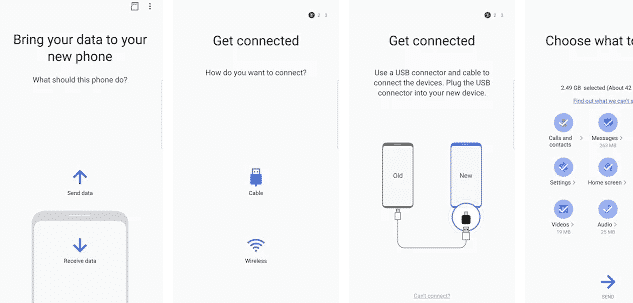
Use Google Drive To Share Documents
If you are an android user you are well familiar with Google Drive. Its a Cloud storage application that gives users 15GB of disk space. Now how can it help your transition from iPhone to Android? Well, get the mobile App for your iPhone. Upload all your files. Once you are done, sign in to your Google Drive Account from the Android Device and you should now have access to all the files you had on your iPhone. In case you are wondering what file types Google Drive support, it almost supports every type of content. Starting from audio, image, video and text files to different MS applications to Photoshop and PDF files.
A similar way of transferring files is using Dropbox. Dropbox is somewhat similar to what Google Drive does. After you sign up with the service, you can upload your files in your account and access them from anywhere. However, the biggest drawback of Dropbox is its storage capacity. It only offers 2GB of storage capacity whereas Google Drive offers storage 7 times that amount.
However there is one drawback of this method, you need strong WiFi. If you aren’t connected to a WiFi network you can neither upload files not you can access them. But there is an alternative-SHAREit. SHAREit is widely known or its super fast speed. And one of its great advantages is, it doesn’t need a WiFi connection to transfer files.
iPhone to Android- Transfer Contacts
Contacts might be the most important thing to consider while switching to a new phone. But there is a super easy way to transfer files. You can easily import contacts from your iCloud account and import them to your Google Account.
Each contact appears on a virtual card called a vCard. You can import vCards using Contacts on iCloud.com.
- Click the Action pop-up menu
in the sidebar, then choose Import vCard.
- Select a vCard to import.
After you have downloaded the vCards, you can easily import the files from the Contacts section on your Google Account. Navigate to Contacts>>More>>Import, and you are good to go.
Wrapping Up!
If you are still not satisfied with the solution, there is another way you can transfer your files and that is by using Apps built for the sole purpose of transferring files while switching from iPhone to Android. Such an App is dr.fone. Using this App you can transfer Data from iPhone to Android Directly in 1 Click.


![Read more about the article Top 5 Festive Games App To Have Super Fun In Holiday [FREE]](https://thetechjournal.com/wp-content/uploads/2015/12/maxresdefault-4-512x288.jpg)