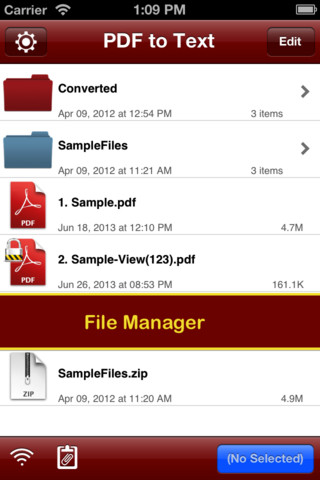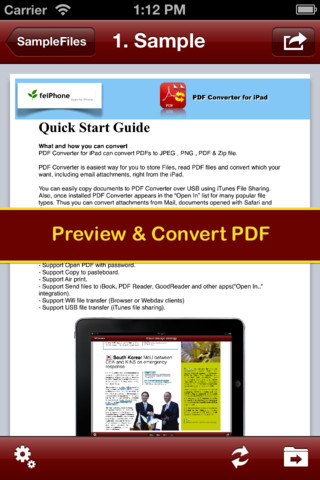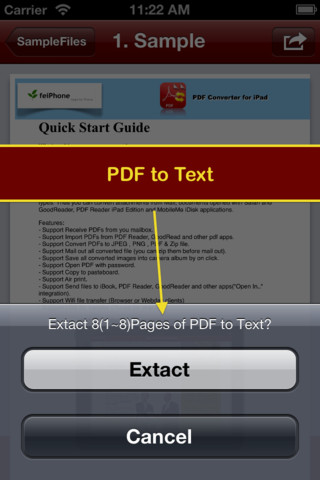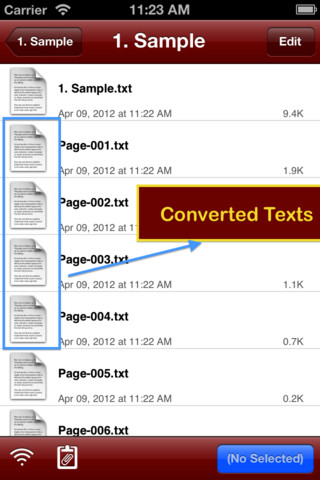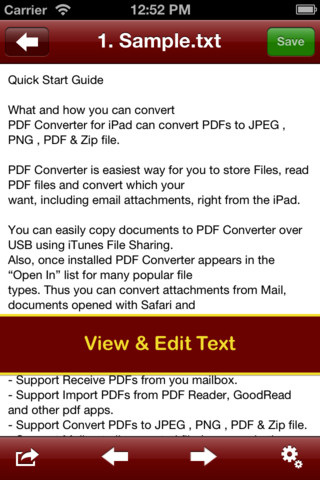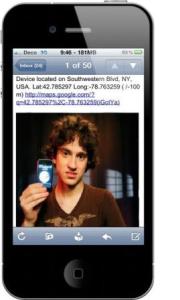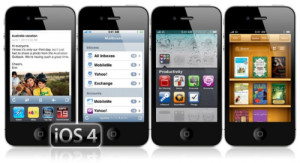Whether it is a computer, a mobile, or an ebook reader – PDFs can be read on almost every device. When it comes to editing, the process turns complex. Most of the times people have to convert PDF documents into text format, and edit it . But, it is not a process that could have been done on any device until now. An iOS app named PDF to Text, developed by Xu Jianwei, can convert your PDF files into text files. Hence, you can now edit PDF documents from your iOS device.
iTunes Link: http://itunes.apple.com/app/pdf-to-text/id512826462?mt=8
iTunes Price: $4.99
Our Review:
PDF to Text is a great app to convert PDF documents into TXT files. This app can be installed in any iOS device. It is is designed to extract text from Adobe PDF files for use in other applications. There are three mode of output text: In PDF Order, Smart Rearrange and Organized Paragraphs. The graphics of the user interface is also nice so you feels comfort to use the options. This app is highly available in iTunes store under utility category. Now checkout the features and Q&A from the developers for more.
Key Features:
✓ Really attractive, super easy to use interface
✓ Import PDF from Mail, Safari, PDF Reader, GoodReader, Dropbox and other apps.
✓ Support encrypted PDF files conversion, You can convert PDFs with copying and printing restrictions without any problems.
✓ Build-in Text Editor let you view and edit text files.
✓ Mail out documents as email attachments or Send files to other apps(“Open In..” integration).
✓ Share and Compress files to .zip file.
✓ File manager, rename, copy, move, delete and compress.
✓ Paste file(s) from clipboard (Add files from other app).
✓ Copy file to clipboard (Used for mail or other app).
✓ Wifi file transfer (Use Web Browser or WebDAV clients to Upload or Download files).
✓ USB file transfer (iTunes USB file sharing).
✓ Print PDF or Text to AirPrint-enable printers.
Several sample files have been included, you can test it right now!
Extract Type:
1. In PDF Order – Follow the inner order of PDF files
2. Smart Rearrange – Rearrange text based on the position.
3. Organized Paragraphs – No broken Paragraphs.
Quick Start:
Exact text from a PDF file in mail app can be as easy as three steps:
1. Open Mail app, use “Open In..” to send source PDF file to PDF to Text.
2. Go to PDF to Text app, touch to open the source PDF file where text come from.
3. Click “Convert” button to extract PDF to text files.
To extract text from a PDF file, the PDF file must meet the following conditions:
– The file is formatted to contain text and not just images.
– The file contains no security restrictions which disable text selecting.
Note: Text formatting may be lost after exacting from the original PDF file.
Q&A
1. Why I get “Converting failed” error message when I extracting from a PDF file?
Do you have a PDF (Adobe Acrobat) file which cannot be printed, copied, or edited? Your PDF file has had password security and other restrictions added, you need remove restrictions.
2. Why Some text in PDF file can not be extracted out?
The PDF file format is complex, there are cases that text in a PDF file are actually pictures. We do not grantee PDF to Text will work for every PDF file, especially ones that have picture text.
Requirements: Compatible with iPhone 3GS, iPhone 4, iPhone 4S, iPod touch (3rd generation), iPod touch (4th generation) and iPad. Requires iOS 4.0 or later. This app is totally free to download from iTunes.
Current Version: 1.0
Size: 10.2 MB
[ttjad keyword=”ipad”]