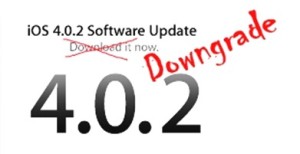iPhone is the best Smartphone money can buy, no doubt. But at times your iPhone can start running slow like any other Smartphone. You might face this after a couple of years of using it. But no matter when you face it, there is no need to worry! A simple restart can solve this issue. Don’t know how to restart your iPhone? No worries, we are here to help you.
Now before we show you how you can Hard Restart your iPhone, which shut down every part of the phone thus solving any bugs, we want to teach you how to execute a simple restart. Let’s get started.
Restart your iPhone X or later
- Press and hold the Side button and either volume button until the slider appears.
- Drag the slider to turn your device completely off.
- After your device turns off, press and hold the Side button again until you see the Apple logo.
Restart your iPhone 8 or earlier or iPod touch
- Press and hold the Top (or Side) button until the slider appears.
- Drag the slider to turn your device completely off.*
- After your device turns off, press and hold the Top (or Side) button again until you see the Apple logo.
So now you know about two ways of Restarting your iPhone using the buttons. But there is another way you can restart your iPhone. In case your iPhone is running a little slow or you are facing some bugs, you can hard restart your iPhone. A Hard Restart can fix some of these issues. So how do you Hard Restart your iPhone?
- Press and release the Volume Up button.
- Then go on and do the same with the Volume Down Button.
- Now click and hold the side button until your iPhone shuts down.
This will not prompt you to drag the slider to turn your device completely off. Your iPhone will automatically shut down and restart. Now that you are here, reading this blog about restarting your iPhone, you might also learn how to restart the second most popular Apple Product- the iPad.
Restart your iPad with Face ID
- Press and hold the Top button and either volume button until the slider appears.
- Drag the slider to turn your device completely off.1
- After your device turns off, press and hold the Top button again until you see the Apple logo.
Restart your iPad with a Home button
- Press and hold the Top (or Side) button until the slider appears.
- Drag the slider to turn your device completely off.2
- After your device turns off, press and hold the Top (or Side) button again until you see the Apple logo.
Wrapping Up!
Having trouble with using the Side Button to restart your iPhone. No worries! If you are running iOS 11 or any later version, you can restart your iPhone from within the Settings App. Launch the Settings app. Navigate to Genera, Scroll down and hit Shut Down option. Drag the slider to turn your device completely off. And that should be it.


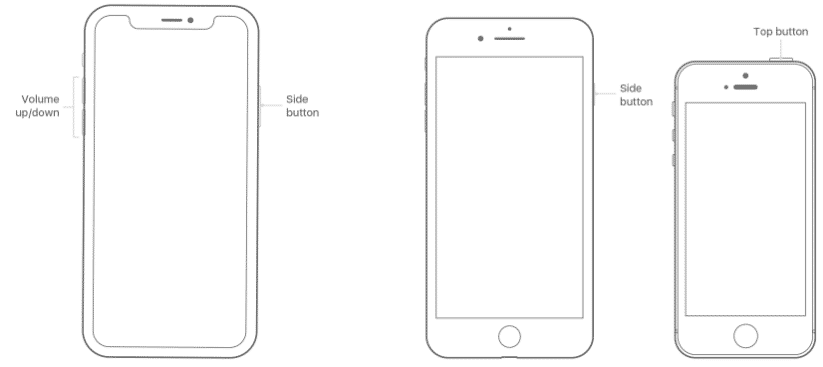

![Read more about the article [Tutorial] How To Transfer Yahoo Contacts to Android Phone](https://thetechjournal.com/wp-content/uploads/2012/04/yahoo-contacts-tab.jpg)