Windows XP may be nearing its official retirement when Microsoft will no longer support it come April this year, but that doesn’t mean it’s still not wildly popular. Here are a few tips on how to counter five of the most common Windows XP problems.
The official retirement date for Windows XP is April 8 but the OS still rests on more than 25% of all PCs around the globe. The retirement may dwindle the operating system’s popularity but it will still be a long while before Windows XP is completely replaced by other OS. So if you are still hooked up to this iconic OS from Microsoft, here are some quick tips which will help you resolve some very common issues with it.
Blue Screen of Death
It wouldn’t be too far-fetched to say that this common XP problem has become as popular as the OS itself. Typically, the blue death screen pops up when KERNEL_STACK_INPAGE_ERROR occurs. This error denotes that the OS is trying to find some data from the kernel and fails to do so.
Most often, this is a direct indictment of your hard drive. If the description of the error on the blue screen includes –
STATUS_NO_SUCH_DEVICE
STATUS_DEVICE_DATA_ERROR
STATUS_DISK_OPERATION_FAILED
This means that your hard drive is the likely culprit. Either have your hard drive checked or be sure to find a replacement soon before you permanently lose your data. You can use Chkdsk to see any rogue blocks on your hard drive.
Another possibility is that the description on the blue screen includes this:
STATUS_IO_DEVICE_ERROR
STATUS_DEVICE_NOT_CONNECTED
This simply means that a hardware connected to your hard drive is malfunctioning. Check all the connections such as those coming from the motherboard or drive controller cards.
Booting takes too long
When you install a fresh copy of Windows XP, boot speed is pretty fast. Over time, this slows down and in some cases, it becomes so sluggish that you know there’s a problem. This usually happens when a plethora of software load along side your OS as soon as it starts up. This slows down the OS immensely.
To see what software are loading at the time of OS loading, go to Start > Run > Msconfig > Ok > Startup. This will show you a list of all items that load when your OS loads. Find the ones that are not needed and de-select them from the list. Go to the ‘Services’ tab in the same window and do the same. Restart and get far better loading speeds.
Printing error: Exception code 0xc0000005
This error typically occurs when you are tinkering with a printer. It pops up when you are trying to change the properties of a printer or simply selecting it from a list. The cause for this error is a faulty printer driver. So all you have to do is go to Printers and Faxes > File > Print Server Properties. Here, find the Drivers tab where you will see the installed driver for the printer. Uninstall this driver, reboot your PC and re-install the driver. That should take care of this error.
Windows Update failure: Error 0x8024400A
Normally Windows Update works automatically on its own, updating different elements of your OS routinely. The aspect is particularly important because it brings the latest security patches and other important updates from the vendor, in the case of Windows XP, Microsoft. And while these updates will no longer be available for Windows XP after April 8, you would want to get your hands on all that is available before the hour of the deadline strikes.
So if you are countering the fairly common 0x8024400A error message while updating your copy of XP, this will stop you from downloading and installing any updates. A quick way to resolve this is to download a fresh copy of Windows Update Agent from Microsoft. You can learn more details about this at Microsoft Support.
[ttjad keyword=”windows-tablet”]

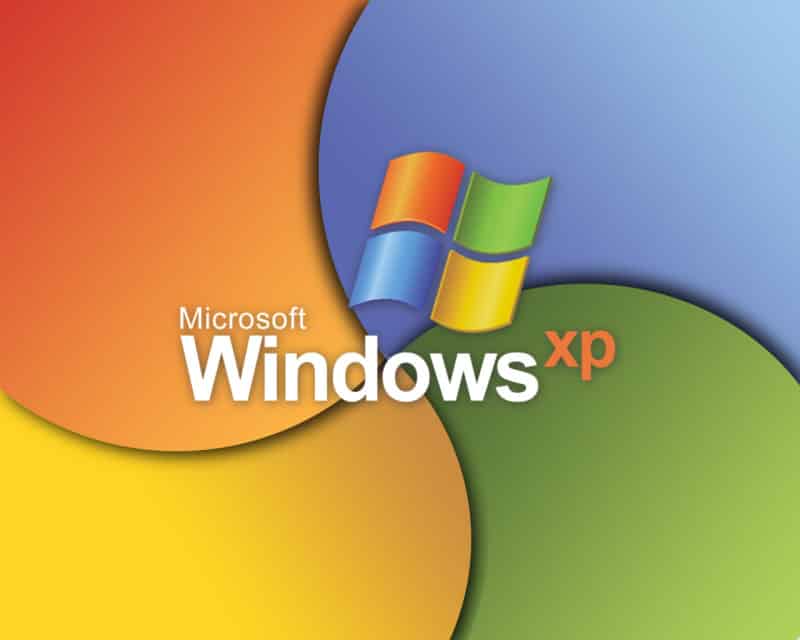
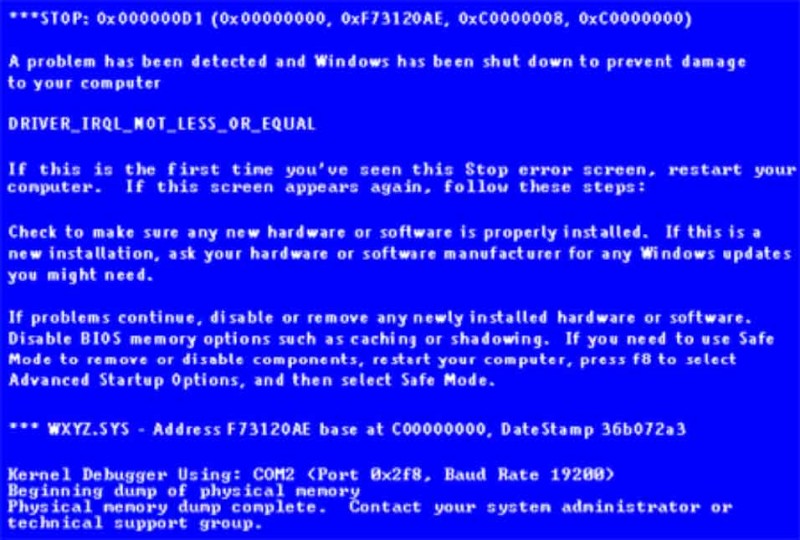
![Read more about the article [Tutorial] How To Automatically Change Keyboards On Samsung Galaxy Note Based On S-Pen Position](https://thetechjournal.com/wp-content/uploads/2013/01/spen-keyboard-change-ttj-logo-512x229.jpg)
![Read more about the article [Tutorial] How To Enable And Disable Touch Screen Gesture In Windows 8](https://thetechjournal.com/wp-content/uploads/2012/11/control-panel-right-search-asd5s5s5s5d48er7w98e7r.jpg)
![Read more about the article [Tutorial] How To Receive Alerts On Your PC From Your Android Phone](https://thetechjournal.com/wp-content/uploads/2012/07/alert-android-comp-ttj-logo-512x185.jpg)