Apps make our life easier but they can also cause unnecessary stress. For example, having Tinder on your phone can make you look like a joke in front of your corporate friends. Moreover, you don’t want unwanted people to peek into your Gallery App. But there is only a limited number of ways to communicate this so that the person on the other end don’t feel offended. But there is a better solution, why not hide certain Apps, like Tinder.
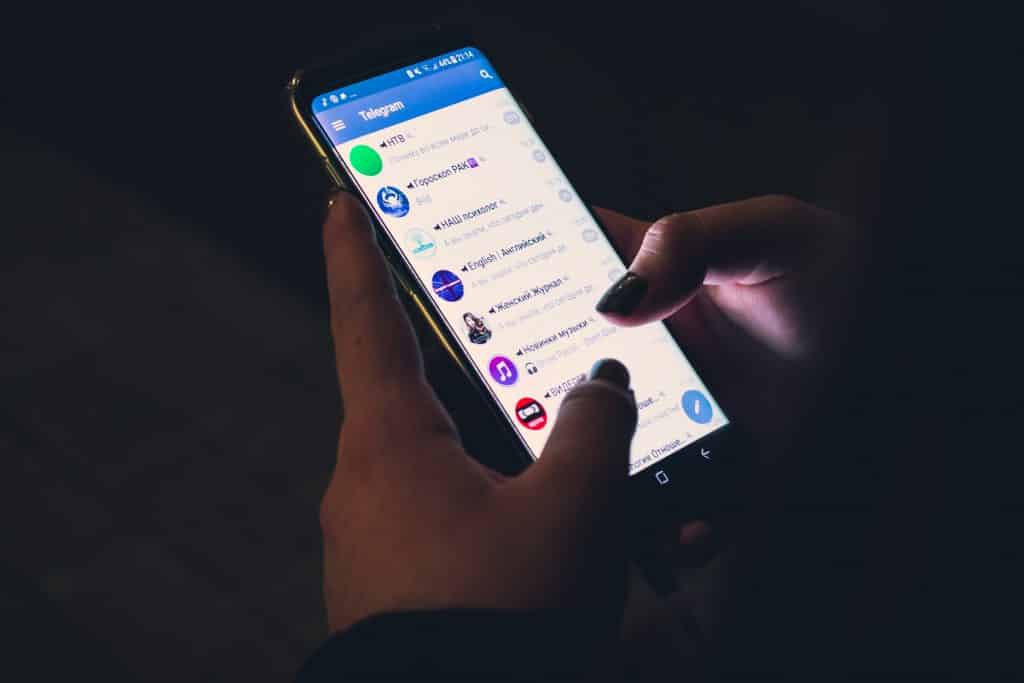
Activate the Guest Mode
You might have seen your PC having multiple User Accounts. Having multiple user accounts allows the owner of the device to restrict any document, application being used by others. But this exact same thing is possible on your Android Phone as well. Once you activate the Guest Mode on your phone, you can fend off unwanted peeking.
- To activate the Guest Mode first drag down the notification drawer.
- At the very bottom-right corner you will find a gear icon, click on it, this will launch the System Settings.
- Scroll down until you find the System Options feature and tap on it.
- Scroll down until you find Advanced Settings and Hit Multiple Users. This will take you to the User Management page.
- On this User Management Page you will see two listed users, the first being your Google Account and the other being a Guest Account. Click on the Guest Account and Save.
After you activate the Guest Mode, it will place a User Management option at the Notification Drawer. This way you can easily turn off the Guest Mode. There is another way you can hide Apps on your Android Phone.
Use Nova Launcher
Also Featured in The Best Launcher Apps For Android!
Nova Launcher is the most popular Launcher App for Android. It not only helps you add eye-catchy layout to your Android phone, it can also be used to hide Apps. However, this feature of hiding Apps comes with only the Premium Version which cots something like a Dollar. After you download and install Nova Launcher on your phone, navigate to Nova Launcher Settings, to do so press and hold anywhere on your Smartphone’s screen, it will trigger three dots. Click on it and it will launch the Settings Page for you.
Now from the ‘App & Widget drawer’ section select ‘Hide Apps’. From there select the Apps that you want to hide and that should be it. You should check if you have successfully hidden the Apps. To do so use the App Search bar and search for the Apps you have hidden, if you can find them using this method you didn’t hide correctly.
Wrapping Up!
So now you know how you can avoid embarrassing yourself in front of your friends just because you use Tinder. And it’s not necessary that you will only need to hide Apps like Tinder, you might also need to hide the Mail Apps, the simple Messaging App or your Gallery. The first method we saw is free and comes with Android built-in. The second method will cost you a few bucks but will help you hide apps without having to turn on Guest Mode.

![Read more about the article [Tutorial] How To Improve Microsoft Surface Touch Responsiveness](https://thetechjournal.com/wp-content/uploads/2013/01/registry-asd65ew6r7w89e7r98we-512x256.jpg)
![Read more about the article [Tutorial] How To Completely Silent Your iPad](https://thetechjournal.com/wp-content/uploads/2012/04/sound-ipad.jpg)