We recently reported that a Russian hacker had claimed to have stolen some 6.5 million LinkedIn passwords and then having them posted to online forums. LinkedIn, after relenting for some time, yielded to the claims and confirmed the leak, prompting the users to immediately change their LinkedIn passwords. Here’s a quick guide on how to do so.
First of all, you have to log into your LinkedIn account. You will be navigated straight to your home page.
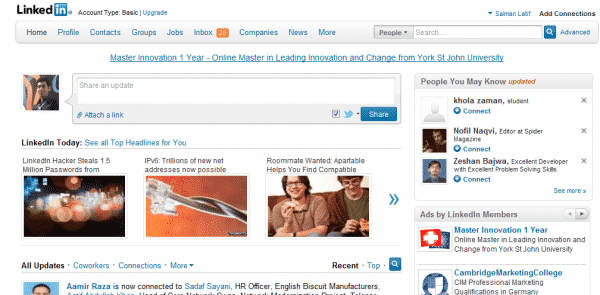 Now, go straight to your name on the top right corner and hover mouse over it. It will present a drop-down menu which will contain ‘settings.’ Click on it.
Now, go straight to your name on the top right corner and hover mouse over it. It will present a drop-down menu which will contain ‘settings.’ Click on it.
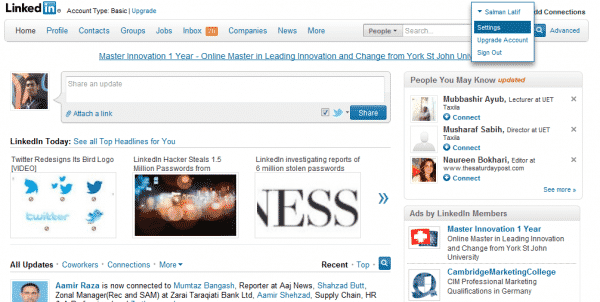
When the ‘Settings’ page opens, scroll down to the bottom of the page. You will find the ‘Account’ tab there, click on it. Once you click, you will be presented with ‘Change password’ option under ‘Email & Password.’ Click on it.
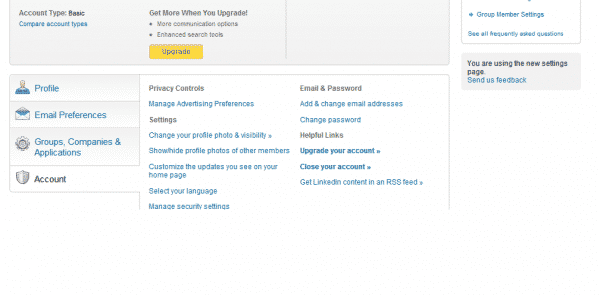
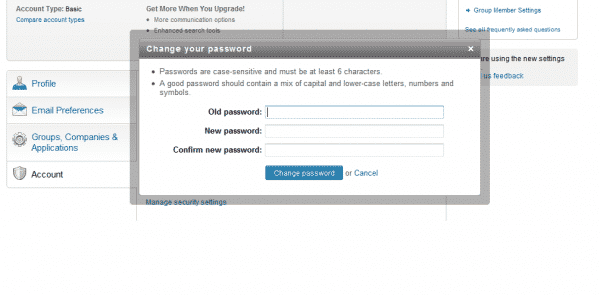
[ttjad keyword=”cloud-storage-drive”]

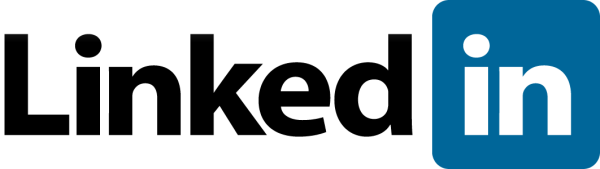
![Read more about the article [Tutorial] How To Track Changes Other People Make In Your Microsoft Word Document](https://thetechjournal.com/wp-content/uploads/2012/04/username-512x247.jpg)
![Read more about the article [Tutorial] How To Create An Animated GIF From A YouTube Video](https://thetechjournal.com/wp-content/uploads/2012/06/gifsoup-logo.jpg)
![Read more about the article [Tutorial] How To Convert 2D Videos Into 3D With PowerDVD](https://thetechjournal.com/wp-content/uploads/2012/11/3d-cyberlink-icon-a8s78979w8798er798w7r9w7e-512x243.jpg)
you happen to be among the affected accounts, your password is surely in unsafe hands.