We are back with iPhone/iPad Jailbreak tutorial. Here we will show how you could Jailbreak any iPhone Or iPad on latest firmware iOS 8.1.2. Keep reading.
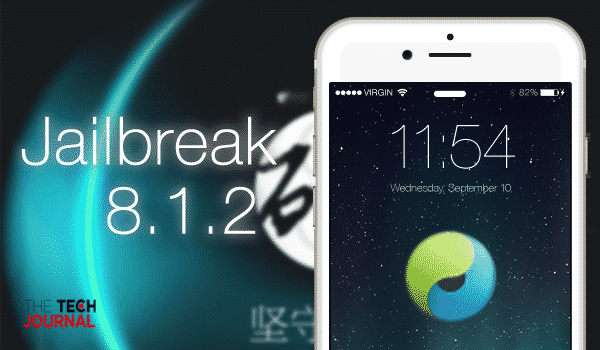
As you are visiting this article and looking to Jailbreak your iDevice, I am expecting you know what you are doing, means you are responsible about what happens to your device or whatever warranty terms you have with carrier or Apple.
So, lets begin with some basic info.
Supported Device:
iPhone 6 Plus, iPhone 6, iPhone 5s, iPhone 5c, iPhone 5, iPhone 4S
iPad 1, iPad 2, iPad 3, iPad 4, iPad Air & iPad Air 2
iPad mini 3, iPad mini 2, iPad mini 1
iPod Touch 5
Supported Firmware:
iOS 8.1.1, iOS 8.1.2 & iOS 8.2 beta
Tools Required:
TaiG 1.2.0 (English) (Windows) – Download
Supported
Windows 7, 8, 10
* For Mac – Install Windows 10 Technical Preview On Mac Using Parallels Desktop, then run TaiG.
Prerequisites
You must have to be in latest iOS 8.1.2 (best)
So, please update your device before beginning the process.
Now please backup your device with your PC, iCloud however you want.
Step-by-step Guide:
Step 1: Download the TaiG, and extract the zip file.
Step 2:
Turn Passcode off, tap Settings from home screen, then select Touch ID & Passcode. Turn Passcode Off if it is enabled.
Step 3:
Now you have to turn off your Find My iPhone (temporarily). Press the Settings from home screen. Select “iCloud”, select “My My iPhone”, make sure the Find My iPhone switch is in the Off position.
Step 4:
Connect your device with your computer with a cable. And hopefully you already had backup before you begin the guide. Now double click and run the downloaded and extracted file TaiGJBreak~.exe
Step 5:
Now you will notice your device is being detected by the TaiG software. Uncheck the 2nd option checkbox (3K Assitant) to prevent the TaiG App Store from being installed then click the large Green “Start” button to begin your jailbreak.
Step 6:
After awhile the jailbreak will complete successfully, you will be shown a green smilie face and “Jailbroken Successful” message. Your iPhone will reboot and a Cydia app will appear on your home screen.
Congratulations, you’re now jailbroken!
Thanks: All credit goes to TaiG Team. We also want to thank iClarified & Redmond Pie.

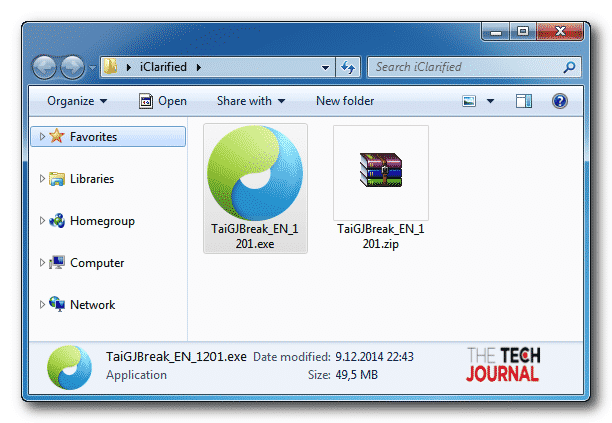
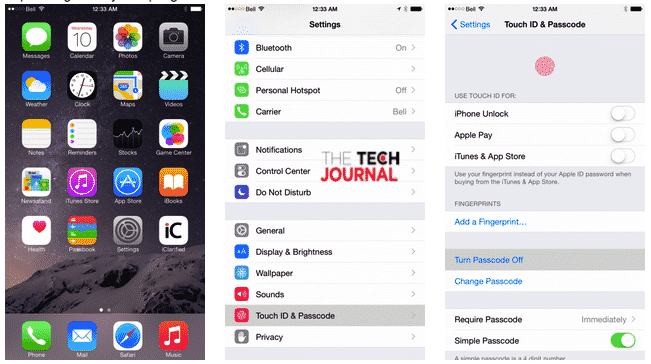
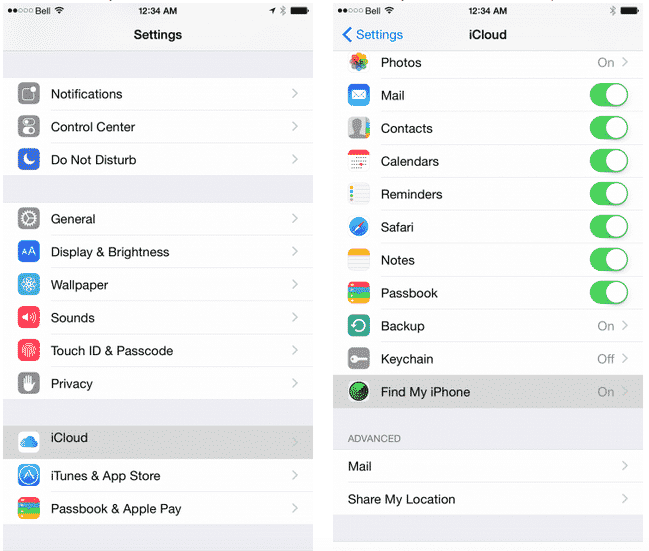
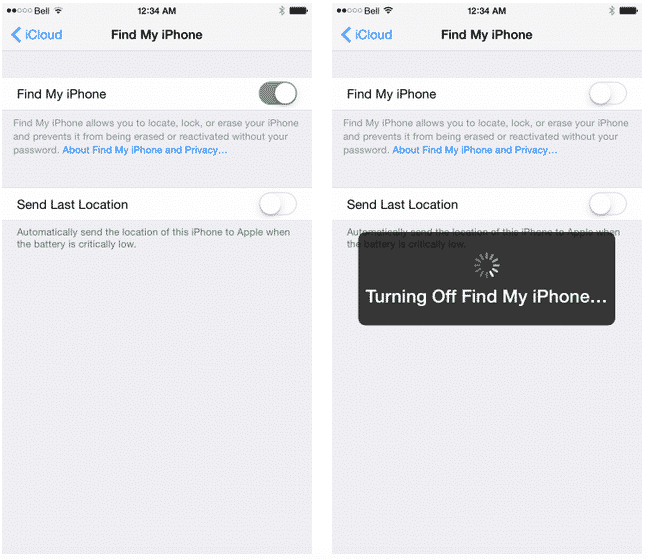
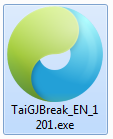
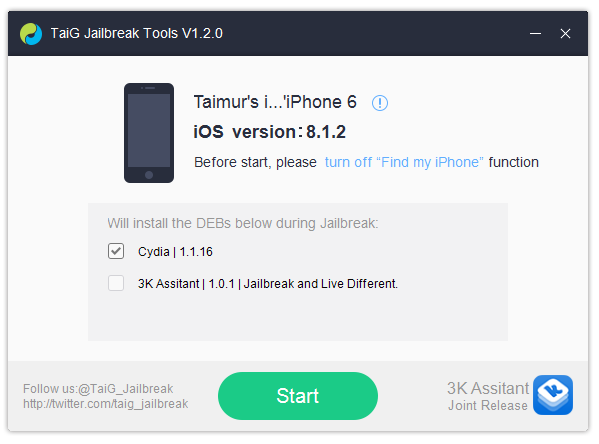
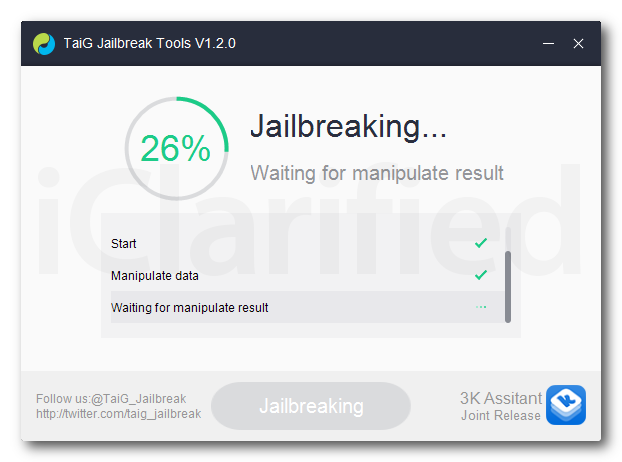
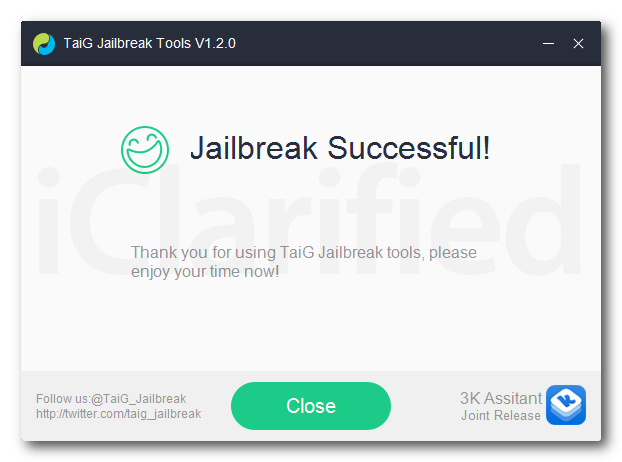
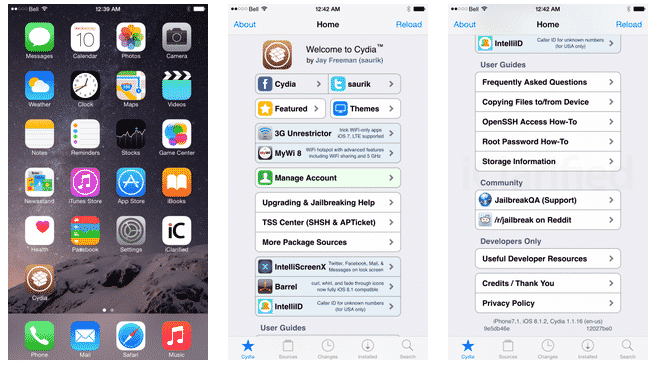
![Read more about the article [Tutorial] How To Start Using Google Drive](https://thetechjournal.com/wp-content/uploads/2012/04/go-to-google-drive.jpg)
![Read more about the article [Tutorial] How To Use Windows 8 Picture Password](https://thetechjournal.com/wp-content/uploads/2012/07/win-8-settings-ss54df132a4s4h342sa4r.jpg)
![Read more about the article [Tutorial] How To Play Xbox 360 Games On Laptop Or Desktop Computer](https://thetechjournal.com/wp-content/uploads/2012/04/xbox-on-pc-logo.jpg)