Installing an OS from a USB drive is now a very common and popular process and available in Windows 7, Mac OS X and Linux OS. This process is known as Live USB. We use Live USB to install and test the system in the same way as a Live CD. This tutorial will teach you how to create your live USB Ubuntu Linux 11.10 from Windows. Super-fast, easy to use, free tools and complete guide.
To get started you need two applications to download, here is how and where to get them:
Step 1: The first thing we need to do is initially download the Ubuntu Linux ISO latest version
Step 2: Next download Linux Live USB Creator. This Windows utility will allow you to create your Live USB.
Step 3: Once Linux Live USB Creator has been downloaded, double-click the executable file and follow the installation steps.
Step 4: First click on the traditional Next. Then choose the installation path and then click Install.
Step 5: Wait a few moments for application to install.
Step 6: Finally, click Next and then Finish.
Step 7: The software launches automatically. This is a bit special visually speaking, but nevertheless effective!
Now in order to actually create Ubuntu Linux ISO Live USB follow steps below:
Step 1: If by any chance Linux Live USB Creator didn’t lunched automatically after installation you can find its icon in start menu and lunch it
Step 2: Insert your USB drive and select it from the drop-down list;
Step 3: Indicate the location of the Ubuntu ISO file;
Step 4: Under Options check following fields:
- Hide created files on key
- Format the key in FAT32 (this will erase your data from USB drive!!)
- Enable lunch LinuxLive in Windows (requires internet to install)
Step 5: Finally click on the lightning icon to start the installation process;
Step 6: Wait a few minutes and your USB Ubuntu 11.10 is finally ready!
You just have to restart your PC and boot from it to test and/or install Ubuntu. There is a chance that the BIOS is not properly configured to boot from a USB stick So you might have to configure that too. In BIOS setting allow booting from USB drive and select exact USB drive from the list and make it top priority.
To add you could also install Mac OS X or Windows 7 from a USB drive too.
Copyright: Image
[ttjad keyword=”desktop-computer”]


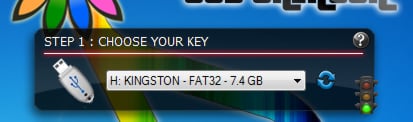
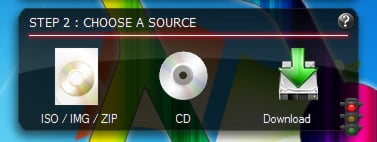
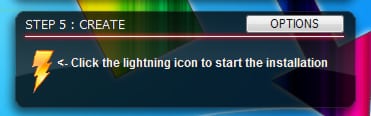

![Read more about the article [Tutorial] How To Change Home Button Click Speed On Your iDevice Running iOS 6](https://thetechjournal.com/wp-content/uploads/2012/11/general-settings-ios-6-a6s5d4a687e98we.jpg)
![Read more about the article [Tutorial] How To Enable .NET Framework 2.0 And 3.5 In Microsoft Windows 8](https://thetechjournal.com/wp-content/uploads/2012/08/select-net-framework-check-box-as5d4a65s4d.jpg)