You linked your computer, tablet or phone with your Dropbox account and you have loaned, lost or it was stolen? From that device or computer anyone can then access your Dropbox files, even if you change the password for your account. To cut off all contact with a device, you must separate your Dropbox account and in this tutorial I will show you how to do that.
To get started follow steps below:
Step 1: In your Web browser, go to the Dropbox website: http://www.dropbox.com.
Step 2: Click the Login link and log in with your email address and password for your account.
Step 3: Click on your name and then click Settings.
Step 4: Open the Security tab.
Step 5: Note that you can change the password of your account if you wish.
Step 6: Under the My devices section, you will find a list of all devices connected to your Dropbox account.
Step 7: Click on the link Unlink next to device or computer you want to detach from your Dropbox account.
Step 8: Then click Unlink computer button to confirm detach.
Step 9: This computer will no longer be synchronized with your Dropbox. Your password will be required again.
Step 10: Note, however, that a copy of the files located on device or computer which you detached from your Dropbox account will still be located on that device. You will need to manually delete them from computer to remove traces. Hence the importance of protecting your files in the cloud.
[ttjad keyword=”social-media-samrtphones”]


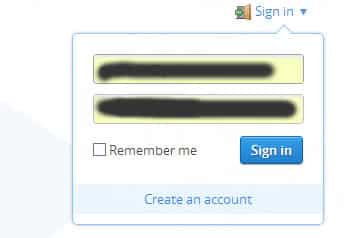

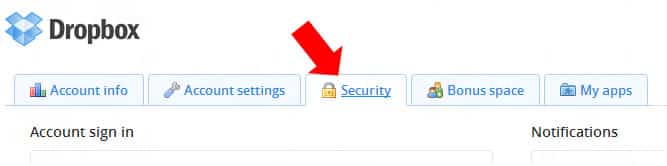
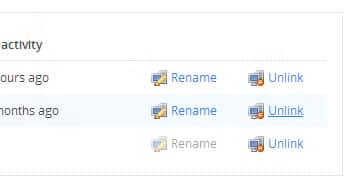

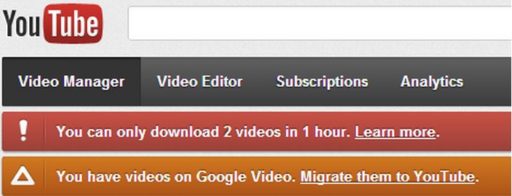
![Read more about the article [Tutorial] How To Fix Your Machine If It’s Infected With DNSChanger Malware](https://thetechjournal.com/wp-content/uploads/2012/07/internet.jpg)
![Read more about the article [Tutorial] How To Safely Share A Password With LastPass?](https://thetechjournal.com/wp-content/uploads/2012/11/lastpass-share-password-ttj-logo-512x270.jpg)