If you have a web site, knowing what your visitors think about it is very crucial to keep your web site fresh and interesting. Whether you want to gather opinions or ideas, it is always interesting to create questionnaires. With the Google’s Documents free service Forms you can easily create an online survey that your visitors can easily fill directly on the Internet. To create your survey, you can define as many questions as you want and the form that suits you: text fields, multiple choices, check boxes, combo boxes, etc… You can even make some mandatory questions or ask questions that depend on the answer to the previous question. Once you collect the survey results, you can easily access the data collected by the form and operate with predefined graphs or formulas. In this tutorial I will show you how to set up an online survey and process the collected data with the Google Docs Forms.
To crate your survey using Google Documents Forms follow steps below
Step 1: Login into your Gmail profile and from top navigation choose Documents
Step 2: New tab will open with Google Documents data. From this page click Create button and from context menu choose Form
Step 3: In this new browser tab we will start creating your first question, but before you add any question make sure you define form title and description.
Step 4: Now add your question title, question help text, questions type, and last make sure you check the field Make this required question to force users to answer the question and reject empty fields.
Step 5: Once you are done click Done button. An overview of your question is posted. To change this, move your mouse over and click the Edit button. Otherwise, move your mouse over Sample Question 2 and click Edit.
Step 6: Repeat same steps from above for new question
Step 7: To add more questions, from top left corner of your browser click Add Item and from multiple choices choose the type of question.
Customizing the look of your form
By default, the form will be presented on a plain background. You can customize its appearance with the many available themes.
Step 1: From your browser top right click Theme: Plain.
Step 2: Now simply click on theme you like the most and preview example will be shown. If you agree, click Apply.
Send/Publish Survey
Once you create all necessary questions for your survey and customized its look you can now easily send your form to your contacts. Note that they do not need to have a Google account to participate.
Step 1: Go back to your Google Documents home again and click on your newly created form
Step 2: The table with form results is displayed. Click on the Form menu and then click Send Form.
Step 3: In the To: field, enter the email addresses of your contacts, separated by commas. Then if you wish modify the message subject.
Step 4: To integrate the first page of the form in the email, check the Include form in the mail. Otherwise, the message will contain a link to your form.
Step 5: Click Send. Your contacts will receive your invitation by email.
View and analyze survey results
Step 1: Go back to Google Documents home and click on your survey form
Step 2: The results are now displayed. You can then use the formulas and spreadsheet tools.
Step 3: To view your survey summary go to Form menu and from dropdown menu chose Show summary of responses where you will see your data displayed in graphs
Step 4: You can easily close your survey at any time by clicking Form menu and from dropdown menu uncheck Accepting responses
There you go! You now know how you can use Google Documents Forms to create surveys which are easy to manage and analyze, and above all your don’t have to spend hundreds of dollars for similar paying services that will help you create surveys.
[ttjad keyword=”laptop-sony”]


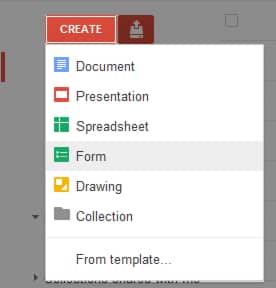
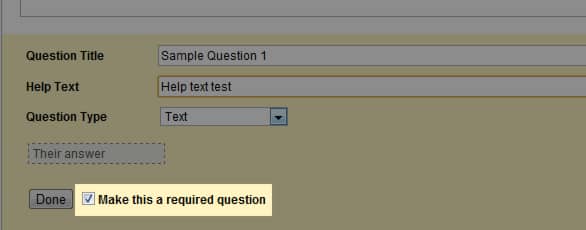
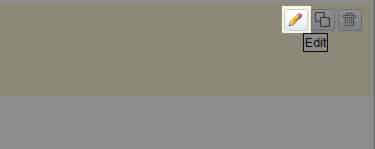
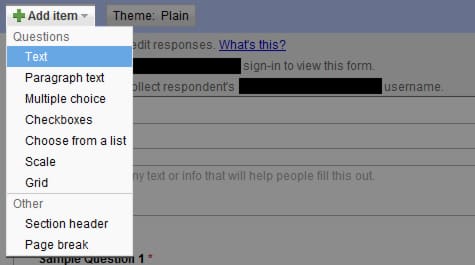

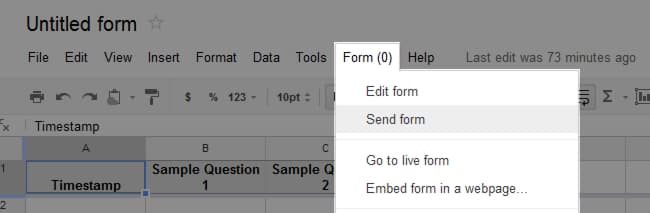
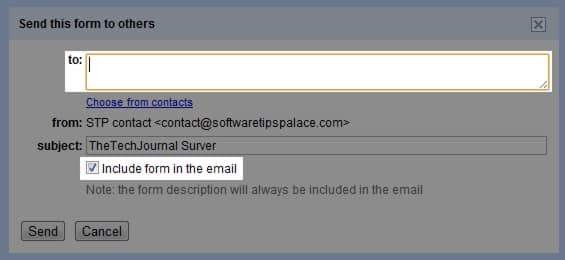
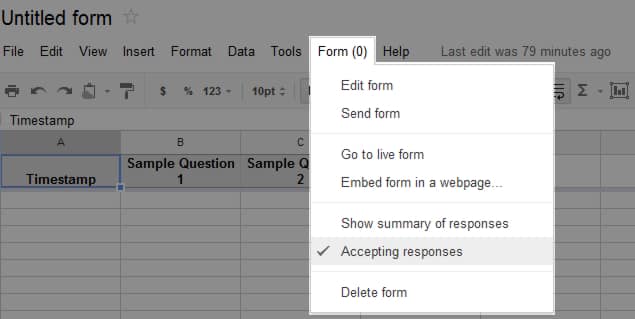

![Read more about the article [Tutorial] How To Set Up Mail In Apple iOS 5](https://thetechjournal.com/wp-content/uploads/2012/03/mail-contacts-ipad.jpg)
I have been using ZOHO all these days for form creation, but now have to look at Google docs since the kind of features which are available when it comes to Google apps its amazing. Also heard about few new tools in the market such as CollateBox http://www.collatebox.com/ which are quite nice. Waiting for these tools.