Windows 8 brought a new feature called Fast Startup, also known as hybrid boot, which helps your computer to start-up or shut down faster. This new feature in Windows 8 saves only the kernel session and device drivers(system information) to the hiberfil.sys file on disk instead of closing it when PC is being shut down. When Windows 8 starts next time, it uses previously saved system information to resume the system instead of having to start a cold boot. Because the hiberfil.sys file saves only the important session information in a very compact format, the PC can boot faster. In this tutorial I will show you how you can make your Windows 8 start up faster by turning on or turning off this feature.
Before you proceed further you need to know the following.
1. Fast Startup is not same as hibernate/hybrid sleep.
2. It doesn’t apply to restart.
3. You need to be an Administrator of your system to enable/disable Fast Startup.
Let’s proceed now.
Step 1: Press Win+W on your keyboard to bring Charm menu and then from the right pane choose Apps.
Step 2: Inside search field type control panel and then from the left pane showing search results choose Control Panel.
Step 3: Now choose icon view and click on Power Options.
Step 4: Inside left pane click on Choose what the power buttons do link.
Step 5: Now click on Change settings that are currently unavailable located at the top of the window.
Step 6: Now to turn on Fast Startup, under Shutdown settings located at the middle of the window, select the check box in Turn on fast startup, and click on the Save changes button.
Step 7: To turn off Fast Startup make sure that under Shutdown settings, check box Turn on fast startup is not selected.
Note that if Turn on fast startup option is not listed in Step 7 or Step 8, you will need to close the System Settings window, enable hibernate and then start again by following steps above.
If you have successfully finished through the steps, then you are done. Fast startup is now enabled in your Windows 8.
We would love to hear your opinions about this great new feature that Microsoft brought in WIndows 8.
[ttjad keyword=”cloud-storage-drive”]

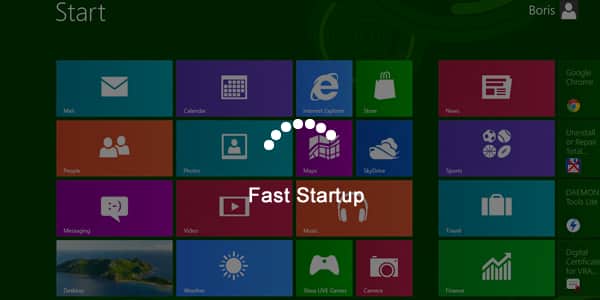
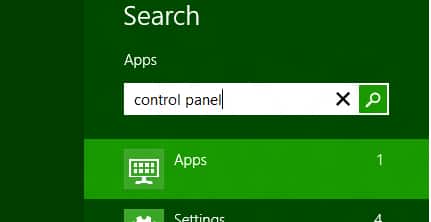

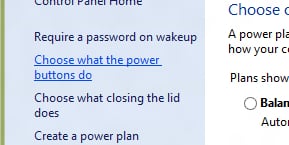
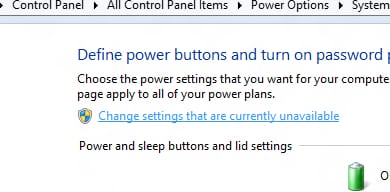

![Read more about the article [Tutorial] How To Set Up Custom iOS Alerts For Email Accounts](https://thetechjournal.com/wp-content/uploads/2012/11/notifications-a56sd489e7wr9e8.jpg)
![Read more about the article [Tutorial] How To Encrypt iPhone Backups](https://thetechjournal.com/wp-content/uploads/2012/03/add-password-itunes-iphone.jpg)
![Read more about the article [Tutorial] How To Add/Remove User Account In Windows Home Server 2011](https://thetechjournal.com/wp-content/uploads/2012/03/whs-logo-512x247.jpg)