When you are making a backup for your iPhone or any other iDevice you are storing a surprising amount of personal data, from various accounts, web sites, service logins, or even your phone calls and SMS conversations. If this data is not protected anyone can easily access your personal data without any difficulties so that’s why you should protect your backups. In this tutorial for iPhone I will show you how to encrypt your backups so whenever you want to open them a password will be required.
The encryption procedure will be performed using iTunes so make sure you have installed latest version of iTunes on your computer.
Step 1: Connect your iPhone to the computer and lunch iTunes if it does not come automatically
Step 2: Inside iTunes sidebar under Devices select your iPhone
Step 3: Then choose Summary tab select your scroll down to the Backup section
Step 4: Select Backup this computer and check Encrypt iPhone backup
Step 5: A popup window will show up where you need to enter encrypted backup password two times and then confirm by clicking Set Password. If you are creating an encrypted backup on Mac do not check option Remember this password in my keychain
Step 6: Now iTunes will create an encrypted backup of your iDevice
Step 7: Next time when you decide to restore your iPhone iTunes will ask you’re for password. Use the password you’re created using this tutorial and you are good to go.
[ttjad keyword=”iphone”]


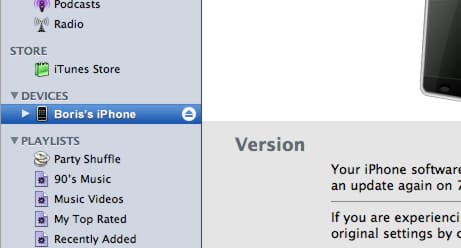

![Read more about the article [Tutorial] How To Change Font On Android](https://thetechjournal.com/wp-content/uploads/2015/02/HCF_1-432x768.png)
![Read more about the article [Tutorial] How To Show Extensions For Known File Types In Windows 8](https://thetechjournal.com/wp-content/uploads/2012/07/search-win-exolorer-a65s4das1d.jpg)
![Read more about the article [Tutorial] How To Hide A Hard Disk Partition In Windows 7](https://thetechjournal.com/wp-content/uploads/2012/04/hdd-hide.jpg)