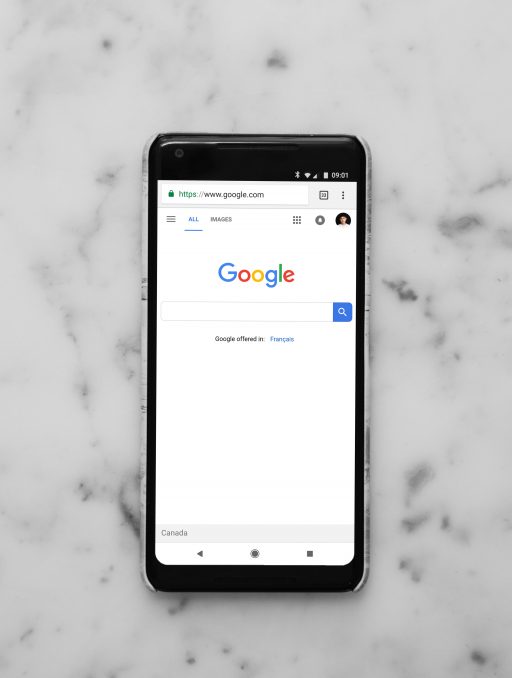If you ever did use a SmartScreen Filter in Internet Explorer you are probably familiar that it can help keep your whole computer safer by warning you before running unrecognized programs downloaded from the internet. With Windows 8 SmartScreen you can achieve the same results but on bigger scale which will give your system another level of protection and in this tutorial I will show you how to enable this option in Windows 8.
To get started follow steps below
Step 1: Click Start menu and then choose Control Panel
Step 2: Making sure yu have selected Icons view click on Action Center icon.
Step 3: In the left pane of Action Center, click on the option Change Windows SmartScreen settings link.
Step 4: If UAC window show up then click on Yes to continue
Step 5: Now use the select box and select how you want Windows SmartScreen to handle unrecognized programs (the default option is set to Get administrator approval before running an unrecognized app from the internet). Once you are done click on OK
Step 6: Once you have done with all changes close the Action Center window.
[ttjad keyword=”microsoft”]

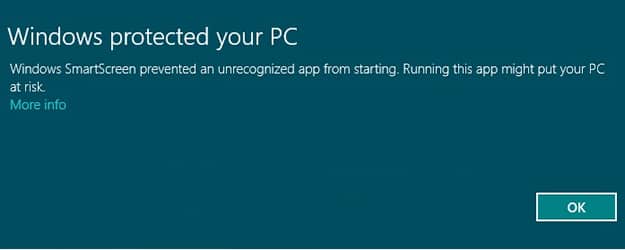

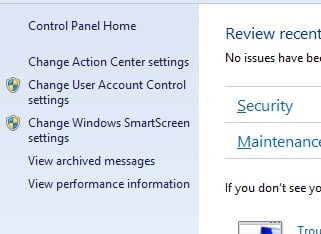
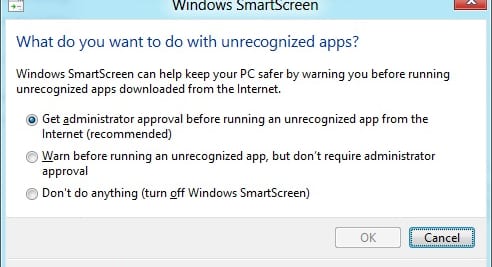
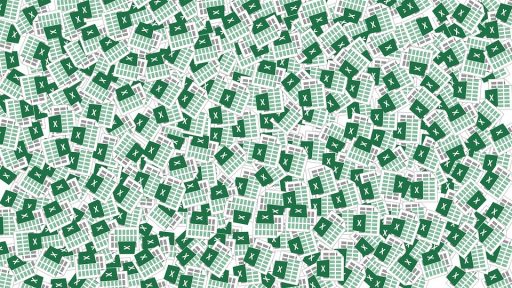
![Read more about the article [Tutorial] How To Prevent Users From Uninstalling Windows 8 (Metro) Apps](https://thetechjournal.com/wp-content/uploads/2013/01/enabled-as56d465ew4r6e5e555ed21s3dpoli.jpg)