In this tutorial I will show you how to use free Windows app called Balabolka to convert many types of documents: doc, docx, txt, epub, pdf, odt… directly to MP3 audio. This can be quite useful for people who need to read long reports. By converting those reports into MP3 you can then sit back and listen them on your computer, a music player, phone, etc..
Before proceeding to below steps make sure you download Balabolka app for Windows from this link and then install it on your computer.
Step 1: Start Balabolka by double clicking its shortcut on the desktop or start menu.
Step 2: Once program opens click the File menu and then click Open.
Step 3: Select the document you want to covert into .mp3 and click Open button.
Step 4: Text free of images and formatting is imported into the software. Make sure you delete all blank lines, notes and references.
Step 5: If you want to split the document into several audio files, separate each part with a double blank line.
Step 6: Click the File menu and click Save.
Step 7: Click Save to save the document in text format in the same folder as the original document.
Step 8: Click Read aloud or press the F8 key on your keyboard to start playback.
Step 9: You can also adjust diction playing with the sliders Rate, Pitch and Volume.
Step 10: Now when we have adjusted all parameters for our MP3 we can covert text into .mp3. To do that click the File menu and then click Split and Convert to Audio Files…
Step 11: Click the Browse button and select the folder where you want to save .mp3 file.
Step 12: Then select the audio file format, in our case it will be MP3.
Step 13: If you want to you can change the file name.
Step 14: Under Split Mode section make sure that field by two empty lines in succession.
Step 15: Finally, click Split and convert button and the conversion will start.
Now you have your full report in audio file, import in any music player or even in iPod and sit back!
[ttjad keyword=”ipod-touch”]

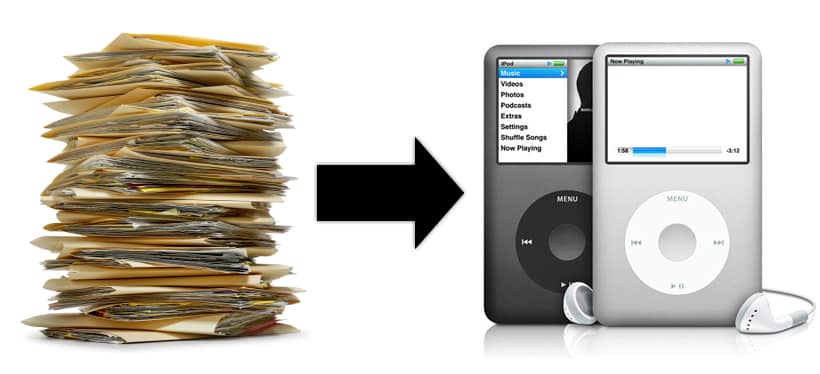

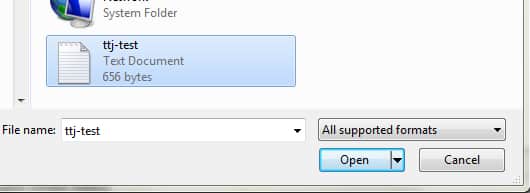
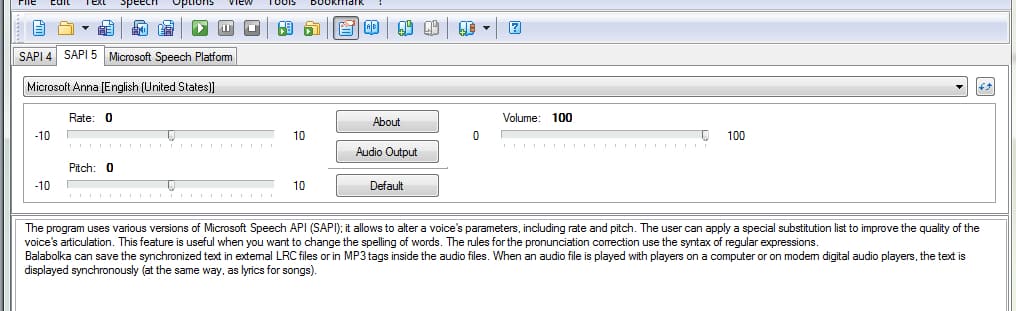
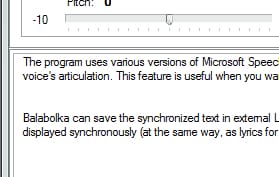
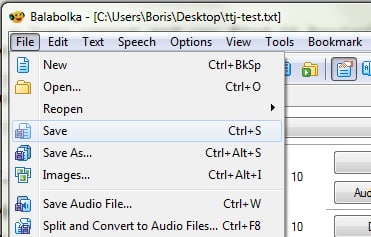
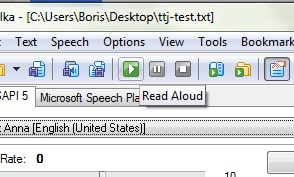

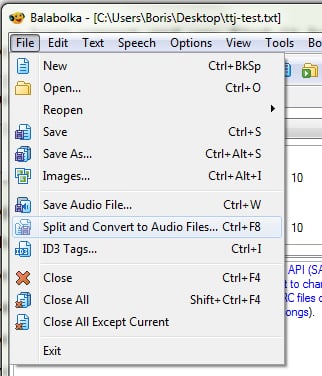
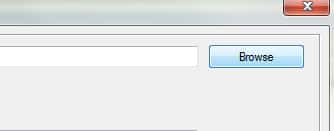
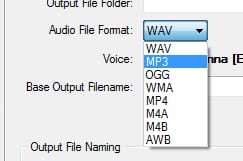


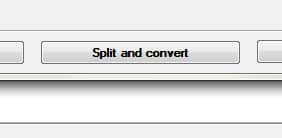
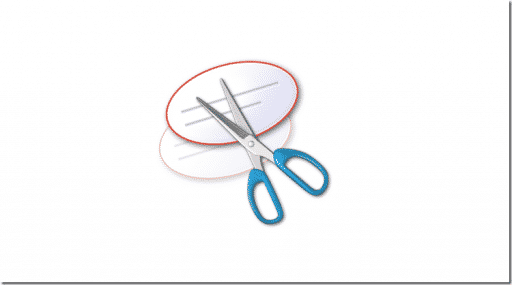
![Read more about the article [Video] Spend $10 And Turn Your Smartphone Into A Microscope](https://thetechjournal.com/wp-content/uploads/2013/10/Turning-Smartphone-Into-A-Microscope-512x419.jpg)
![Read more about the article [Tutorial] How To Enable Media Center In Windows 8 Pro?](https://thetechjournal.com/wp-content/uploads/2012/10/dd-featires-win8-9asd5a4s6545u45u465o4.jpg)