If you use your iPhone for important business calls and you sometimes need to write important notes or you simple want to remember what you was talking with your employee or boss, you should be recording your calls. There are few alternatives out there able to recorder your calls but one of them stands out with its simplicity and ability to work with Skype. SkyRecorder is a simple application which enables you that with one-touch operation record call on unlimited time and after that import/export audio file.
This app could record your Skype or any VoIP calls. To get started follow steps below:
Step 1: Download SkyRecorder from following location.
Step 2: Install SkyRecorder on your iPhone and start the application.
Step 3: Once you open SkyRecorder click Record button
Step 4: Now click Home button on your iPhone, open Skype application and start your call
Step 5: Once you are finished, end your call and in top of your screen you should see a SkyRecorder red bar; click on it and SkyRecorder app will open
Step 6: Click Stop button
Step 7: After you click Stop button, Voice Memos will show the list of all your records.
Step 8: To listen your record click play button next to your record
As you can see it’s quite easy to record your Skype or other VoIP calls without any beeping sounds or other annoying interference.
[ttjad keyword=”iphone”]

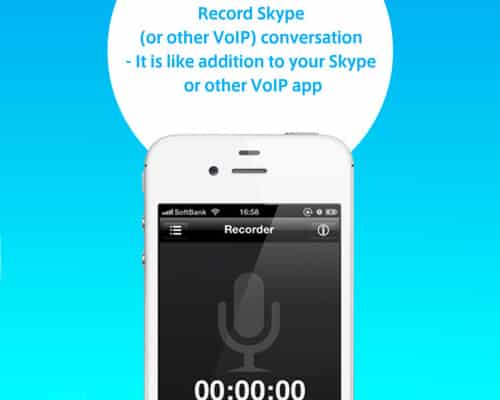
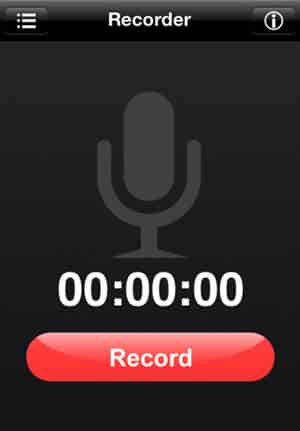
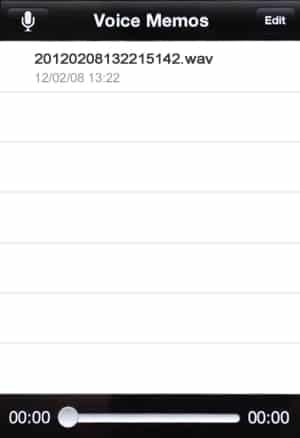
![Read more about the article [Tutorial] How To Use Spotify On Microsoft Surface With Windows RT](https://thetechjournal.com/wp-content/uploads/2013/01/spotify-microsoft-surface-ttj-logo-512x238.jpg)
![Read more about the article [Tutorial] How To Use Multiple Version Of Firefox In A Computer](https://thetechjournal.com/wp-content/uploads/2012/02/ff-accounts-512x196.jpg)

You may also want to try MX SkypeRecorder
http://skyperec.com/ which seems quite stable. Well, at least it never let me down unlike other apps. Hope it’ll help.