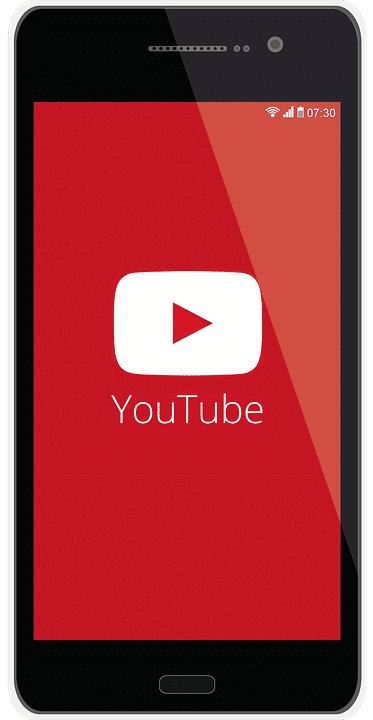When you view links inside tweets on Twitter or other similar website’s you will see that their URLs are shortened. The problem is that the actual link behind any shortened URL is not visible and it raise a doubt about the destination of the link. However, thanks to an extension called Unshorten, through which Firefox users can easily determine whether the hidden URL is safe to visit or not. In this tutorial I will show you how to install and use it.
To get started follow the steps below.
Step 1: From your Firefox web browser visit Unshorten addon page at Mozilla.org.
Step 2: Click on Add to Firefox button (marked green).
Step 3: When the confirmation window opens up, click Install Now button.
Step 4: Once the extension is installed, click Restart Now.
Step 5: When you see a short link you want to open, right-click to open context menu and choose unshorten this link.
Step 6: A new tab opens with the full link details and the title of the page.
Step 7: A preview of the page is displayed to the right.
Step 8: The reputation of the page is displayed in the bottom left with WOT scorecard.
Step 9: Click on Go button to follow the complete address to open.
[ttjad keyword=”chrome-laptop”]


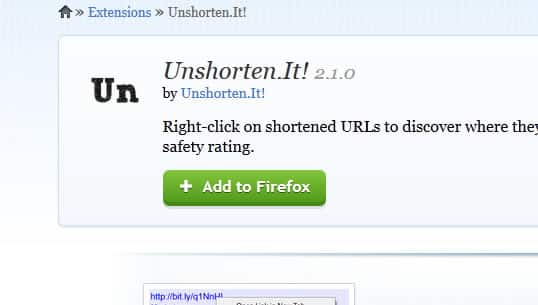
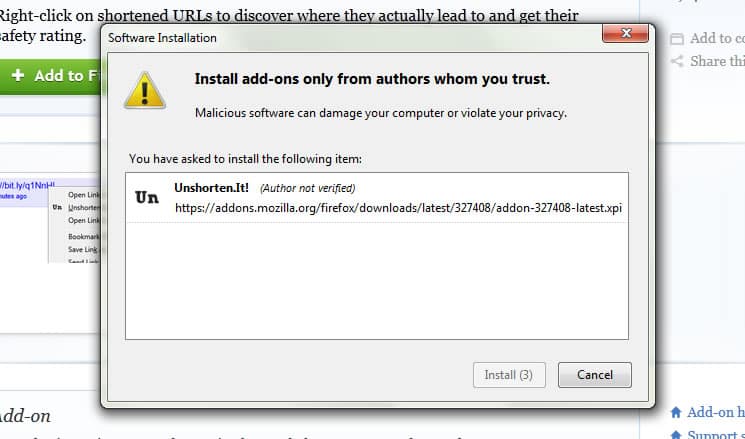

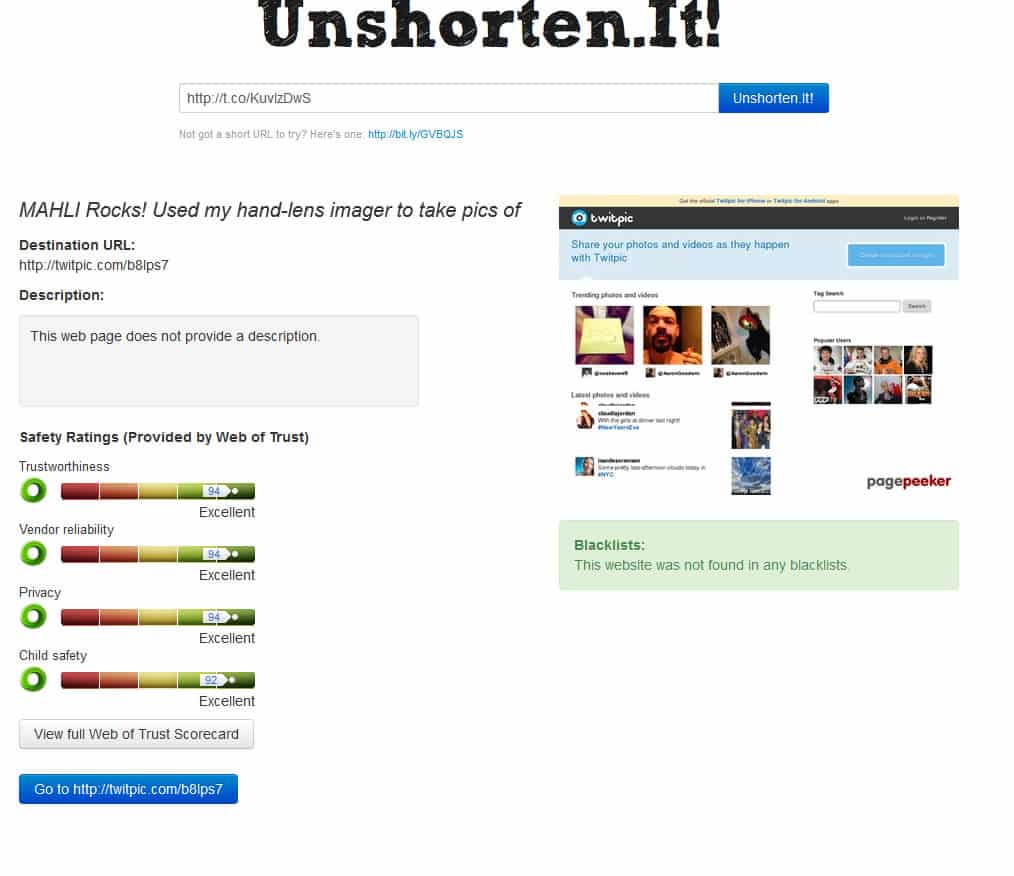
![Read more about the article [Tutorial] How To Turn Off Store App In Windows 8](https://thetechjournal.com/wp-content/uploads/2013/01/store-app-disable-windows-8-ttj-logo-512x210.jpg)
![Read more about the article [Tutorial] How To Re-Authorize Opening Of External Applications From Google Chrome](https://thetechjournal.com/wp-content/uploads/2013/01/protocol-hendler-as54d654ewr89we7r98.jpg)