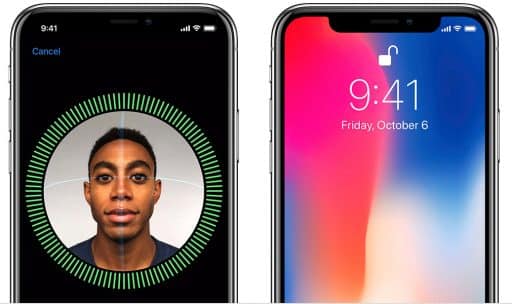In this tutorial we will explain how to re-restore your iPad from iOS 5.x to iOS 5.x using Windows operating system. This procedure will equally work on any A5+ device such as iPad 2 or iPad 3, as long as SHSH Blobs are saved for the firmware that you are currently on and the firmware that you would like to restore to.
Step 1: Go to your desktop, create a folder and name it to Pwnage.
Step 2: Use this link to download the newest version of redSn0w and place it in the Pwnage folder that you created in Step 1. Also download the firmware you want to restore to and the firmware you are currently on and place them in the Pwange folder on desktop.
Step 3: Now you need to extract the redSn0w zip file you downloaded in Step 2.
Step 4: After file extraction is complete, right-click on the redsn0w application from the redsn0w folder that you extracted in Step 3 and from the pop-up menu choose Open.
Step 5: From the main menu click Extras.
Step 6: From the extras menu click Even More.
Step 7: From the Even More menu click Restore.
Step 8: From the Restore menu click IPSW, choose which IPSW you want to restore to from the pop-up window that appears and click Open.
Step 9: At this step, redsn0w will prompt you to connect your device. Connect your iPad with your Windows computer and click on the OK button.
Step 10: If you are re-restoring the same firmware version, redSn0w will through Cydia check if you have the correct blobs saved.
Step 11: If by any chance redSn0w can’t locate any of your blobs automatically you can click the Local button to search for blobs on your PC or you can try to click the Remote button to perform new search, it’s your choice.
Step 12: RedSn0w is gonna place you iPad into recovery mode.
Step 13: After that redSn0w will restore your device.
Step 14: When restore operation is finished successfully you will be informed.
Good luck!
[ttjad keyword=”ipad”]


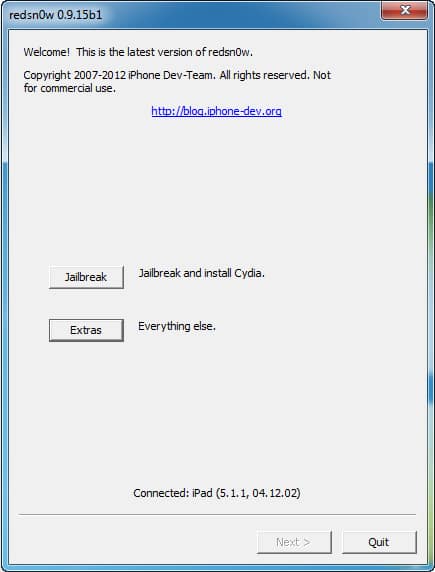
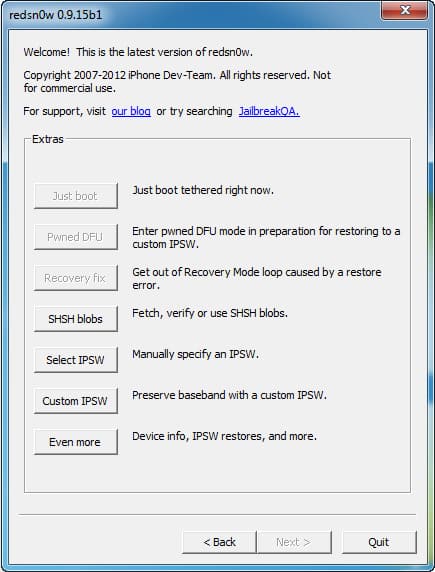
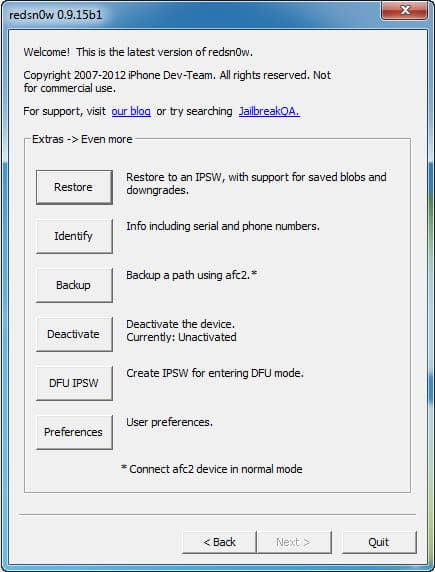
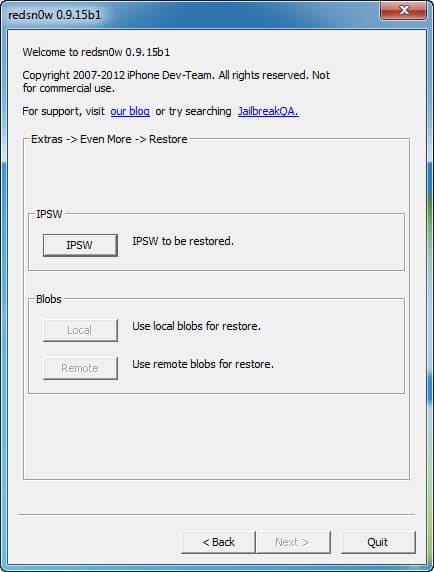
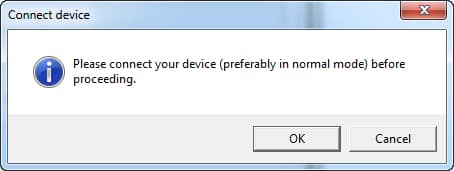
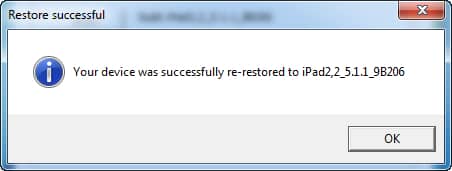
![Read more about the article [Tutorial] How To Recover Password Of Your Wi-Fi Network In Windows](https://thetechjournal.com/wp-content/uploads/2012/11/control-panel-sd87987i9o87p.jpg)
![Read more about the article [Tutorial] How To Read Amazon E-Books On Your Computer Or Android Device](https://thetechjournal.com/wp-content/uploads/2012/10/ebooks-amazon-kindle-pc-ios-android-ttj-logo-512x220.jpg)