With more than 3.5 million articles available in Wikipedia, it involves everyone in the world to expand and improve the content available free to everyone. To view Wikipedia articles, you need an Internet connection and access to a website http://www.wikipedia.org. But what if you travel often or if you do not have access to the Internet all the time and you need to find read certain article from Wikipedia? There is however a solution to access all this knowledge. It is possible to download all of Wikipedia articles on your computer. You can then view them whenever you want, follow links between articles, without an Internet connection. In this tutorial I will show you how to have entire Wikipedia on your computer.
This tutorial will show you how to download articles from Wikipedia.org and after that burin them to DVD or a USB Drive and have them near you whenever you want to read something. Follow below steps to get started.
Step 1: First download a free utility called WikiTaxi and unpack it on your computer
Step 2: Before you can use WikiTaxi, you must download a Wikipedia articles database and then import it into the WikiTax. To do that, open your web browser and visit following website http://dumps.wikimedia.org/
Step 3: In the list that appears, locate the enwiktionary and click on the link
Step 4: The list of Wikipedia articles database backups is displayed. These range from a few megabytes to several tens of GB.
Step 5: We will now locate ‘Articles, templates, image descriptions, and primary meta-pages’ and below that title click on .xml.bz2 file and save it on your computer.
Step 6: The file which you just downloaded contains all articles from Wikipedia is not usable as is. To make this file more useful we need to import it into WikiTaxi.
Step 7: Open WikiTaxi folder (the one we downloaded at Step 1) and run WikiTaxi_Importer.exe
Step 8: First click Browse button, select Wikipedia XML database (file we downloaded in Step 5) from your hard drive and click Open
Step 9: Click the second Browse.
Step 10: Open the default folder of your WikiTaxi, enter wikipedia-en in the File Name field and click the Save button.
Step 11: Do not change RAM usage for database and click Import Now! button
Step 12: The items are then imported into WikiTaxi base and indexes created. Note that this may take some time. You can Pause this process at any time by clicking Pause button
Step 13: Close the window once the import is complete
Step 14: Now go to default WikiTaxi folder (the one we downloaded at Step 1) and from there run WikiTaxi.exe
Step 15: WikiTaxi will display a random page and you can start browsing Wikipedia offline from here. If you want to look up for particular topic, enter the page name or search query into the top input filed and click Go button

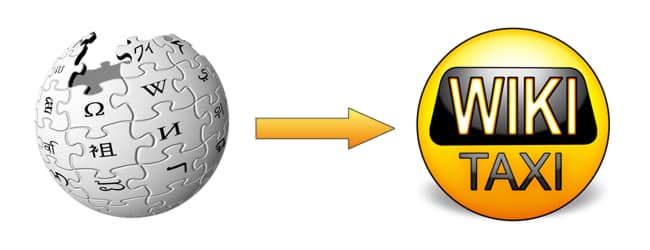
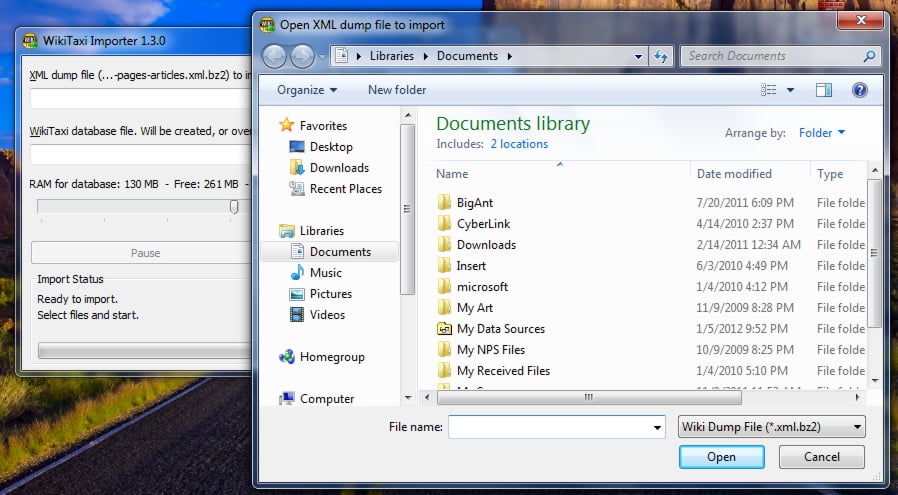
![Read more about the article [Tutorial] How To Import Contacts From SIM Card To Your Android Smartphone](https://thetechjournal.com/wp-content/uploads/2012/07/contacts-android.jpg)

![Read more about the article [Tutorial] How To Enable Private Browsing In Android](https://thetechjournal.com/wp-content/uploads/2012/05/android-private-browsing.jpg)