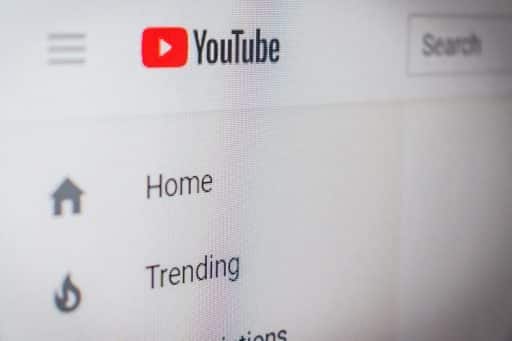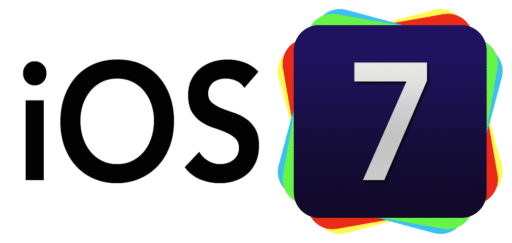Smartphones come with the scope of documenting your day to day life to every detail. The easiest way you can document your life is by taking pictures or making videos. In contrast to other media files that we take for the purpose of sharing on social media, these private pictures and videos are meant for only personal use. You don’t anyone sneaking into your Gallery App, do you?
Similarly, there are certain Mobile Apps that we don’t want anyone to get access to. Luckily there are certain reliable ways you can hide Apps on your Smartphone, both Android and iPhone.
Using AppLock for Android
AppLock can lock Facebook, Whatsapp, Gallery, Messenger, Snapchat, Instagram, SMS, Contacts, Gmail, Settings, incoming calls and any app you choose. Using this App you can prevent unauthorized access and guard privacy as well as ensure security. AppLock can also hide pictures and videos. Hidden pictures and videos have vanished from Gallery and only visible in the photo and video vault. This way you can protect private memories easily. No pin, no way anyone can break into your phone.
Depending on what notifications you want, you can change settings for certain apps or for your whole phone. Notifications show when you swipe down from the top of your screen. Some notifications can also show on your lock screen and home screen. However, know that settings can vary by phone. For more info, contact your device manufacturer. You can block all notifications from your lock screen. You’ll see your notifications only when your phone is unlocked.
To lock Apps on your android Phone, first, download the App and open it. Then follow the below instructions.
- Open your phone’s Settings app.
- Tap Apps & notifications and then Notifications.
- Tap On lock screen and then Don’t show notifications at all.
- If you pick this option as your default, the setting applies to all apps. To block notifications from certain apps only, learn how to change notifications by app.
Hide iOS Apps
Recommended Reading: Top Apps To Stay Fit With Apple Watch
Now let’s see how to lock Apps on Apple Product. You can hide apps in the App Store on your iPhone, iPad, or iPod touch. You can’t unhide iOS apps, but you can still redownload hidden purchases. You can hide and re-download apps on your iOS device. You can also hide and unhide apps in the App Store on your Mac.
When you hide an app on your iPhone, iPad, or iPod touch and you view it in the App Store, it won’t look like you bought it. But hiding the app won’t delete it from your device or other devices that are signed in with the same Apple ID. To completely remove an app from your home screen, you need to delete it.
- Open the App Store app, then tap Today at the bottom of the screen.
- Tap My Account button or your photo in the upper-right hand corner, then tap Purchased. If you use Family Sharing, tap your name to see only your purchases.
- Find the app that you want to hide, then swipe left on it and tap Hide.
- Tap Done.
If you’re a member of Family Sharing and you hide an app that you subscribed to, the Family Organizer will still receive notification of charges each time the subscription renews. Hiding an app doesn’t cancel a subscription. Learn how to view, change, or cancel your subscriptions.
Redownload hidden iOS apps
Recommended Reading: How To Add Automatic Sleep Tracking To Your Apple Watch
- Open the App Store app, then tap Today at the bottom of the screen.
- Tap My Account button or your photo in the upper-right hand corner, then tap your Apple ID. You might be asked to sign in with your Apple ID.
- Scroll to the iTunes in the Cloud section and tap Hidden Purchases.
- Find the app that you want to redownload onto your device, then tap Download.
Wrapping Up!
If you follow the instructions listed above, you should be able to lock your files from outsiders sneaking in. Do let us know if you know about other solutions for hiding Apps on your Android as well as your Apple Phone. In the meantime, did you know you can record Screen on both your Android and Apple Phone? Learn our blog titled ‘How To Record Screen In Android & iPhone‘ to learn how to record screen on your phone.

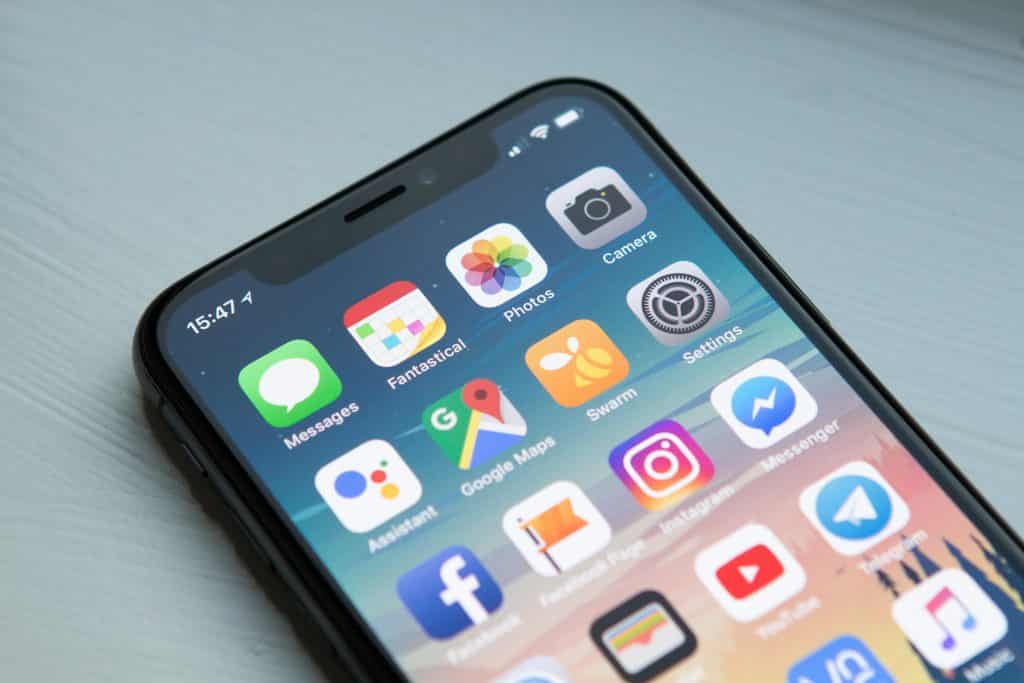
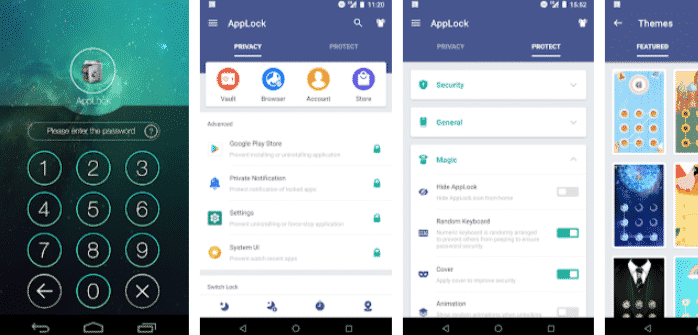
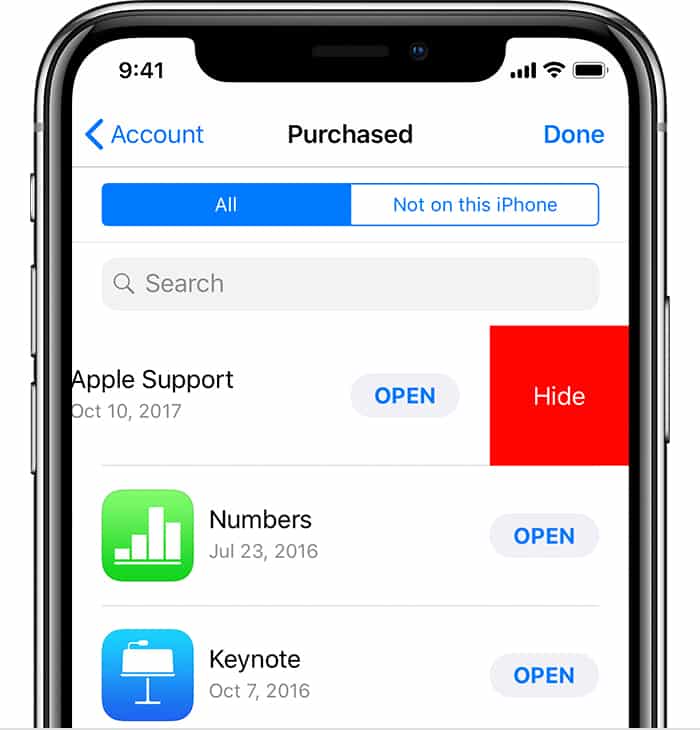
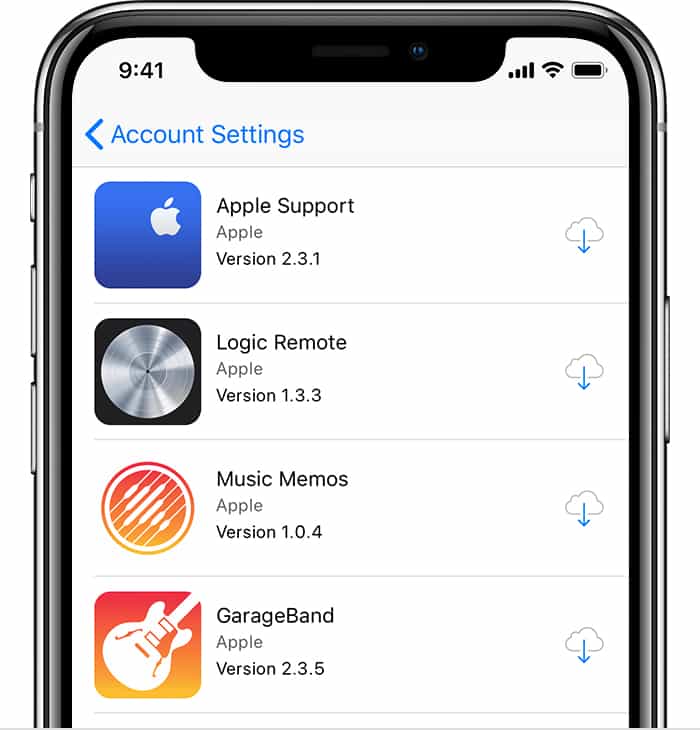
![Read more about the article [Tutorial] How To Check Where Shortened URL Leads Before Opening It](https://thetechjournal.com/wp-content/uploads/2013/01/add-to-ff-a6se54rwe6r4ew65-512x290.jpg)