As our email accounts and clients are changing very often it is very essential to keep our contacts lists near us all the time. If you are using Gmail as your email client and you decided to use Outlook but hate the fact that you need to enter all your contacts one by one all over again, there is a solution to speed up this process. You can simply export and after that import all your contact from Gmail into you Outlook 2007 in just few clicks and this tutorial will show you how.
Step 1: Login into your Gmail account and then from top of your browser select Contacts
Step 2: New tab in your browser will open with your contacts list. Select all of your contacts that you want to import into Outlook 2007 and then click More button
Step 3: From dropdown menu select Export. From popup window, for export format select Outlook CSV format and click Export button
Step 4: Once .csv file has been downloaded open your Outlook 2007 and go to File and then from dropdown menu choose Import and Export
Step 5: When Import and Export Wizard window, from the list select Import from another program or file and then click Next
Step 6: From next list select Comma Separated Values (DOS)
Step 7: Now click Browse button and locate the .csv file which you did exported from Gmail
Step 8: For Options select Do not import duplicate items which will assure that we do not add those contact that we already have in our Outlook 2007 contact list. After that click Next
Step 9: Now select destination folder and click Next
Step 10: Next step is a simple verification which also offers is the options to change the destination or Map Custom Fields which is something you should not worry about. Once you are done click Finish
There you go! Your contacts from Gmail are now imported into your Outlook 2007 and they are ready for use. If you face with any problems don’t hesitate to leave your comment below.
[ttjad]

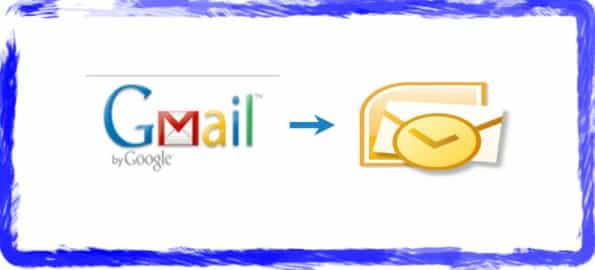
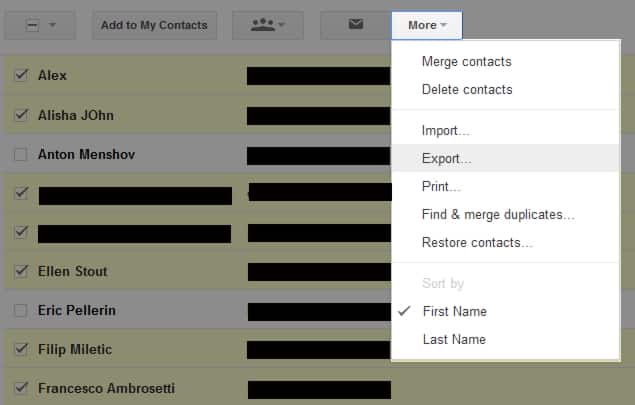
![Read more about the article [Tutorial] How To Upgrade Galaxy Nexus To Android 4.1 Jelly Bean](https://thetechjournal.com/wp-content/uploads/2012/07/galaxy-nexus-jelly-bean-ttj-logo-512x226.jpg)
![Read more about the article [Tutorial] How To Disable Auto-Update Of Android Apps](https://thetechjournal.com/wp-content/uploads/2014/11/GPS-432x768.png)
![Read more about the article [Tutorial] How To Create A Diagram For Your Local Network In Windows 7](https://thetechjournal.com/wp-content/uploads/2012/11/fecontrol-panel-pm-asd79879as87d98as7d9as.jpg)