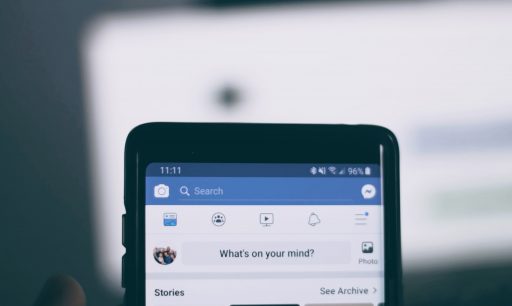If you are using Mozilla Firefox browser on your computer and Android phone, having the same history, bookmarks, cookies etc… and both browser is probably very important for you. Thanks for Mozilla Firefox integrated tool for synchronization will help you sync both your browsers. In this tutorial I wall show you how to setup a new account and then sync your data.
To get started follow steps below
Step 1: Make sure you have Firefox installed on your computer (Windows, Mac or Linux) and your Android
Step 2: Now on your desktop Firefox go to Menu button and choose Set up Sync…
Step 3: Click Create a New Account
Step 4: Enter your Email Address, your password and check off the terms of service.
Step 5: If you are an advanced user you can have the option of storing your data on your own server but for most users its fine to use the default server; so for that under Server dropdown menu choose Firefox Sync Server. Mozilla encrypts your data before it send it to its servers and then store it encrypted.
Step 6: Now before we create our account, from bottom left corner of your window click Sync options
Step 7: Give your computer easily identifiable name and choose which items you want to synchronize. Once you are done click Done
Step 8: Now click Next and Firefox will start synchronizing your data into cloud
Step 9: Now take your phone and go to Android Firefox Preferences menu, make sure Enable Sync is checked and then click Connect button
Step 10: Three line codes will appear which you need to remember or write down
Step 11: Now go to your desktop Firefox and then choose Option menu -> Options
Step 11: Go to Sync tab. Then click Pair a Device, add a same code you got in your Android phone and click Next
Your both browsers are now ready for synchronization.
[ttjad keyword=”all-in-one-desktops”]


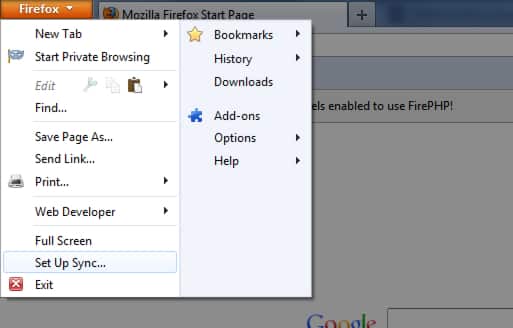
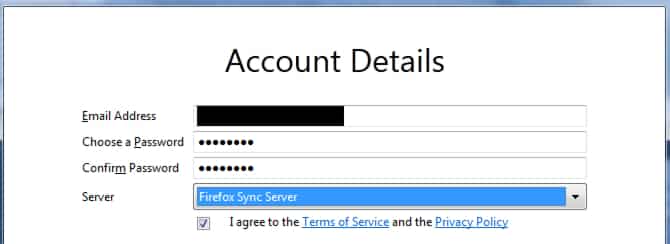

![Read more about the article [Tutorial] How To Reset Folder View Settings Back To Default in Windows 8](https://thetechjournal.com/wp-content/uploads/2012/10/view-tab-win8-asd44446a5s4d.jpg)