If you are planning to sell your Android phone to someone else the first thing you should do is remove all data that is on your phone because you don’t want that someone else have access to your important files, contacts, calendar, etc… However many people think that it is only enough to just use Factory data reset and it done, but it’s not because it is possible to retrieve some of your personal that even after Factory data reset. In this tutorial I will show you how to backup your data on your Windows computer, then erase all data from internal storage and SD card, and finally reset the phone.
Backing Up Your Data
Step 1: On your Android phone go to Android Play (Android Marketplace), download and install MyBackup app
Step 2: Once installation is finished start the app and tap on Backup option. Then choose Applications & Media.
Step 3: The app will now give you a choice to backup Local (/sdcard) or Online. We will choose Local
Step 4: Now tap on the checkbox next to Select All for both Apps and Photos and then tap on OK
Step 5: Choose a name for your backup and pay attention to where the app says it will place the file (It will usually be a folder on your SD card). This backup can take 10-15 minutes to complete, depending how many files and apps you have on your Android phone.
Step 6: Once finished, go to MyBackup app main screen, tap on Backup and choose Data.
Step 7: We will chose Local again and now you will see a list of data available for backup which include SMS, MSS Settings, Call Log, Alarms, Music PlayLists, calendar and many other.
Step 8: Check what you want to keep. If you want to keep all simply tap on Select All button at the bottom. Once you selected what you need tap on OK
Step 9: Type a name for backup or choose a name auto-generated by the app
Step 10: Once backup is completed you will need to connect your phone to your desktop or laptop computer using USB cable and open it in a file explorer. Now you will have the access to internal memory of your SD card.
Step 11: Create an empty folder on your computer and copy all the files from your SD card to that folder. Once it’s finished unplug your Android phone from Computer
Erase all data from SD card and Internal Storage
SD Card
Step 1: On your Android phone go to Settings and choose Storage
Step 2: Look for SD Card heading and then tap Format SD card
Internal Storage
Step 1: On your Android phone go to Settings and choose Storage
Step 2: Look for Internal Storage or USB Storage heading and then tap on Format Internal Storage or Format USB storage. Make sure you confirm formatting
Now you data is formatted and deleted but if you want to make sure your are personal files are gone for good and that no one else can access them then you should follow below steps too, otherwise proceed from here.
Step 1: Now we will need a tool called Roadkil’s Disk Wipe utility. Download this tool and install it in your Windows.
Step 2: Once you have successfully installed that application in your Windows, remove your SD card from your Android phone and insert it in your computer card reader
Step 3: Then lunch Disk Wipe application on your computer, set Passes on 7 and select Random Data.
Step 4: Make sure that under Disk To Wipe you select the right disk. Once you done click Erase button
Factory Data Reset
Now making sure you DO NOT place back your SD card in your Android phone follow steps below
Step 1: Select Settings and then choose Privacy
Step 2: Uncheck the options Back up my data and Automatic restore
Step 3: Now under Personal data tap on Factory data reset
Step 4: A confirmation screen will show up inside where you need to check the Format USB storage and tap on Reset phone.
Step 5: Your Android phone will restart and then turn him off.
Step 6: Now you can safely return your SD card back into Android phone
It’s all done!
[ttjad keyword=”social-media-samrtphones”]


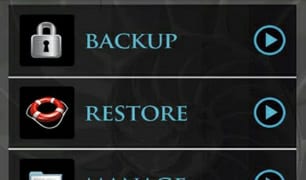
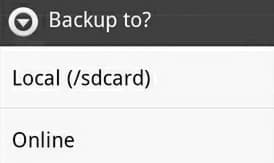
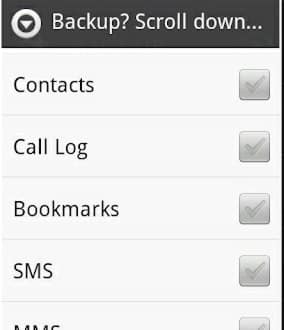
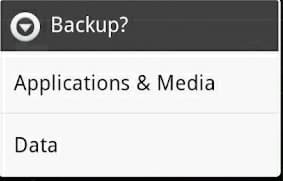
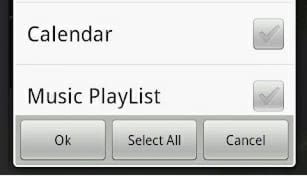
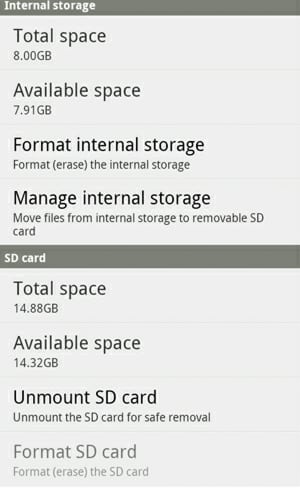
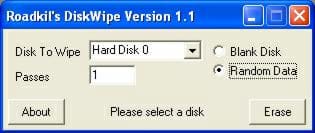

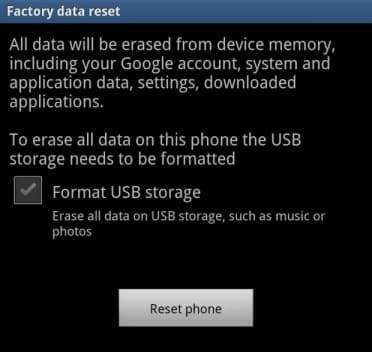
![Read more about the article [Tutorial] How To Convert A PDF To ePub](https://thetechjournal.com/wp-content/uploads/2012/04/pdf-to-epub-logo-512x213.jpg)
![Read more about the article [Tutorial] How To Save Office 2013 Documents To PDF Protected With Password](https://thetechjournal.com/wp-content/uploads/2012/07/word-2013-file-asd74567p54321ncv132z1s.jpg)
how to recover memory card it is error?
how can reset my tablet trio 4’3 i forget my gmail acc