Mac computers and laptops are very well-known for their best quality in managing media for example audio or graphics. All Mac computers or laptop comes with the best iLife software, which contains an audio/voice recording application recognized as GarageBand. This GarageBand software gives a user friendly interface that mainly works with your laptops or computer’s interior microphone in recording a film soundtrack, a short ringtone or merely your own voice.
Step 1: on your Mac launch GarageBand software. In the preliminary pop-up tab, press “Create New Podcast Episode.” Give a file/folder name for your voice recording and select a position on your laptop/computer in order to save your folder/file. Tap “Create.”
Step 2: You need to go to the left corner of your file/folder and click on the “Tracks” division. If you are a female, then choose the symbol for the “Female Voice” button, and if you are a male, then press the symbol for the “Male Voice” button. This will allow that track for voice/sound recording.
Step 3: You need to go to the middle of the display; here you will find “Track Editor”. When you are prepared for recording your voice/sound, press the “Record” key, which is a red circle key. You can begin speaking and your Macs’ interior microphone must pick up your sound/voice. Press the “Record” key once more when you have completed. Also press the “Play” key to stop the pointer.
Step 4: In this step, drag the “play” pointer back to the beginning of your voice/sound track and click “Play” to listen your voice/sound recording. Here one more thing is, if you are not pleased with your voice/sound recording, press in order to highlight your recently recorded track and click the “Delete” key in order to remove it. Press the “Record” key once more to re-record your sound/voice.
Step 5: When you have completed and pleased with your sound/voice recording, then you can share it by going to the “Share” option on the very top navigation bar. GarageBand software is able to send your voice/sound recording to iTunes and can upload/export it to the Internet.
You are done. GarageBand is an awesome tool and you can do even more with him but for now I only showed you how to record your own voice. In future you can expect more interesting tutorials about GarageBand so make sure you subscribed.
[ttjad keyword=”mac”]

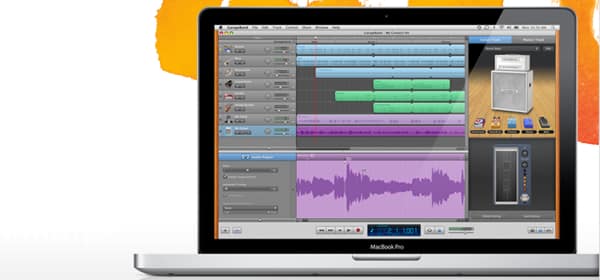
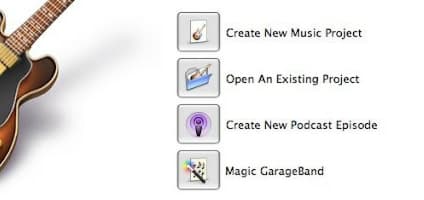
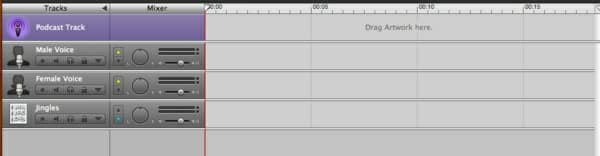
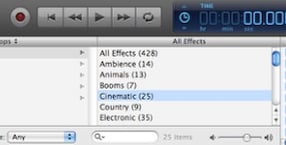
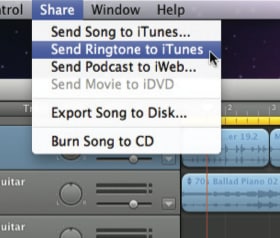
![Read more about the article [Tutorial] What To Do When Your File History Backup Drive Is Out Of Space In Windows 8](https://thetechjournal.com/wp-content/uploads/2013/01/enable-as54e654r65ewr4weew1-512x184.jpg)
![Read more about the article [Tutorial] How To Hide Or Show Data Usage For Wireless Networks In Windows 8](https://thetechjournal.com/wp-content/uploads/2012/11/charm-settings-as54654r6r54y65r46y54.jpg)