One of the most highly anticipated features since the launch of Messenger 4, is Dark Mode. It’s a nifty new look that goes easy on the eyes by switching the background from white to black.
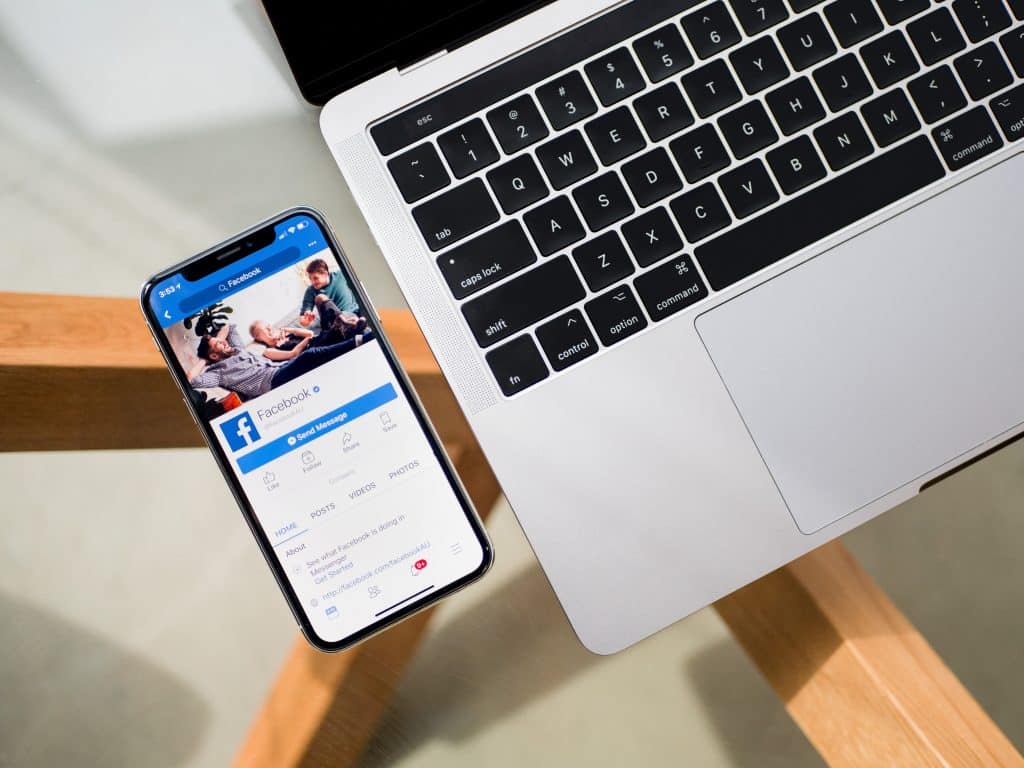
How To Activate The Dark Mode?
The method for activating the Dark Mode is a bit sloppy. Luckily, the steps for activating the Dark Mode is the same for both iOS and Android devices. So let’s learn how you can activate the Dark Mode on Messenger.
As many may have discovered, the dark mode can be accessed through a hidden, limited-time-only experience. Simply send a crescent moon emoji – 
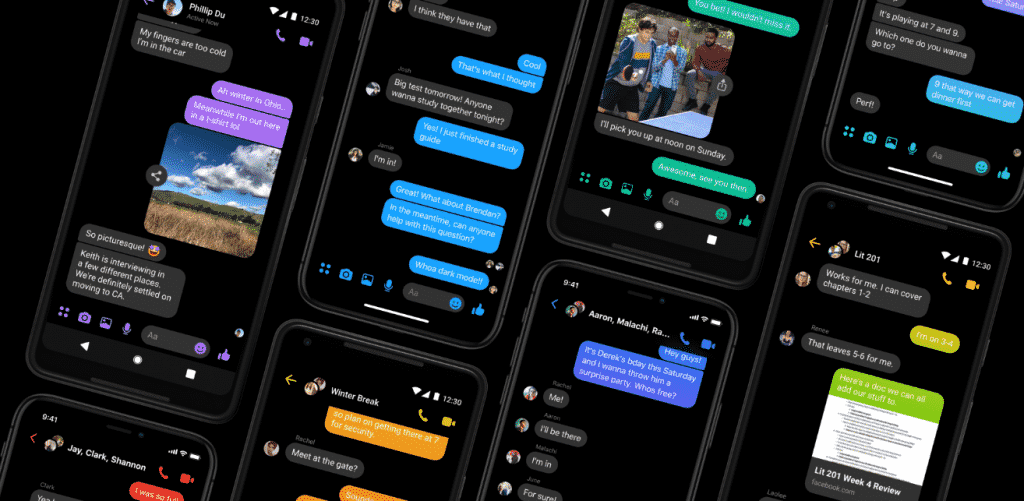
If this method fails the first time, don’t worry. Close the Messenger App. Relaunch it and send the Crescent Moon Emoji again. If this still doesn’t work, tap on the emoji. It might work if you double tap on the emoji.
If it still doesn’t work, Tap on your image at the top-right corner of the screen. From the Settings window, look for Dark Mode, it should be sitting at the very top. However, if it’s not there, scroll down a bit, you might find the option under Preferences.
What’s The Hype About?
You might be wondering why are people going crazy over the Dark Mode feature? Well, there are two explanations.
Messenger’s dark mode provides lower brightness while maintaining contrast and vibrancy. Dark mode cuts down the glare from your phone for use in low light situations, so you can use the Facebook Messenger features you love no matter when or where you are.
Secondly, it also consumes less electricity. If you are concerned about energy consumption and want to contribute to bringing down the growth of energy consumption, the Dark Mode is what you should be using. This way, you don’t have to give up using your Smartphone and spend time on Apps you like so much.
Wrapping Up!
You probably have thought about having Dark Mode on Messenger. It’s a great feature at night, while you are talking with your friends. According to studies, staring at a bright display screen can kill your sleep. Many have trouble falling asleep after playing games or using a certain App on their Smartphones. But you don’t have to worry anymore. Messenger Dark Mode is to the rescue.
You might be wondering whether you can turn off the Dark Mode. Which is a very valid inquiry. In a low lit place, you might struggle to interpret texts on your Smartphone if the brightness is low. The answer to that is yes, you can switch back and forth between the Dark Mode. After you activate the Dark Mode, you can find a Toggle Button in your Messenger settings page. To access the Settings Page, hit the round icon containing your profile picture sitting at the top left corner of the messenger interface. You can find the Dark Mode Toggle there.


![Read more about the article [Tutorial] Expand RAM On Your Android Device Up To 4GB](https://thetechjournal.com/wp-content/uploads/2014/08/ram-expander.png)