Microsoft is clearly planning to bring Metro UI elements to Windows 8, and to unify the overall look and feel of their desktop and mobile operating systems. More evidence of Metro design and a possible Windows 8 Tablet OS version is available from this video uploaded by a Windows enthusiast.
On the one hand, the video gives us a picture of what system settings in general will look like in Windows 8. On the other, the video shows off a Metro UI-style “Webcam Capture Application” that many people have assumed will be used for a front-facing camera on tablets for video-conferencing. The app even has multi-touch controls, another indicator that Windows 8 will support tablets and touch-screen devices.
The main System Settings menu includes General, Time Zone, Search, Wireless settings from where many features can be enabled or disabled. The presence of GPS, Mobile broadband and Bluetooth sub menu is a clear indication that Windows 8 will be available on portable tablet devices. This along with piece of code unearthed by Tom Warren can be a strong indication of ARM based Tablet OS in making.
Checkout the video below.
[ttjad keyword=”microsoft”]

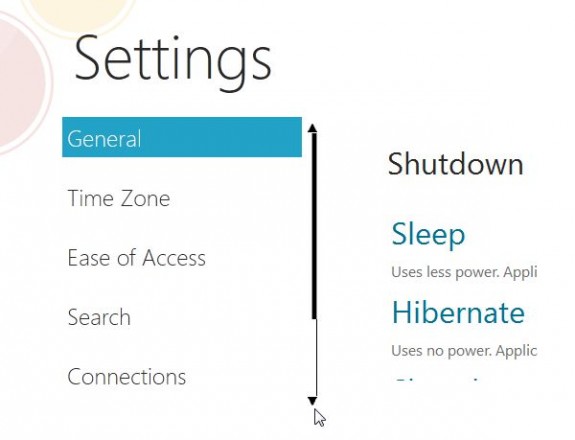
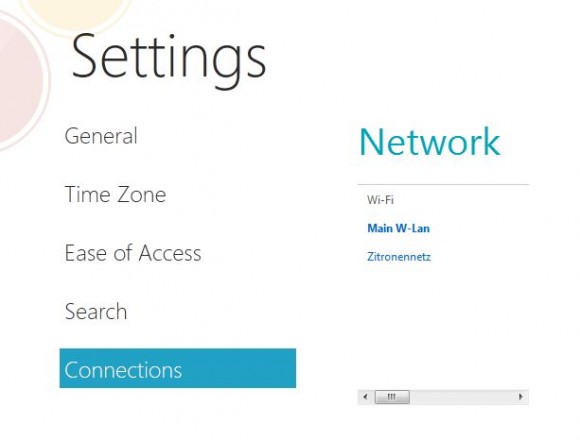




This video is great and really gives you a sense for what the Windows 8 UI is going to look like. I personally love the look of Metro and think it provides a more elegant and less cluttered interface. If you also like the way Metro looks on the Windows phone, I actually found a way that you can get it on your desktop. Just head over to Omnimo.co.cc or DeviantArt and download the theme called Omnimo 3.1. If you’d like step-by-step instructions on how to install the theme, you can check out my blog post here: http://bit.ly/kUbedl
This video is great and really gives you a sense for what the Windows 8 UI is going to look like. I personally love the look of Metro and think it provides a more elegant and less cluttered interface. If you also like the way Metro looks on the Windows phone, I actually found a way that you can get it on your desktop. Just head over to Omnimo.co.cc or DeviantArt and download the theme called Omnimo 3.1. If you’d like step-by-step instructions on how to install the theme, you can check out my blog post here: http://bit.ly/kUbedl
This video is great and really gives you a sense for what the Windows 8 UI is going to look like. I personally love the look of Metro and think it provides a more elegant and less cluttered interface. If you also like the way Metro looks on the Windows phone, I actually found a way that you can get it on your desktop. Just head over to Omnimo.co.cc or DeviantArt and download the theme called Omnimo 3.1. If you’d like step-by-step instructions on how to install the theme, you can check out my blog post here: http://bit.ly/kUbedl
This video is great and really gives you a sense for what the Windows 8 UI is going to look like. I personally love the look of Metro and think it provides a more elegant and less cluttered interface. If you also like the way Metro looks on the Windows phone, I actually found a way that you can get it on your desktop. Just head over to Omnimo.co.cc or DeviantArt and download the theme called Omnimo 3.1. If you’d like step-by-step instructions on how to install the theme, you can check out my blog post here: http://bit.ly/kUbedl
This video is great and really gives you a sense for what the Windows 8 UI is going to look like. I personally love the look of Metro and think it provides a more elegant and less cluttered interface. If you also like the way Metro looks on the Windows phone, I actually found a way that you can get it on your desktop. Just head over to Omnimo.co.cc or DeviantArt and download the theme called Omnimo 3.1. If you’d like step-by-step instructions on how to install the theme, you can check out my blog post here: http://bit.ly/kUbedl
Thanks for sharing the video – really looking forward to seeing the Windows 8 interface!