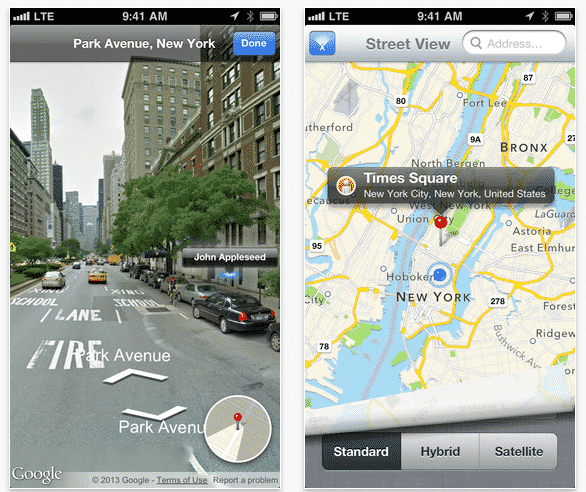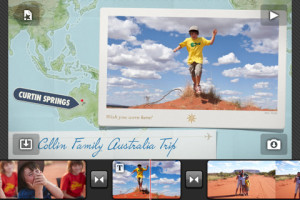Apple’s own Maps app for iOS devices hasn’t exactly been a success. Whereas it lacks many features, one of the critical deficiencies is the lack of any alternatives to the popular ‘Street View‘ feature in Google Maps. An iOS developer has now devised a clever way of accessing the Street View features directly from within the iOS 6 Maps app.
After the whole Apple Maps fiasco, Google did release a Google Maps app for iOS devices. That fairly remedied the situation to a great extent. However, when using a number of native iOS features, such as Siri on iPhone, users still have to resort to the iOS 6 Maps if they try to make a mapping-related query.
However, Apple’s Maps still lack any feature similar to the Street View. An iOS developer has now tried to solve this problem by making use of the ‘routing sources’ that Apple allows you to add to its Maps app. The routing sources typically include third-party apps which can be utilized to access other mapping features.
FutureTap has now devised an app named ‘Street View app.’ All you have to do is install the app as a routing source in relation to your Apple Maps app. Once the app is in place, you are able to jump from standard Apple Maps app to the Street View app, get the Street View image, and then jump back to the Apple Maps app.
In this way, without directly installing Google Maps, you can still make use of the functionality of Street View from within the standard iOS Maps. The Street View app is available on the App Store for a mere $0.99. You can download it here.
Source: App Store
Courtesy: 9to5mac
[ttjad keyword=”iphone”]