You can use an iPhone or iPad that’s already running iOS 11 or later to automatically set up a new device. This process occupies both devices, so make sure that you choose a time when you won’t need to use your current device for several minutes.
Did you buy a brand new iPhone? If yes, you might be worried about getting all your old content from your old device to the new one. And trust me, it is a lengthy and annoying process. And ding it manually is double frustrating.
But who said you have to do it manually? You can simply scan a media file to transfer files from your old iPhone to the new one.
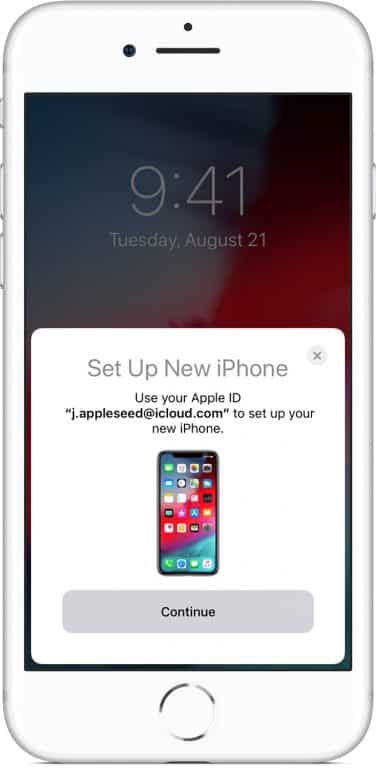
Before we get started here is a quick tip for you, unpair your Apple Watch from your old iPhone before starting the transfer. This automatically backs up your Apple Watch data which are automatically restored when you connect it with your new iPhone.
- Place both the iPhones near each other, running iOS 11 or later. Make sure Bluetooth is turned on. Turn on your new device. The Quick Start screen appears on your current device and offers the option of using your Apple ID to set up your new device. Use your Apple ID then tap Continue.
- Wait for an animation to appear on your new device. Hold your current device over the new device, then center the animation in the viewfinder. Wait for a message that says Finish on New [Device]. If you can’t use your current device’s camera, tap Authenticate Manually, then follow the steps that appear.
- When prompted, enter your current device’s passcode on your new device.
- Follow the instructions to set up Face ID or Touch ID on your new device.
- When prompted, enter your Apple ID password on your new device.
- Your new device offers the choice of restoring apps, data, and settings from your most recent iCloud backup, or updating your current device’s backup and then restoring. After you select a backup, you can choose whether to transfer some settings related to location, privacy, Apple Pay, and Siri. If you want to update the backup on your device, make sure that Wi-Fi is enabled on your device.
- If you have an Apple Watch and you’re setting up a new iPhone, you’ll also be asked if you’d like to transfer your Apple Watch data and settings.
Wrapping Up!
Make sure to keep both the devices in close proximity while the transfer is underway. Also, it is a good idea to keep both the devices connected to the Wi-Fi while the transfer is underway, this way contents like your photos, music, and apps stored in iCloud will be automatically downloaded to your new device.


![Read more about the article [Tutorial] How To Restrict Access To Windows 7 Without Exact USB Drive](https://thetechjournal.com/wp-content/uploads/2012/02/flash-drive-letter-512x363.jpg)
