Imagine you are reading a very interesting article on your iPad and suddenly feel that you’d rather have it in print and then read it. But you don’t have a printer with AirPrint support, rather you have a bit older printer. What do you do? Well…what you can do is install the the Printopia app on your Mac, plug the printer into your Mac and that will let your iPad and iPhone discover the printer wirelessly!
The app is very useful for users who often have to snatch prints off their iPad and do own a Mac. This is how it works: you download the Printopia app on your system which must be running Mac OS X 10.5 or later, and iOS 4.2 or later. The app costs $19.95. However, there is a free seven-day trial version, so you can test it to your satisfaction before actually paying for it.
There is no PC version of the app yet. For Mac users, once the app is installed, it appears listed at the bottom of the System Preferences windows under the category ‘Other.’ Once you open the application, it opens as a separate pane. On the window of the Printopia app, you get to have a list of all the available printers as well as the option of ‘on/off’ for printer sharing. Once you have an available printer which the system can discover, Printopia will already detect that and populate it in the list of available printers.
However, if you have a printer which is available but isn’t visible in the Printopia app, it may be a problem with your system’s Printer Sharing settings. To set it right, go to System Preferences> Print & Scan and then click the Sharing Preferences button. In the next window, enable Printer Sharing and for the desired printer, tick ‘Share this printer on this network.’ The app is a fine solution for those who routinely use their iOS devices to get prints as it ensures ease, speed and convenience.
You can download the trial version of the app from here.
[ttjad keyword=”ipad”]

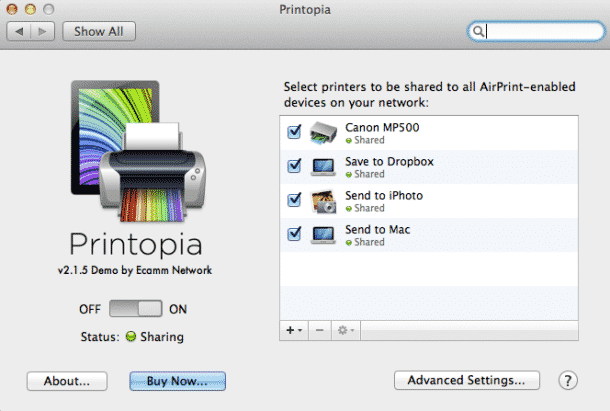


![Read more about the article Use Amazon Cloud Player on Your iPhone, iPad, or iPod Touch [How To]](https://thetechjournal.com/wp-content/uploads/2011/04/topic_iphone.jpg)