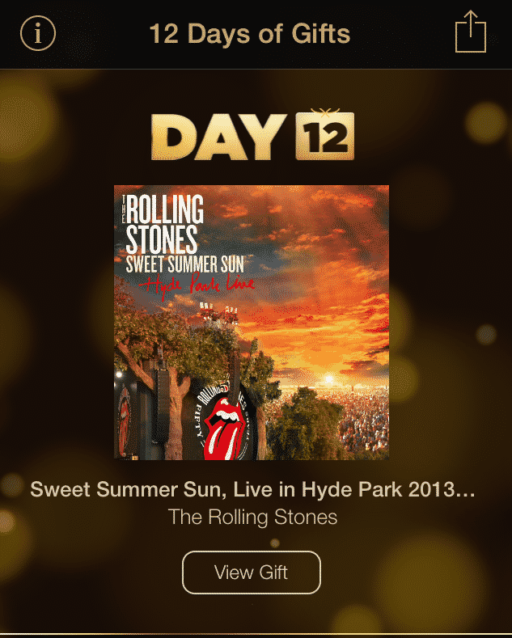The Messages App on your iPhone might take up too much space. Or you might want to delete some texts but chances are as you bulk delete texts, you will delete important messages that appear unnecessary at that point.
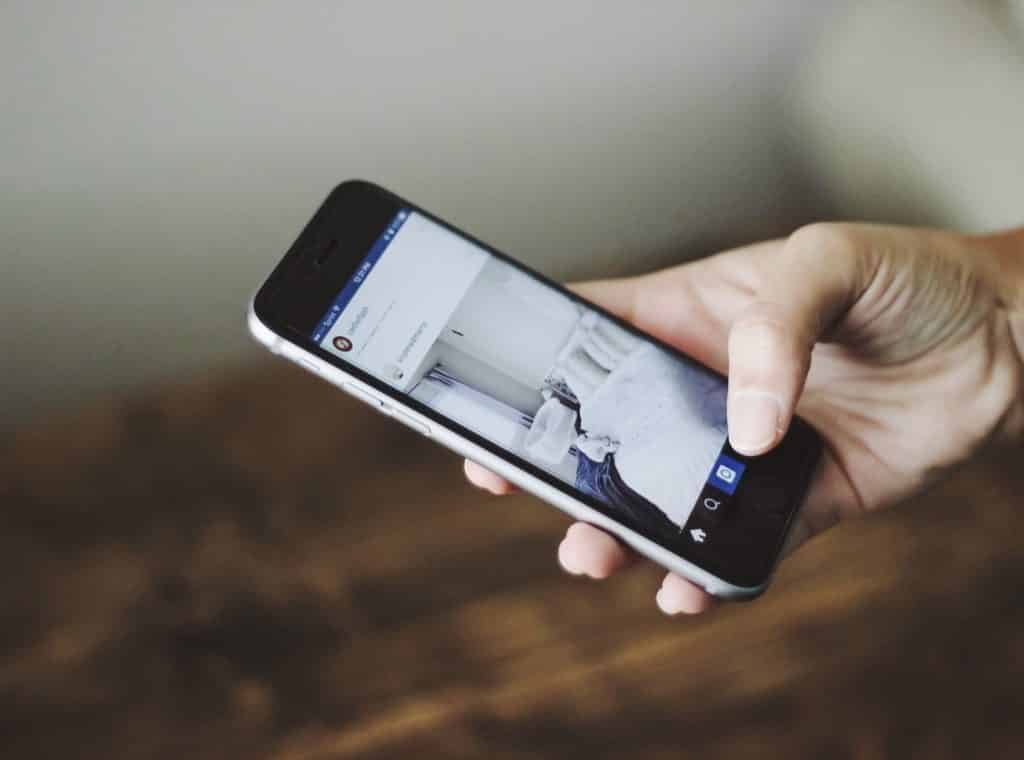
Don’t panic if you can’t find some important thread of text messages. You can always restore deleted messages and there are actually a couple of ways you can do that. In this article, you will learn ways you can restore your phone using iTunes and iCloud backup as well as using third-party applications.
Restore From iTunes Backup
- Connect your iPhone with the device you usually connect it with.
- Open iTunes.
- Once your iPhone appears in the iTunes interface hit Summary.
- Hit the Restore Backup button.
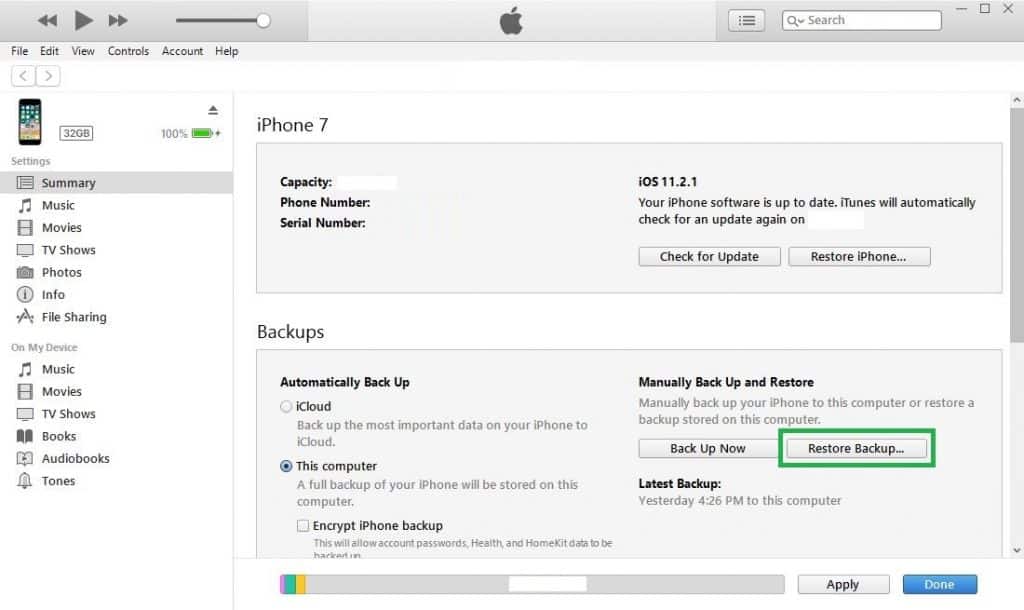
Know this, this process will only work if you haven’t synced your iPhone with iTunes after your messages got deleted. If you didn’t sync, this method should restore your deleted texts in your Messages App.
Restore From iCloud
- Go to Settings>General.
- Hit the Reset option and hit the Erase All Content and Settings.
- From the pop-up select the Erase Now option.
Once you have followed the instructions listed out above, your phone will restart as a completely new one. Now you need to restore the backup.
- Navigate to Apps & Data page and select Restore from iCloud Backup.
- You might need to sign into iCloud.
- Once you have signed in navigate to Choose backup. You will see a number of backups listed out. Select the most recent one that pre-dates the deletion of texts.
- This should restore your phone. You might need to sign back into all your Accounts once the backup is complete.
Apart from these two methods, you can also use third-party applications to restore your iPhone.
iMyFone D-Back iPhone Data Recovery
iMyFone D-Back is compatible with all iOS versions and devices including iOS 12 and iPhone XS(Max). Using this tool you can recover from devices/iTunes backup/iCloud backup, or via smart recovery. Also recovering WhatsApp, Viber, WeChat, Kik, Line, photos, messages, contacts, notes, etc is a matter of seconds.
Recover Deleted Text Messages on iPhone without Backup
iMyFone D-Back iPhone Data Recovery can help you retrieve deleted text messages from iPhone without backup or extract text messages from iTunes and iCloud backup in just three steps.
Step-01
Download and Install D-Back on your computer. Run the program on your computer and then choose “Recover from iOS Device.”
Step-02
Connect the iPhone to the computer and then click “Next” as soon as the program recognizes the device.
Step-03
Choose “Message” from the next window and click “Scan” to start scanning your iPhone for the deleted text messages.
Step-04
After a few minutes, you should see all the recoverable messages on the next screen. Choose the ones you want to recover and then click “Recover”, the program will let you choose one folder to store the text messages you need.
2. Recover Deleted iPhone Messages from iTunes Backup
You can also use this Application to recover deleted messages from iTunes Backup.
This option only works when you have made an available iTunes backup before. Official iTunes does not allow you to view its content, so you will not know whether it contains the messages you need unless you perform the restore.
Step 1.
Choose “Recover from iTunes backup” and click “Start”. Then you will see all iTunes backups on the computer. Choose one from those listed and then click “Next”.
Step 2.
Select “Message” as the type of data to recover. Click “Scan” to allow the program to scan the selected backup file.
Step 3.
When the scan completes, all messages will be displayed. Select the ones you want and click “Recover” to save them.
Wrapping Up!
If any of the above-mentioned methods don’t work, make sure you double check them. If you find any further clarification with the steps, leave a comment below and we will get back to you.

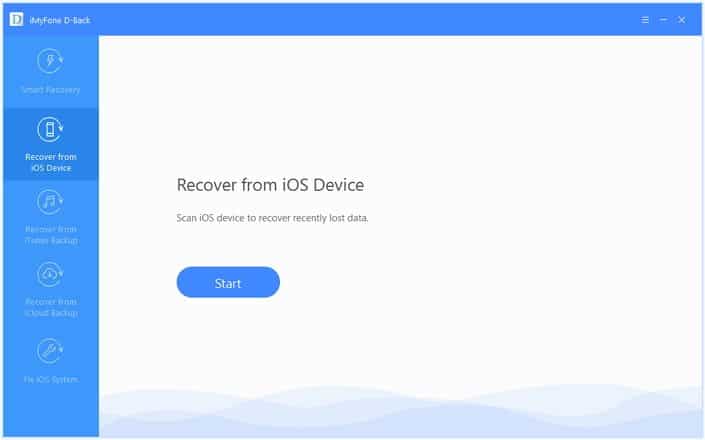
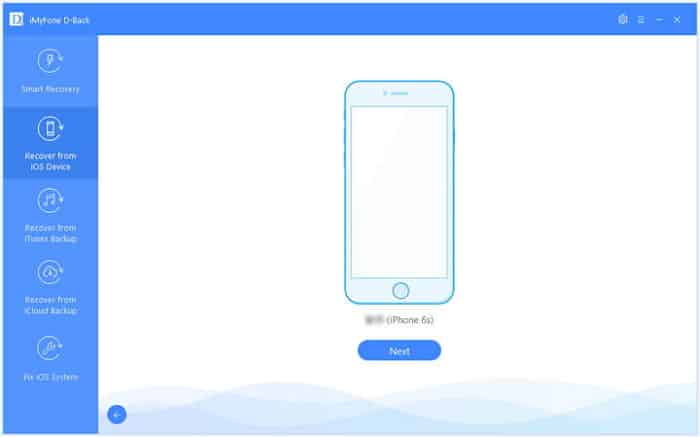
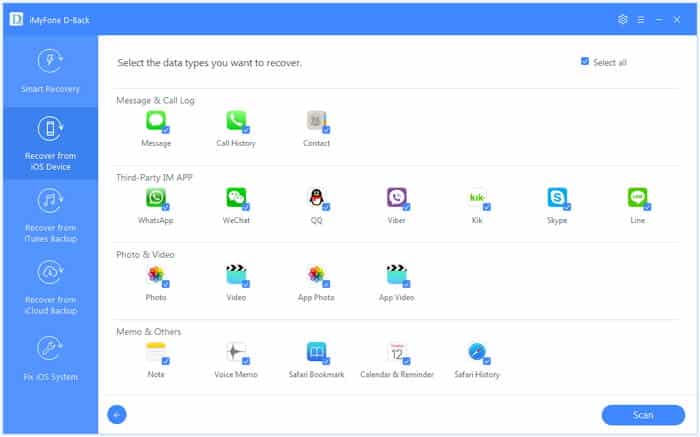
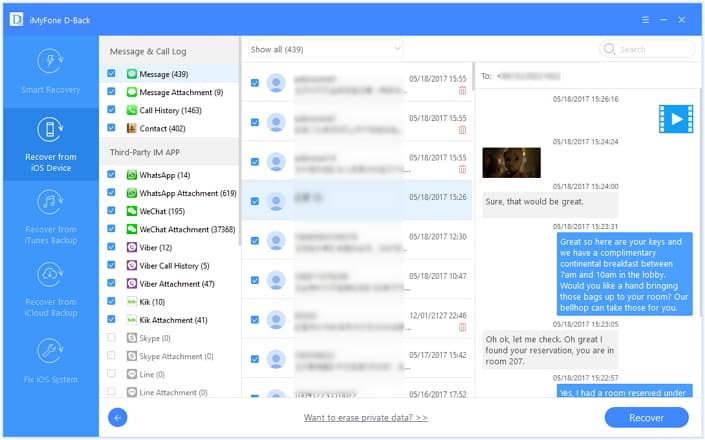
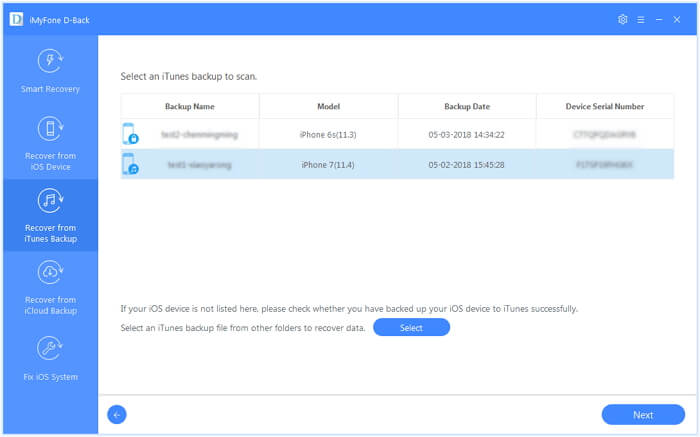
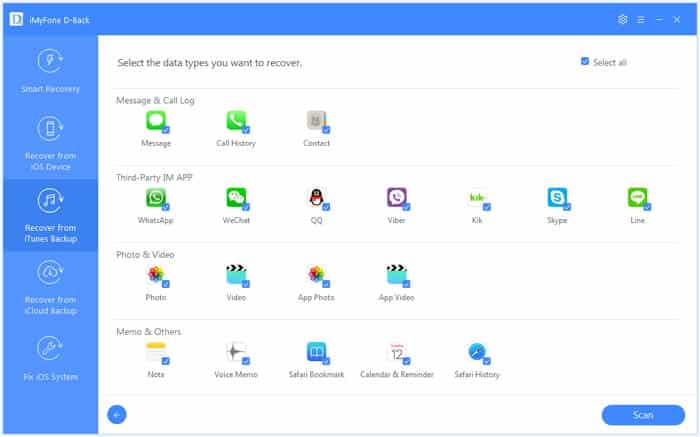
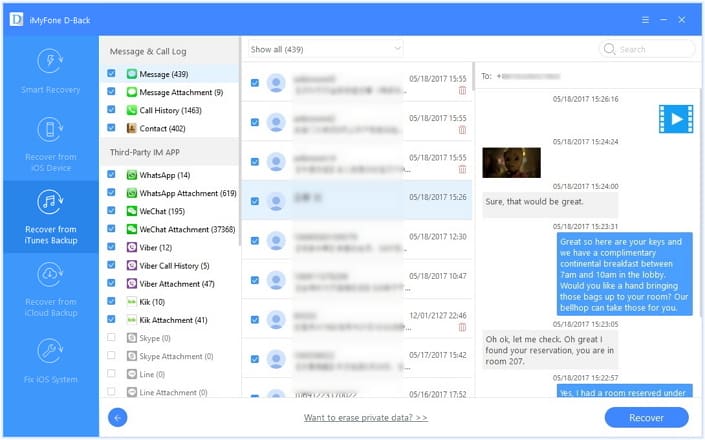
![Read more about the article Unlock iPhone 4, 3GS on iOS 4.3.2 Using Ultrasn0w Fixer [How To]](https://thetechjournal.com/wp-content/uploads/2011/04/unlock-4-3-21-234x300.jpg)