Is your Android Phone not booting, boot looping or Stuck on boot logo? Do not worry, we got you covered! This tutorial will help you to fix these problems easily.
If you are using Android and noticed that your phone is not booting, restarting continuously or stuck at boot logo after the restart, this is “Bootloop”. On the other way, you can call it a “soft brick”. It is happening because you rooted your phone or you did something bad to your phone’s system files. It also possible even if you didn’t root your phone. It happens because of corrupt system files. We will show you how to fix those problems on your android.
Using Recovery Method
To fix this problem your first choice would be recovery mode. Every phone has its own Recovery Mode. The unrooted phone has a stock recovery that the company made and the rooted phone has a custom recovery like “TWRP” or “CWM”. There are several ways to boot your phone into the recovery mode that varies from device and model you are using. Now, let’s look at the steps.
Step 1: At first, go to the recovery mode. For that turn off your phone.
Step 2: Press and hold the “Power key” and the “Volume down key”. Now you will see the recovery mode.
Step 3: Use “Volume keys” to navigate and “Power Button” to enter.
Step 4: Go to “Advanced” and choose “Wipe Dalvik Cache”.
Step 5: Then return to the menu and choose “Wipe Cache Partition”.
Step 6: Now select “Reboot System Now”.
That’s it. Now you can boot your device normally. If this process does not work then do an extra step after the step 5. Select “Wipe Data Factory Reset”. Then reboot your device. Keep it in mind that “Wipe Data Factory Reset” will reset your device. All off your data and apps in “Internal memory” will be gone. But SD Card will not be erased.
Note: If you can’t go to recovery then use this way:
For Samsung Galaxy Series: press and hold Power + Home + Volume Up buttons.
For Motorola Droid Series: Press and hold Power + Home buttons.
Using Restore Method
Follow this method if you have rooted the Android phone and your phone is not booting after doing the First method. This method only works if your device has already backed up using custom recoveries like TWRP and CWM. We are showing you using TWRP Recovery.
Step 1: Go to “Recovery Mode” using the first method.
Step 2: Tap on “Restore”.
Step 3: Now select the name of your backup.
Step 4: Select “Checkbox” of all the files and now slide right “Swift To Restore” to start restoring.
Step 5: After restoring completely go to the menu and select “Reboot”.
After all doing all, your phone should work now.
If you face any problem or have queries, do comments and let us know.


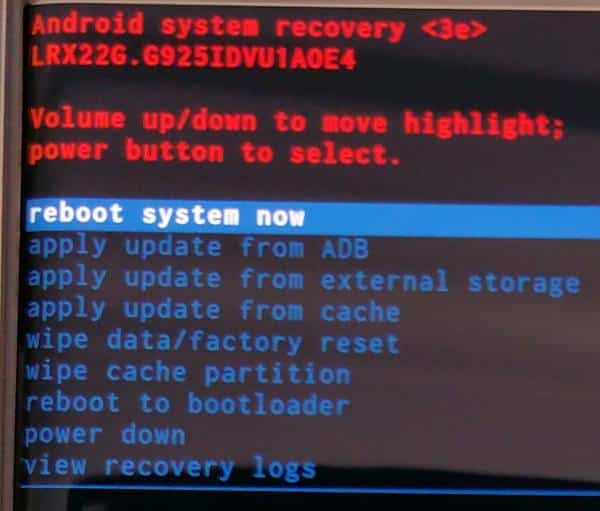
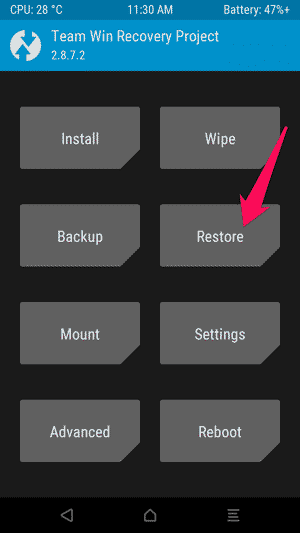
![Read more about the article [Tutorial] How To Check Where Shortened URL Leads Before Opening It](https://thetechjournal.com/wp-content/uploads/2013/01/add-to-ff-a6se54rwe6r4ew65-512x290.jpg)
![Read more about the article [Video] How To Turn A Shoe Box Into A Phone Projector](https://thetechjournal.com/wp-content/uploads/2014/09/Shoe-Box-Turned-Into-A-Phone-Projector-512x264.png)
![Read more about the article [Tutorial] Guide To Fix iPhone Screen If It Turned Black & White](https://thetechjournal.com/wp-content/uploads/2016/05/iphone-stuck-in-black-white-mode-fix-610x542-512x319.jpg)