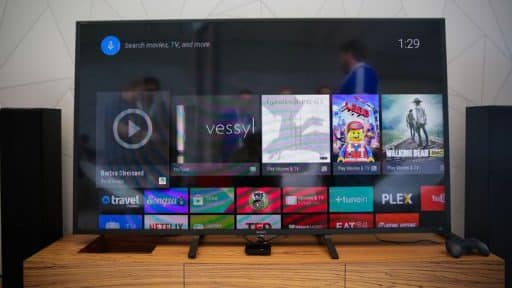Remote Desktop appeared in Microsoft system through Windows XP, and since then it was allowing Windows users to remotely connect to other computers over the network. Before you can access Windows 8 systems remotely, you will need to enable it, and in this tutorial I will show you how to do that.
To get started follow the steps below.
Step 1: On your keyboard press Win+W, inside search type control panel and press Enter on your keyboard.
Step 2: When Control Panel window opens up click on System and Security section.
Step 3: Under System click Allow remote access.
Step 4: When new window opens up make sure that the Remote tab is selected and then select a select-box in front of Allow Remote connections to this computer.
Step 5: Click OK to save changes.
Step 6: Now you can use Remote Desktop on another Windows XP, Windows Vista or Windows 7 computer and remotely access your Windows 8.
Let us know, whether you found this tutorial helpful.
Visit our Windows 8 tutorial section for more tips and tricks.
[ttjad keyword=”windows-tablet”]

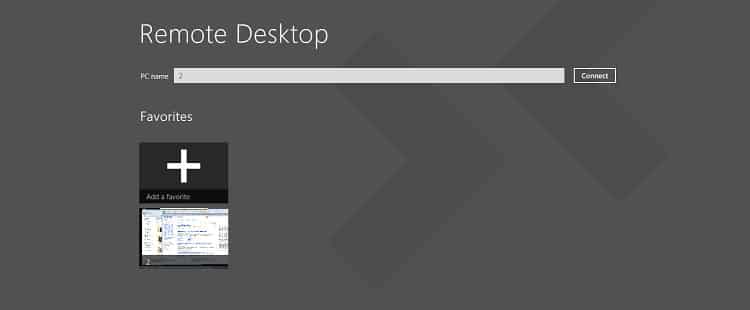
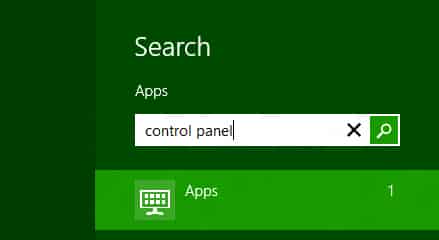
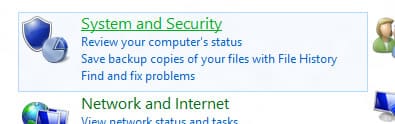
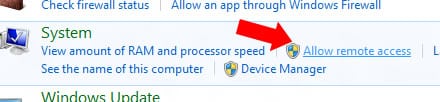
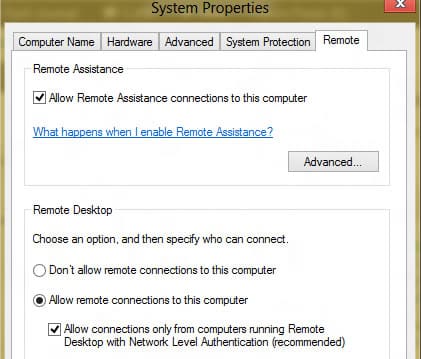

![Read more about the article [Tutorial] How To Get @outlook.com Email Account](https://thetechjournal.com/wp-content/uploads/2012/08/more-mail-settings-outlook-online-a5sd4654o3iu10c0v.x0c.jpg)
![Read more about the article [Tutorial] How To Safely Backup Your SMS And MMS From Android?](https://thetechjournal.com/wp-content/uploads/2012/10/sms-backup-android-ttj-logo-512x259.jpg)